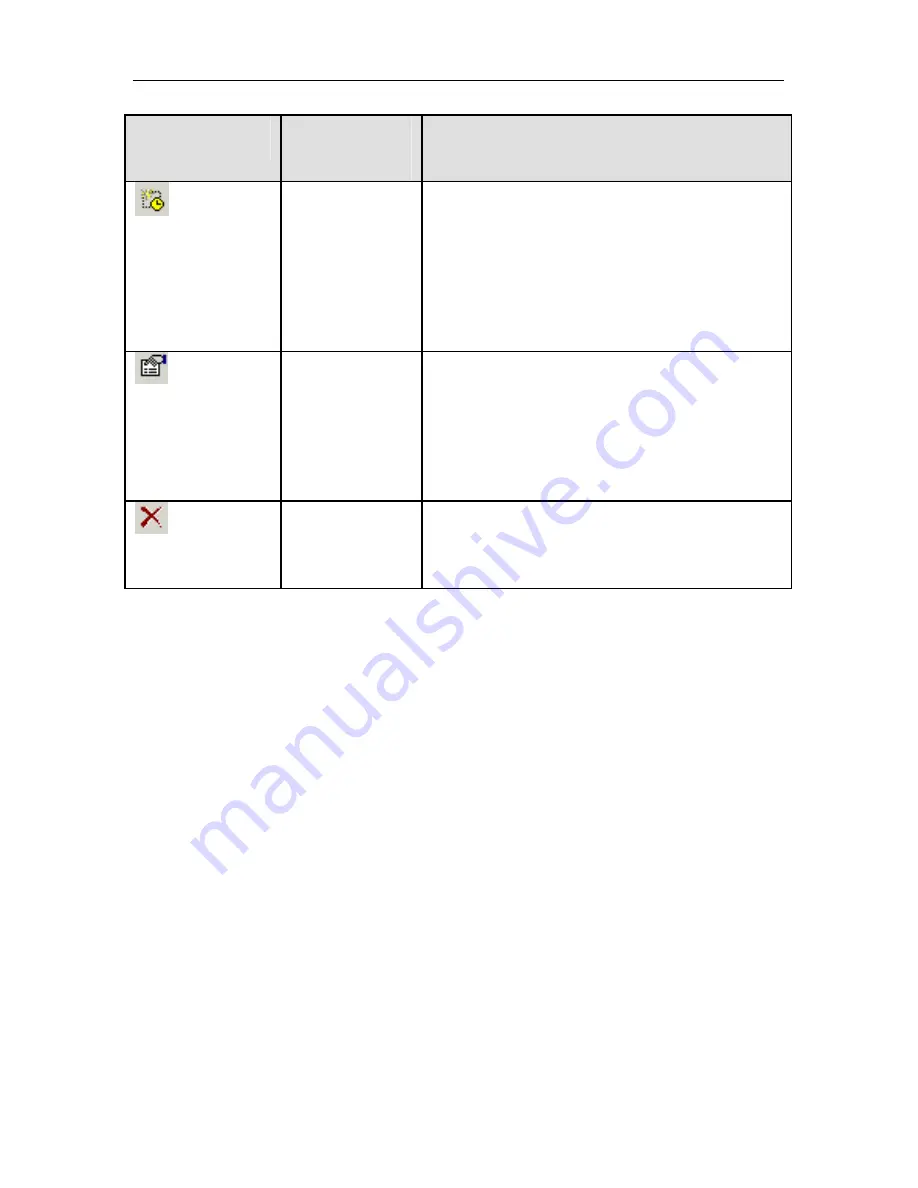
Running from Kaspersky Anti-Virus Control Center
123
Toolbar button
Right-click
menu option
Purpose
Create…
Create a new launch time record. When
you select this option and the
Time
window
is activated, type in the task launch time.
You can display this window by double
clicking with your mouse in any white place
within the
Time
list or by pressing the
Ins
key.
Modify…
Modify the task launch time value. When
you enable this option and the
Time
window is activated, type in the modified
time value. You can also do this by double
clicking with your mouse on the line to be
modified, or by pressing the
Space
key.
Delete…
Delete the task launch time record from the
list. You can also do this by pressing the
Del
key when on the line to be deleted.
A
A
.
.
2
2
.
.
4
4
.
.
L
L
a
a
u
u
n
n
c
c
h
h
i
i
n
n
g
g
w
w
e
e
e
e
k
k
l
l
y
y
To launch a task on a weekly basis on a scheduled day and time, select the
Weekly
option on the
Schedule
window, then specify the days and hours of the
task launch in the right part of the window. (see Figure 115).
To specify the dates and hours for the task launch, check the days of the week,
then type in the time in the
Time
window.
Figure 115 illustrates the setup of a task launch on Monday (3:40 a.m. and
10:40 p.m.) and on Friday (3:40 am and 10:40 p.m.).




























