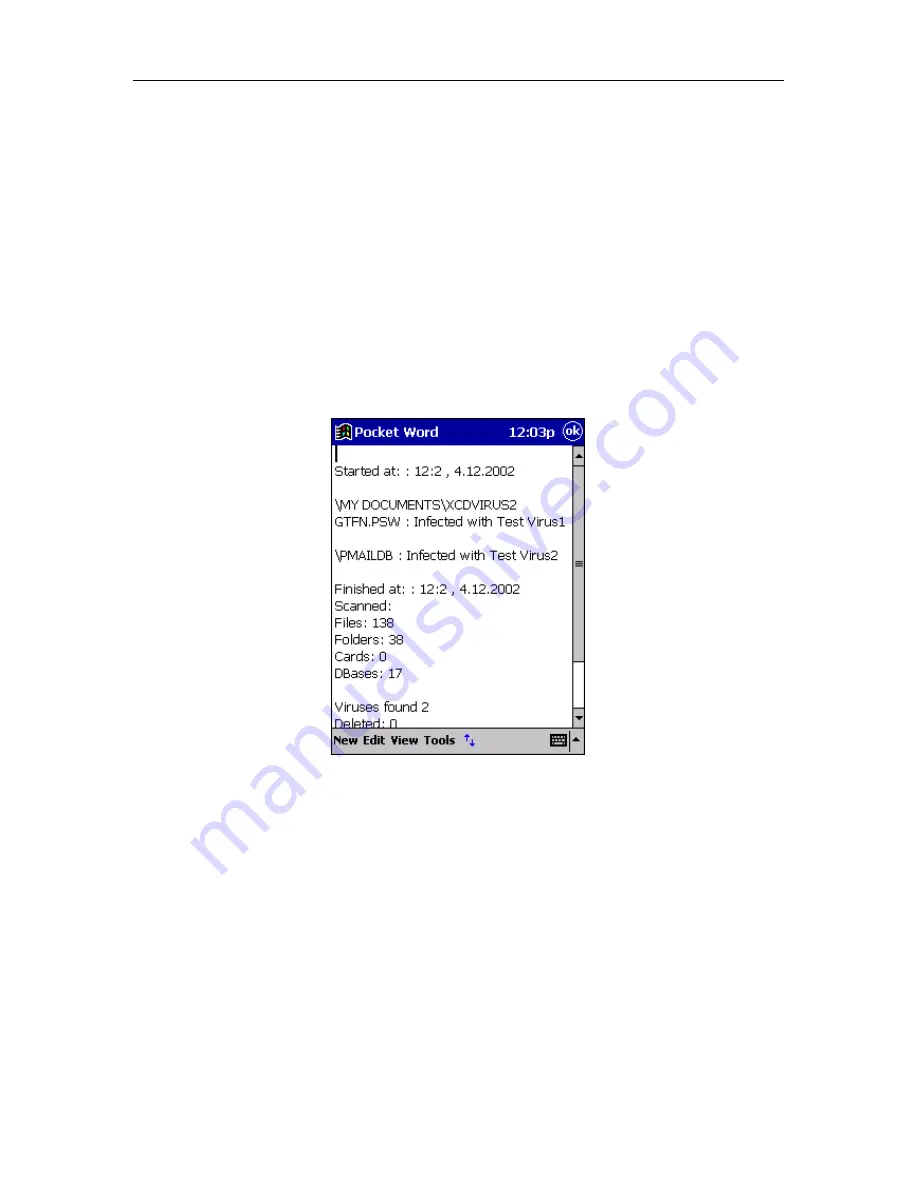
Kaspersky Anti-Virus for Windows CE
41
3
3
.
.
4
4
.
.
5
5
.
.
1
1
.
.
W
W
o
o
r
r
k
k
i
i
n
n
g
g
w
w
i
i
t
t
h
h
t
t
h
h
e
e
r
r
e
e
p
p
o
o
r
r
t
t
If you set the program to generate the report file, you can review the program
performance results.
The report can be viewed from any text editor, for example, from Microsoft
PocketWord.
The report includes the date and the time the scanning procedure began and
was finished, the check statistics and the messages about infected objects
detected, etc.
Figure 34. The check report
3
3
.
.
4
4
.
.
5
5
.
.
2
2
.
.
V
V
i
i
e
e
w
w
i
i
n
n
g
g
t
t
h
h
e
e
p
p
r
r
o
o
g
g
r
r
a
a
m
m
a
a
n
n
d
d
t
t
h
h
e
e
l
l
i
i
c
c
e
e
n
n
s
s
e
e
d
d
e
e
t
t
a
a
i
i
l
l
s
s
To display the program details select
About
from the
Help
menu. The
About
Kaspersky Anti-Virus
screen with program details will be displayed (see
Figure 35). You can exit this screen by pressing the
OK
button. To review the
license expiry date, select
Registration
Info
from the
Help
menu. The
Registration
Info
screen with your license details will be displayed (see Figure 36).















































