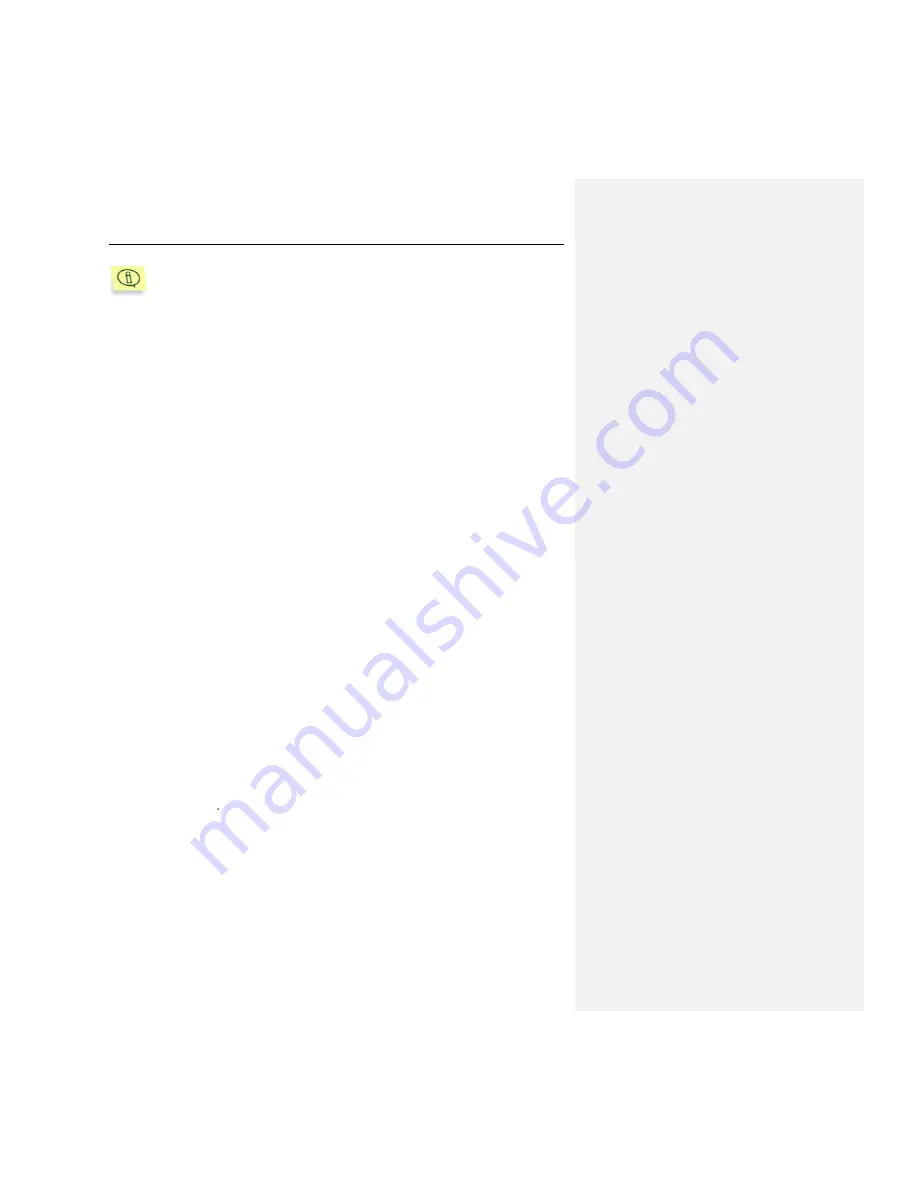
58
Kaspersky Anti-Virus
®
5.7 for Linux Workstation
You can create several policies for a single application within a group,
but only one of them can be active.
Step 3. Configuring policy settings
Application settings are subdivided in two categories:
general settings
the settings of protection scope and protected objects.
General settings include:
real-time protection settings
action applied to revealed infected objects (you can enable/disable disin-
fection of such objects)
whether to use the heuristic analyzer and iChecker
technology.
Protection settings include:
trusted area (list of directories excluded from scanning)
masks of files excluded from scanning (defined as standard shell masks)
list of object types to be protected.
The lists of directories and object masks are colon-delimited.
Step 4. Finishing creating a policy
The final window of the wizard tells you that you have successfully created a
policy.
Once the wizard is completed, the Kaspersky Anti-Virus policy will be added to
the
Policies
directory for the corresponding group, and will be visible in the
results panel.
You can edit the settings of the new policy, and set restrictions on modifying its
settings using the button for each settings group. Locked settings will not be
available for alteration in the application or task properties. The policy will be
applied to client computers the first time the clients synchronize with the server.
You can copy, delete or move policies from one group to another using the
standard commands
Copy
/
Paste
,
Cut
/
Paste
, and
Delete
from the context
menu, or using the same commands from the Action menu.






























