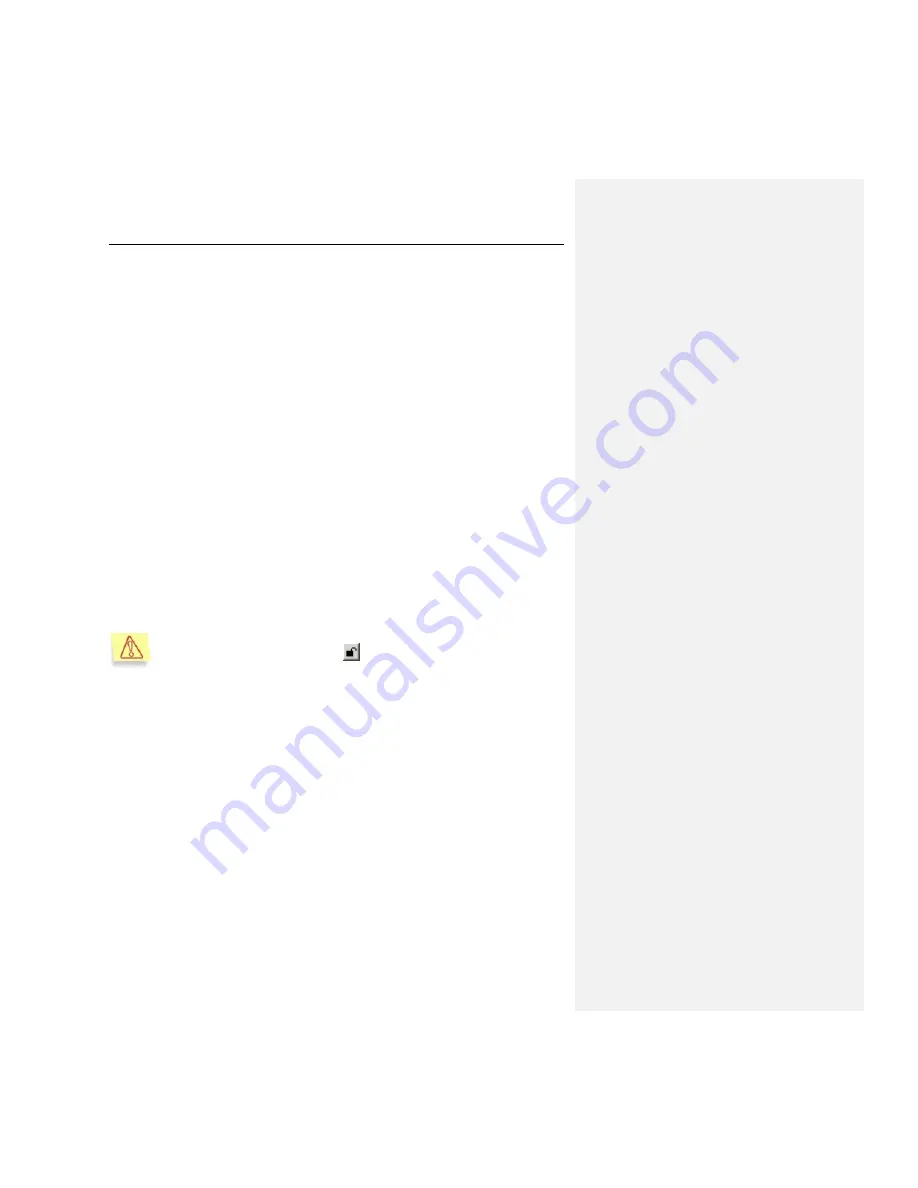
Administering the program with Kaspersky Administration Kit
57
6.3.
Managing policies
Setting up policies allows you to apply universal application and task settings to a
group of client computers.
This section includes information on creating and configuring policies for
Kaspersky Anti-Virus.
6.3.1.
Creating policies
To create a policy for Kaspersky Anti-Virus:
1. In the
Groups
directory (see Figure 1), select the group of computers
for which you need to create a policy.
2. Select the list of
Policies
for the selected group, open the context
menu, and use the
Create
Policy
command, which will start the policy
creation wizard.
Policies are created by the policy wizard. The wizard provides a series of
windows which can be navigated using the
Back
and
Next
buttons. You can
finish the wizard by pressing
Finish
. The
Cancel
button will stop the Wizard at
any point.
The following sections describe how to create a task using the wizard.
During each step of creating a policy (Step 3 - Step 5), the settings
entered can be locked with the
button. If settings are locked, they
cannot be edited when the policy is used on client computers.
Step 1. Entering general data on the policy
The first step of the wizard is introductory. Here you must specify the name of the
policy in the
Name
field of the first wizard window. Then select
Kaspersky Anti-
Virus 5.7 for Linux Workstation and File Server
from the
Application name
dropdown list.
Step 2. Selecting policy status
In this dialog you should specify the policy status setting the corresponding
switch to the required position and thus making the policy active, inactive or
applicable for mobile users (enforced after computer disconnection from
network).
















































