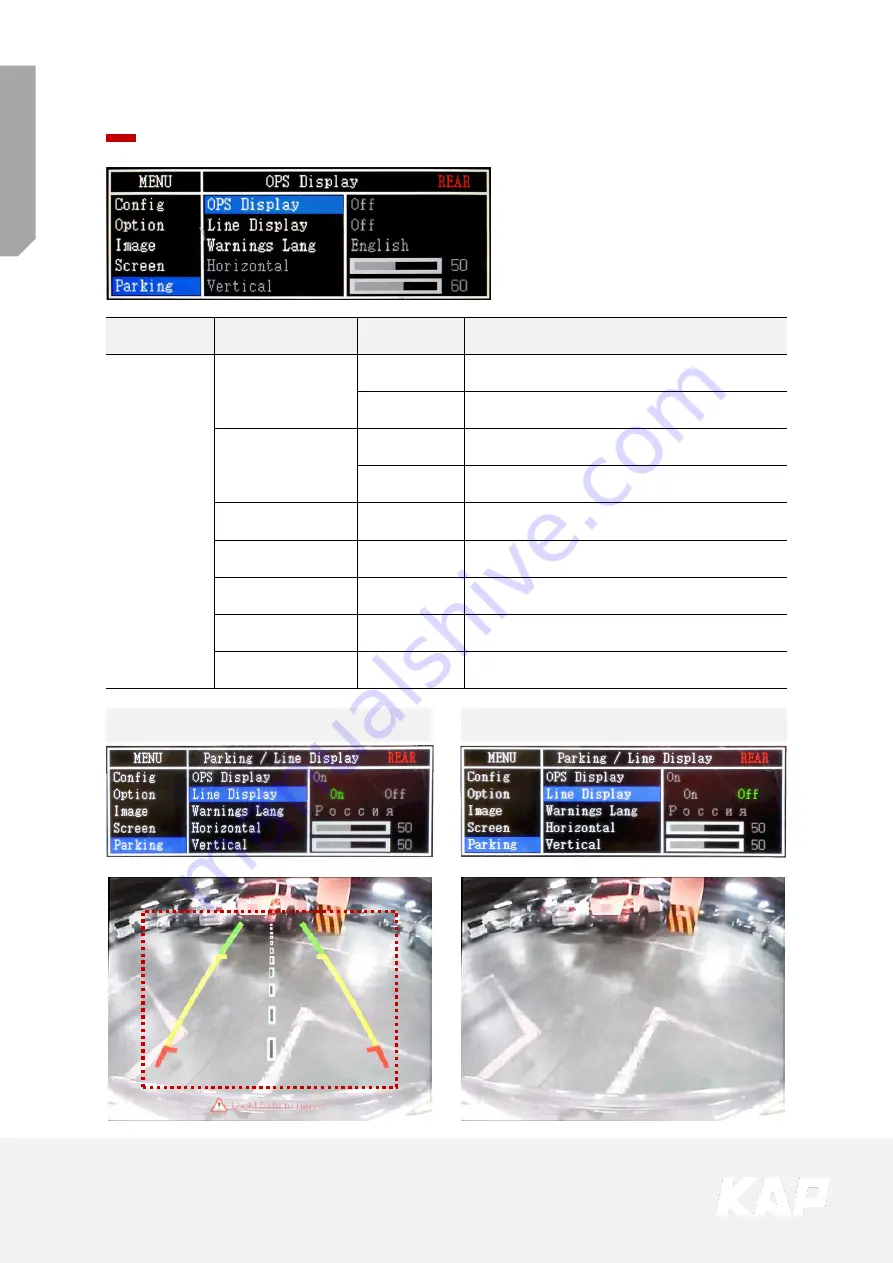
FO
RD
-SYNC3
-T
D
C2
OSD Control
Parking
First Menu
Second Menu
Third Menu
Description
Parking
OPS Display
ON
Show OPS
OFF
Do not show OPS
Line Display
ON
Show parking line
OFF
Do not show parking lines
Warnings Lang
Set warning text language
Horizontal
Moving a parking line horizontally
Vertical
Moving a parking line vertically
Transparency
Parking line transparency
Reset
Parking menu all reset
Parking Line ON Screen
Parking Line OFF Screen
















































