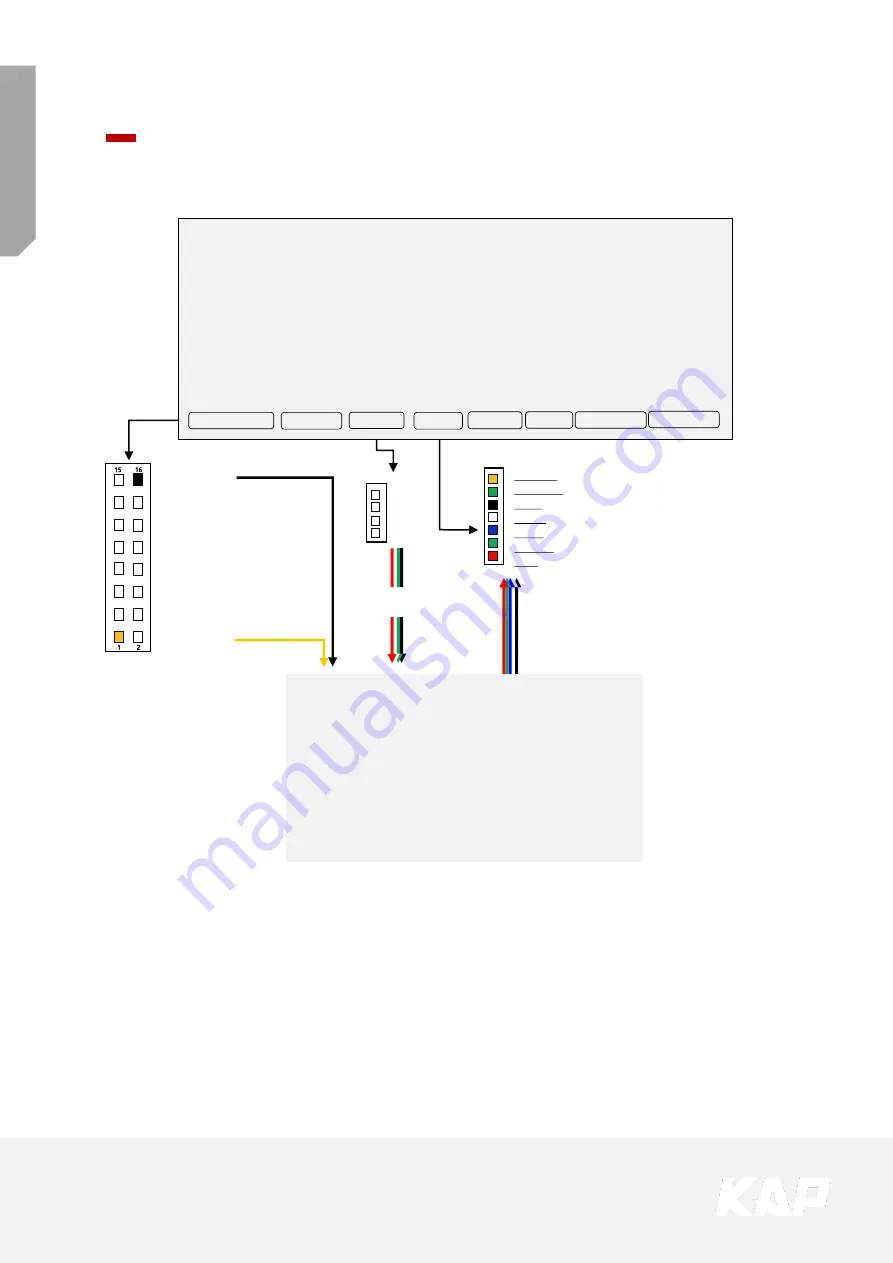
FO
RD
-SYNC3
-T
D
C2
16. GND (Black)
15. GND (Black)
14. Mode (Green)
13. Front-VCC (Red)
12. Rear-VCC (Red)
11. N.C
10. N.C
9. N.C
8. N.C
7. N.C
6. CAN-H (Orange)
5. CAN-L (Green)
4. Front-Camera Detect (Blue)
3. Rear-Camera Detect (Brown)
2. N.C
1. ACC (Yellow)
FORD-SYNC3-TDC2
VIDEO INTERFACE
POWER/CAN
FRONT
TOUCH
LVDS-OUT
DIGITAL
NAVI
REAR
Install Manual
Installation Navigation Connection
DVD-IR
DVBT-IR
GND
SYNC
BLUE
GREEN
RED
X+
Y+
X-
Y-
Analog RGB
Resistive Touch
LVDS-IN
Navigation
(Other products except for ROiK)








































