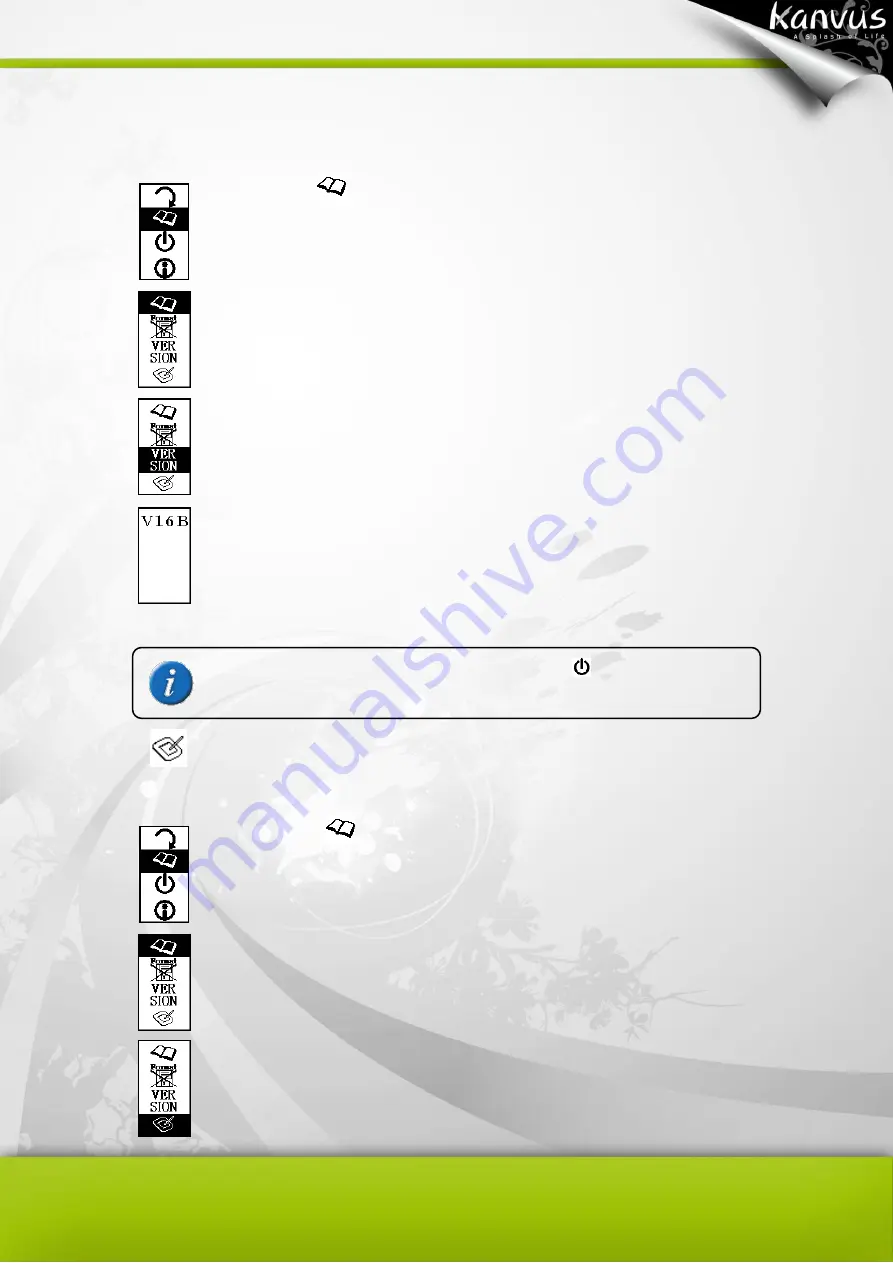
23
(c)
VERSION Information
Select the
workbook icon
Press
[ENTER] to enter the sub menu.
Select
“Version” and press
to view the version information.
The version information will be displayed on the LCD. After 5
seconds approximately, it will return to the note taking mode.
(d)
Tablet Function
Select the
workbook icon
Press
[ENTER] to enter the sub menu.
Select the Tablet command, and then press
to enter.
(Enter)
(Esc/Return to main menu)
(Return to note
taking model)
Summary of Contents for Note A4
Page 1: ......
Page 2: ...1 User Manual Windows Macintosh V1 0...
Page 6: ...5 1 Introducing the Kanvus Note A4 Package Contents Tablet Digital Ink Pen Digital Pen...
Page 8: ...6 Tablet Components overview...
Page 28: ...26 3 G e t t i n g S t a r t e d Installation Configuration...
Page 42: ...40 Mac OS Go to Tablet Setting Page 1 1 Click GO Applications 1 2 Click Pen Tablet Setting...
Page 43: ...41 1 3 Click Tablet Setting There are 5 tabs Info Button Scope Pressure...
Page 44: ...42 1 Info The Info tab displays the version number of the driver and Tablet Mac information...
Page 55: ...53 Working Area...
Page 68: ...66 6 Specification Summary Tablet Digital Pen Digital Ink Pen...
Page 85: ...1 User Manual Windows Macintosh V1 0...
Page 89: ...5 1 Introducing the Kanvus Note A5 Package Contents Tablet Digital Ink Pen Digital Pen...
Page 91: ...6 Tablet Components overview...
Page 111: ...26 3 G e t t i n g S t a r t e d Installation Configuration...
Page 125: ...40 Mac OS Go to Tablet Setting Page 1 1 Click GO Applications 1 2 Click Pen Tablet Setting...
Page 126: ...41 1 3 Click Tablet Setting There are 5 tabs Info Button Scope Pressure...
Page 127: ...42 1 Info The Info tab displays the version number of the driver and Tablet Mac information...
Page 138: ...53 Working Area...
Page 151: ...66 6 Specification Summary Tablet Digital Pen...






























