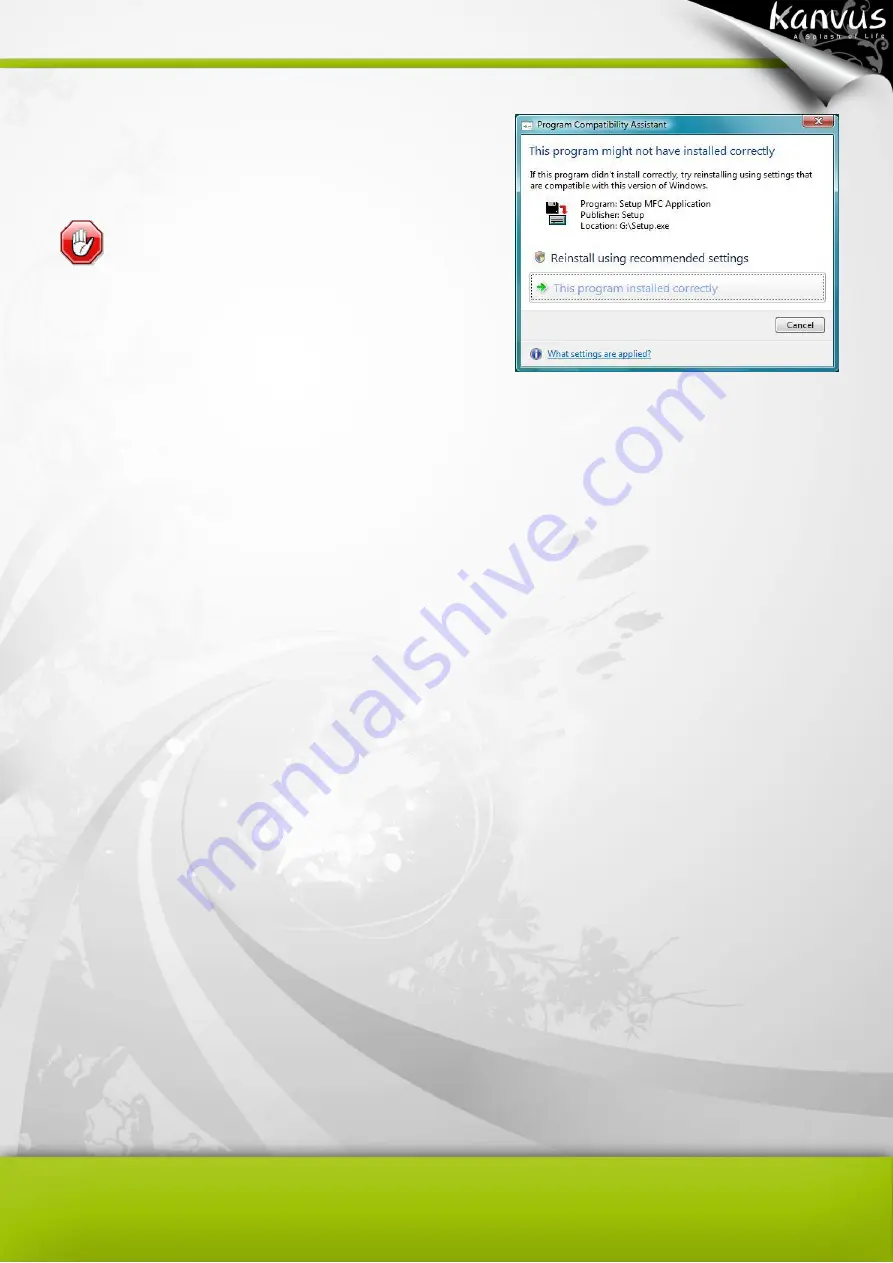
64
When you run the installation on Windows Vista,
after you complete the step 4 above, please wait
until you see the message box (see figure at the
right) and select “This program installed correctly”.
After your computer system has finished reading
the data from the CD/DVD ROM, take the CD out
and the installation is done.
Summary of Contents for Note A4
Page 1: ......
Page 2: ...1 User Manual Windows Macintosh V1 0...
Page 6: ...5 1 Introducing the Kanvus Note A4 Package Contents Tablet Digital Ink Pen Digital Pen...
Page 8: ...6 Tablet Components overview...
Page 28: ...26 3 G e t t i n g S t a r t e d Installation Configuration...
Page 42: ...40 Mac OS Go to Tablet Setting Page 1 1 Click GO Applications 1 2 Click Pen Tablet Setting...
Page 43: ...41 1 3 Click Tablet Setting There are 5 tabs Info Button Scope Pressure...
Page 44: ...42 1 Info The Info tab displays the version number of the driver and Tablet Mac information...
Page 55: ...53 Working Area...
Page 68: ...66 6 Specification Summary Tablet Digital Pen Digital Ink Pen...
Page 85: ...1 User Manual Windows Macintosh V1 0...
Page 89: ...5 1 Introducing the Kanvus Note A5 Package Contents Tablet Digital Ink Pen Digital Pen...
Page 91: ...6 Tablet Components overview...
Page 111: ...26 3 G e t t i n g S t a r t e d Installation Configuration...
Page 125: ...40 Mac OS Go to Tablet Setting Page 1 1 Click GO Applications 1 2 Click Pen Tablet Setting...
Page 126: ...41 1 3 Click Tablet Setting There are 5 tabs Info Button Scope Pressure...
Page 127: ...42 1 Info The Info tab displays the version number of the driver and Tablet Mac information...
Page 138: ...53 Working Area...
Page 151: ...66 6 Specification Summary Tablet Digital Pen...
















































