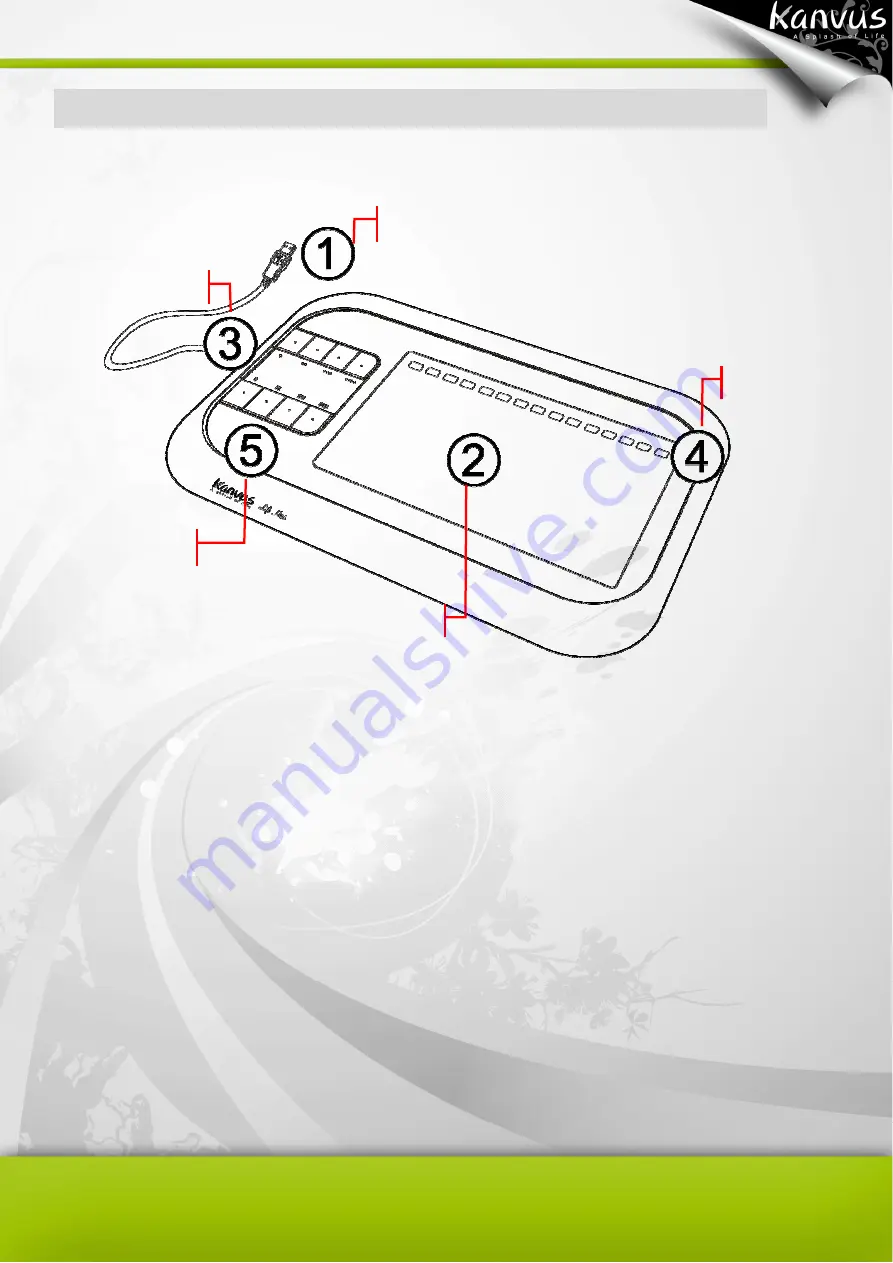
6
Tablet
Refer to the picture below.
Descriptions
○
○
○
○
1 — USB Connector :
Connect to a USB port on your PC.
○
○
○
○
2 — Working Area :
Please refer to Working area section for detail descriptions.
○
○
○
○
3 — LED Indicator :
The green LED light on the tablet is the main indicator for hardware
operation. This LED normally stays off, and will only be turned on/off in response to certain
conditions. Pay attention to the states of the LED when you are encountering the following
situations :
(a) A built-in power saving function would execute the power saving mode for the pen if it
is left unused for a period of time. Tap anywhere on the surface with the tip of the pen
USB Connector
Hotspot Area
Working Area
LED Indicator
Hot Key
Summary of Contents for Life H85
Page 1: ...V1 01 User Manual Windows Macintosh ...
Page 5: ...4 1 Product Introduction Package Contents Tablet Digital Pen ...
Page 11: ...10 2 Getting Started Installation Configuration ...
Page 16: ...15 6 Key in your name and password Mac computers require username and password 7 Click Close ...
Page 24: ...23 2 2 Mouse 2 2 1 Mouse function Select Mouse mode settings ...
Page 38: ...37 Mac OS Go to Tablet Setting Page 1 1 Click GO Applications 1 2 Click Pen Tablet Setting ...
Page 39: ...38 1 3 Click Tablet Setting ...
Page 65: ...64 5 Specification Summary Tablet Digital Pen ...
Page 68: ...67 6 Troubleshooting Testing your device FAQ Service and Technical Support Driver Download ...








































