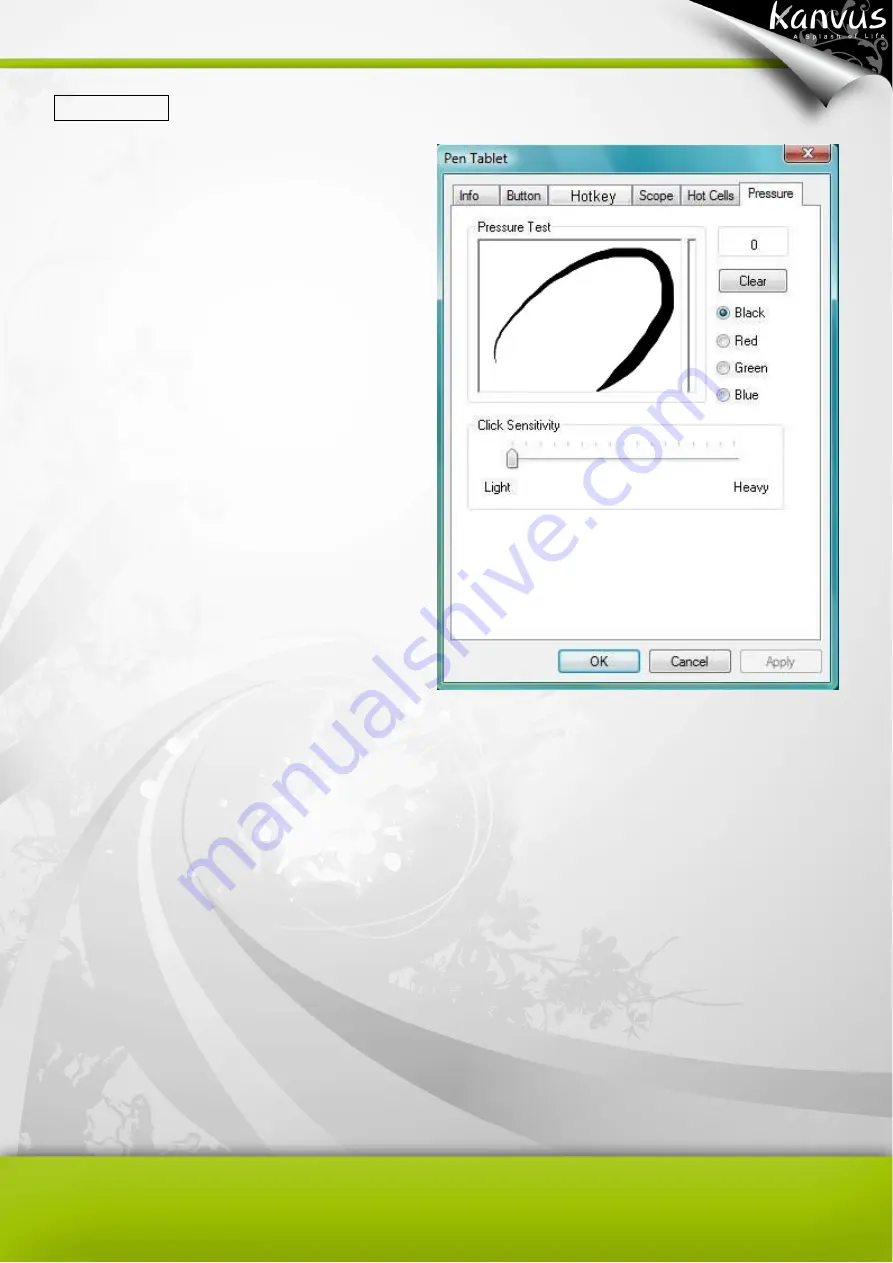
36
6. Pressure
(1) Pressure Test
You can click the slide bar below to adjust
pressure sensitivity and there are 4 color
choices for the pen : Black, Red, Green and
Blue. There is a Pressure Test area to see the
thickness of a line for a certain sensitivity of
the pen tip on the tablet pad. The numerical
value of the pressure level is shown in a box
above the “Clear” button.
(2) Clear
Tap on the “Clear”
button to clean up the space in the Pressure Test area.
(3) Click Sensitivity
You can tap with the pen tip or left-click the mouse to move the slider in order to adjust the
sensitivity of the pen tip (it is assumed that you are in the default setting). Light allows the pen tip to
react quickly with just a slight press, while Heavy means the pen needs greater pressure applied to
it.
Summary of Contents for Life H85
Page 1: ...V1 01 User Manual Windows Macintosh ...
Page 5: ...4 1 Product Introduction Package Contents Tablet Digital Pen ...
Page 11: ...10 2 Getting Started Installation Configuration ...
Page 16: ...15 6 Key in your name and password Mac computers require username and password 7 Click Close ...
Page 24: ...23 2 2 Mouse 2 2 1 Mouse function Select Mouse mode settings ...
Page 38: ...37 Mac OS Go to Tablet Setting Page 1 1 Click GO Applications 1 2 Click Pen Tablet Setting ...
Page 39: ...38 1 3 Click Tablet Setting ...
Page 65: ...64 5 Specification Summary Tablet Digital Pen ...
Page 68: ...67 6 Troubleshooting Testing your device FAQ Service and Technical Support Driver Download ...
















































