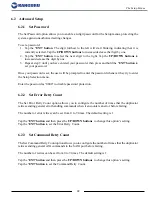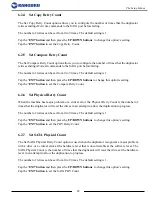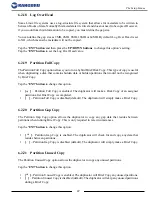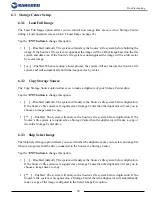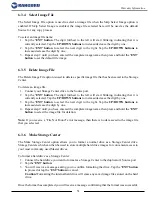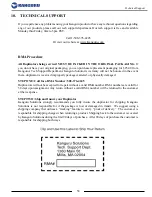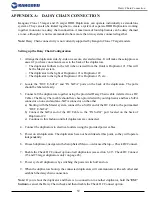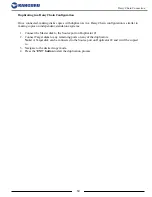53
6.5 The about Menu
6.5.1 Set to Default
The Set to Default option allows you to restore all system settings back to their factory default values.
Tap the
‘ENT’ button
to reset your duplicator to its original default configuration. The screen will
display a message asking you to confirm the reset. Tap the
‘ENT’ button
to confirm, or tap the
‘ESC’
button
to cancel.
Once the reset has been completed, you will be shown a confirmation message on the screen. Press
any button to return to the About menu.
6.5.2 Update Firmware
The Update Firmware option allows you to upgrade your Kanguru Hard Drive Duplicator to the latest
firmware version.
Warning!
Do not attempt to update your duplicator’s firmware unless specifically instructed to do so
by a Kanguru Technician.
To update your firmware:
1. Contact Kanguru Technical Support at 508-376-4245 to receive a firmware update file.
2. Format a SATA drive or USB flash drive as FAT32.
3. Copy the firmware file to the drive you just formatted.
4. Connect the hard drive to the duplicator’s Source port or USB flash drive to the USB port
located on the back of the duplicator.
5. From the About menu, navigate to UPDATE FIRMWARE and then tap the
‘ENT’ button
.
6. Tap the
‘F1’ button
if you are using a SATA drive or tap the
‘F3’ button
if you are using a USB
flash drive.
7. Once the system has confirmed the firmware file, a message will be displayed on the screen
asking you to confirm the firmware update. Tap the
‘ENT’ button
to proceed or tap the
‘ESC’
button
to cancel.
8. Wait for the firmware update process to complete.
9. Once the firmware update process has completed, reboot your system and the new firmware
version and build number will be displayed on the startup screen.
Warning!
Do not disconnect power or turn off the duplicator while updating the firmware. Doing so
may cause the duplicator to become non-functional.