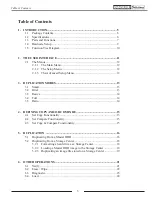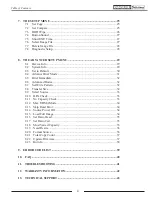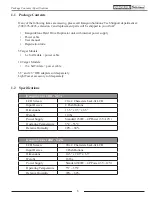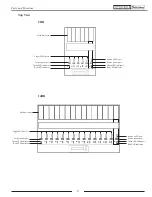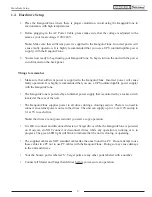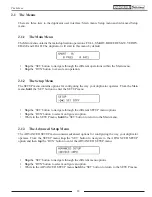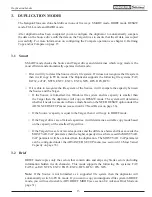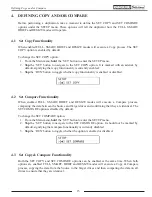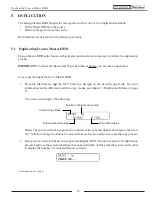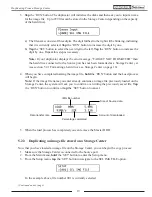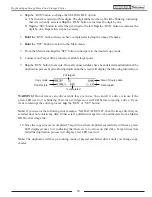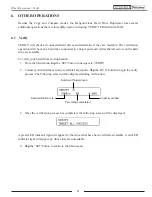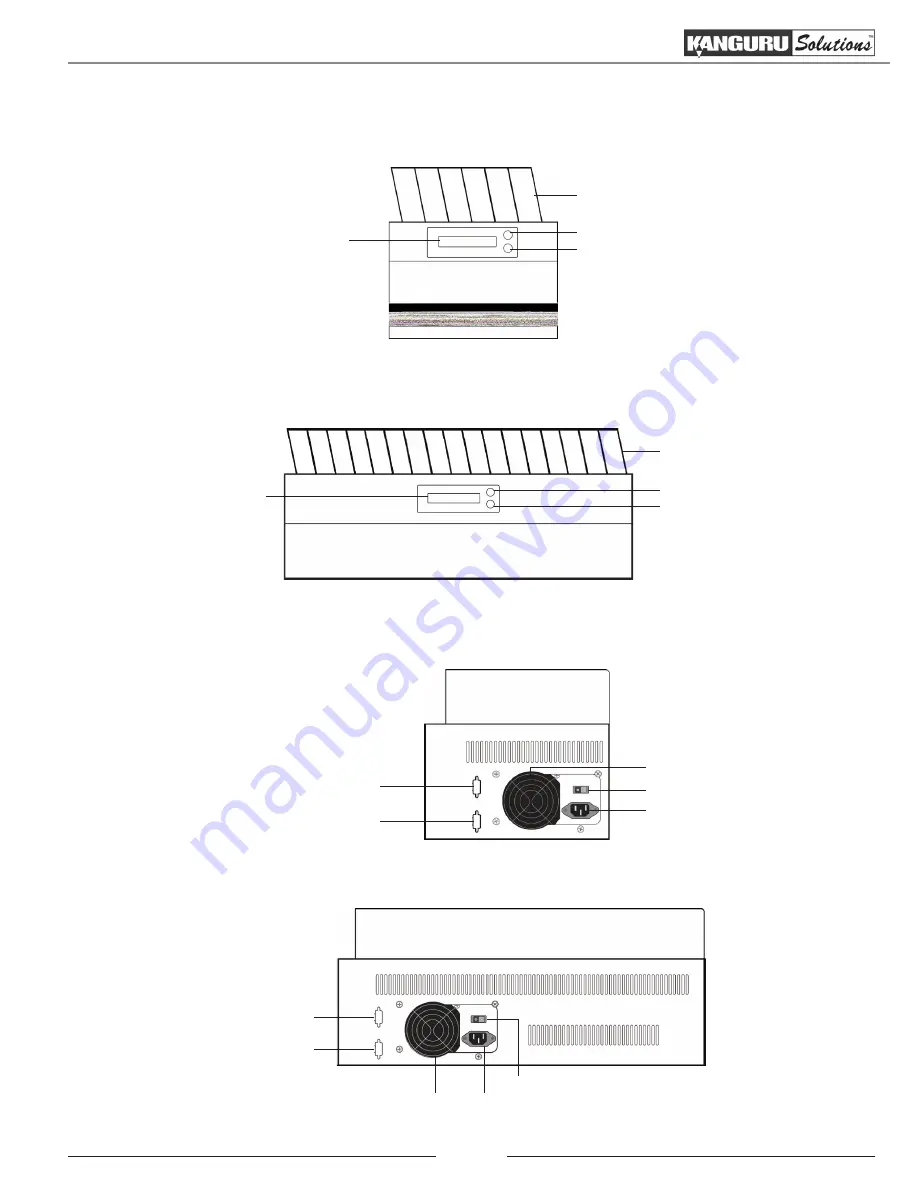
7
1.3 Parts and Functions
Front View
5HD
RUN Button
LCD Screen
Hard drive tray
SET Button
14HD
RUN button
LCD screen
Hard drive tray
SET button
Rear View
5HD
Power supply switch
Ventilation fan
Power cable connection
Light tower connection
Serial connection (for Kanguru use only)
14HD
Light tower connection
Serial connection (for Kanguru use only)
Power supply switch
Ventilation fan
Power cable connection
Parts and Functions