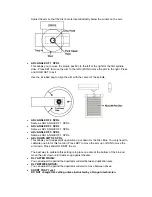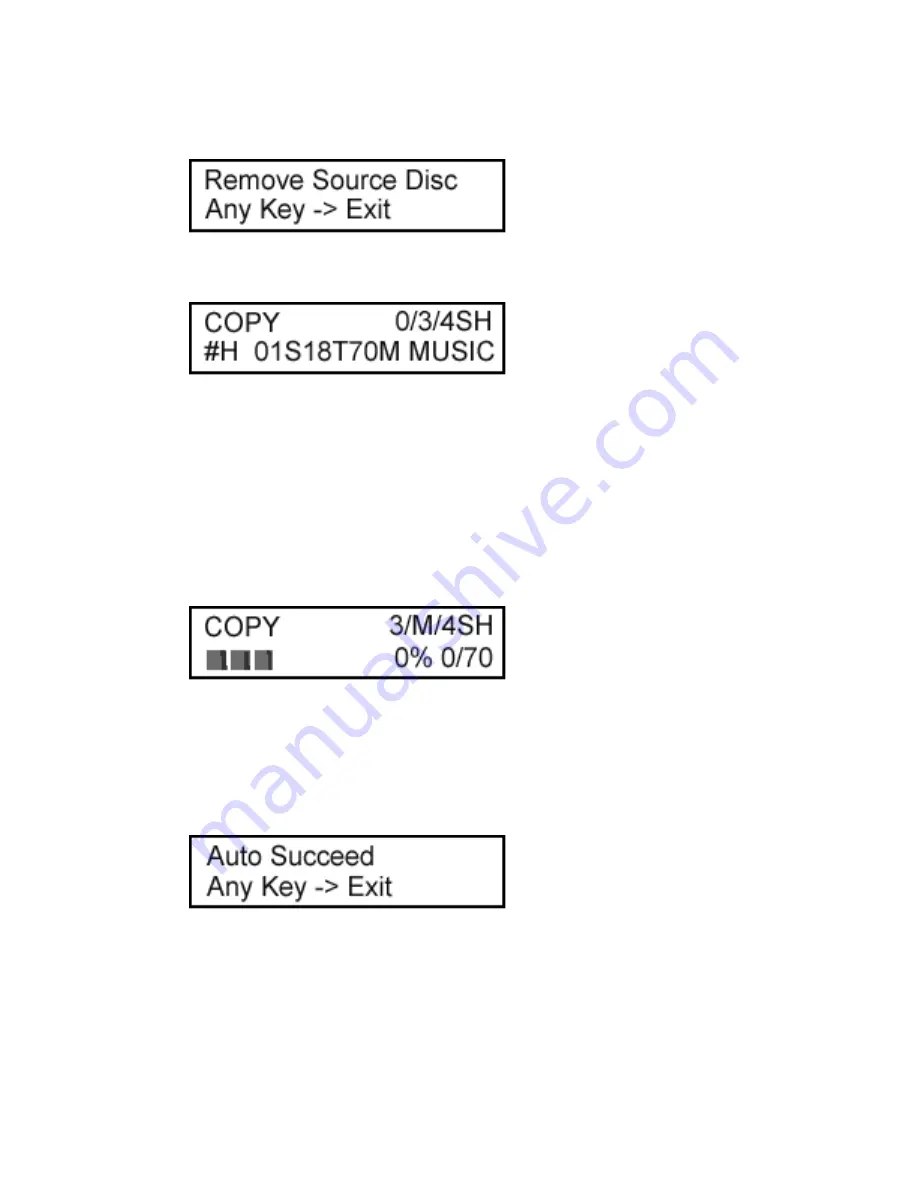
4. Once the Autoloader 200 has finished reading the source disc it will eject the disc and the
LCD will instruct you to press any key (Set or Run) to exit.
5. Press the set button until you return to the COPY function and the LCD will show that you
have loaded a source disc onto the hard drive.
Begin the Duplication Process
If you have loaded your blank discs and source data as instructed above you are now ready to
being duplicating your DVDs or CDs.
1. Make sure you are on the COPY function and press the RUN button to begin.
2. The robotic will rotate to Disc Tub #2 and lower down to pick a blank disc load it into the
first DVD/RW drive. This process will continue until all 3 DVD/RW drives are loaded or
the blank discs are gone.
3. Once the DVD/RW drives are loaded the duplication process will automatically begin.
You should see the following screen:
4. The Autoloader will finish the duplication end the robotic arm will pick the disc from tray 1
and drop it in Disc Din #3.
5. The robotic arm will then pick a new blank disc from Disc Bin #2 to load into the first
drive. Then it will pick the finished disc from tray 2, drop it in Disc Bin #3, and pick a new
blank disc from Disc Bin #2. The same process will be repeated for the 3
rd
tray.
6. This process will continue until there are no blank discs left in either Disc Bin #2 or Disc
Bin #1. Once there are no blank discs left the LCD will display the following:
7. Press any key (SET or RUN) to return to the main menu.
Please note:
The instructions above are only intended to provide a basic setup instructions for
duplicating your CDs or DVDs. Please refer to the additional sections in this manual for a more in
depth explanation of each function.