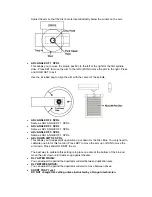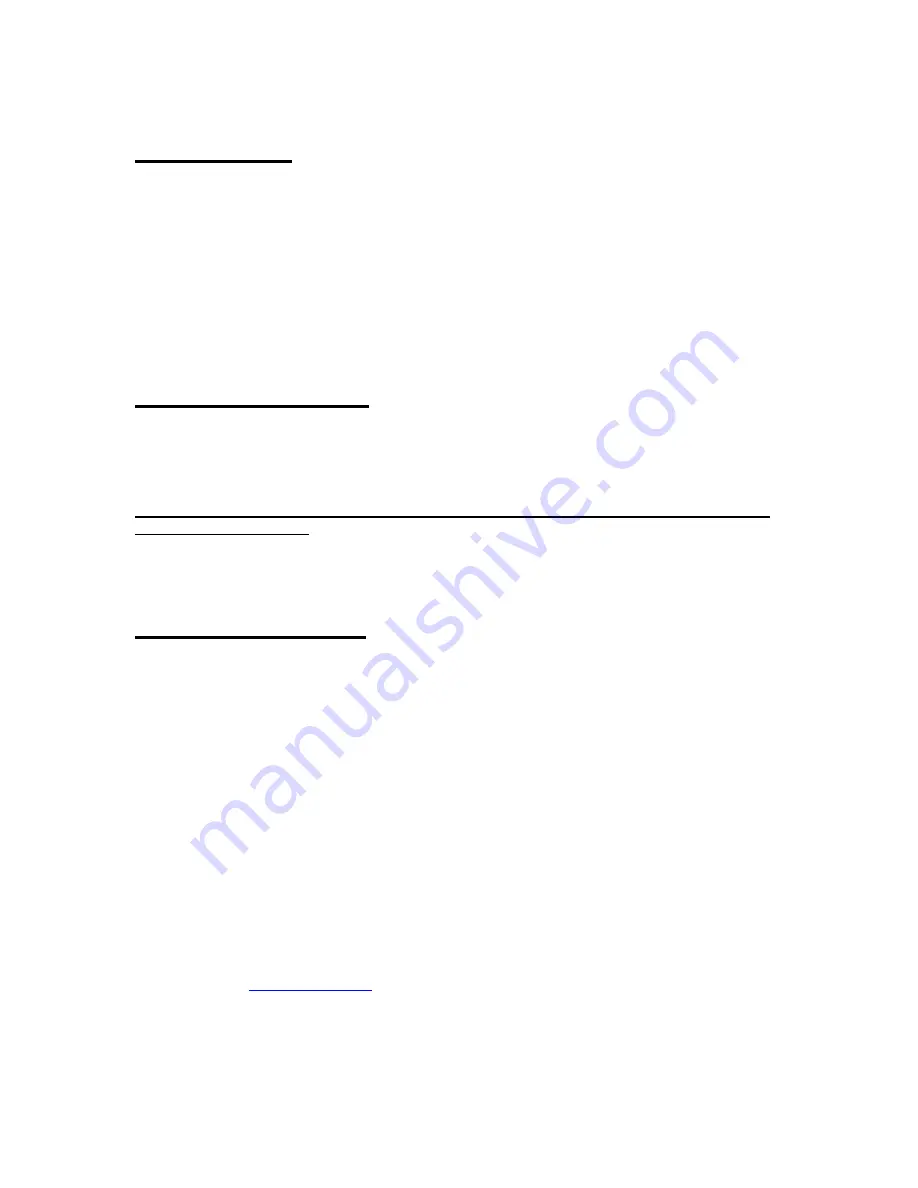
Introduction
Thank you for purchasing the Kanguru DVD-Duplicator from Kanguru Solutions. We are proud of
the quality and reliability of our DVD-Duplication products and hope that this product meets or
exceeds your expectations. Your Kanguru DVD-Duplicator is designed for ease of use! It is ready
to begin burning DVDs and CDs straight out of the box! Simply plug it in and follow these
instructions and you will be duplicating DVDs within a matter of minutes. Enjoy!
Note1: The Kanguru DVD Duplicator CANNOT duplicate commercial DVD movies using
encryption methods, such as CSS. DVDs that have been decrypted can be duplicated.
Package Contents
•
1 –
Kanguru DVD Autoloader 200
.
•
1 – AC power supply.
•
This manual w/ user registration
Please keep the original packaging. All Duplicators being serviced must be packed in the
ORIGINAL PACKAGING.
If any of the above items are missing, please call Kanguru Solutions’ Tech Support department
at: (508) 376-4245 and replacement parts will be shipped to you ASAP.
Compatible Media
The DVD-R/RW drives read and write several CD and DVD Recordable formats including CD-R,
CD-RW, DVD-RW, and DVD-R which offers up to 4.7GB of storage capacity on a single sided
DVD disc. The drives write to DVD-R/RW and DVD+/R/RW GENERAL PURPOSE media. It will
not write to DVD-R Authoring media.
Kanguru Solutions recommends the following brands of DVD media:
•
DVD+R Verbatim/Mitsubishi Chemical, Taiyo Yuden, Ricoh
•
DVD+RW Verbatim/Mitsubishi Chemical, Ricoh
•
DVD-R Verbatim/Mitsubishi Chemical, Taiyo Yuden, Maxell, TDK
•
DVD-RW Verbatim/Mitsubishi Chemical, TDK
•
CD-R (74 min or 80 min) 40X Verbatim/Mitsubishi Chemical, Taiyo Yuden, Maxell
•
CD-R 4-32X Verbatim/Mitsubishi Chemical, Taiyo Yuden, Mitsui Chemicals, Ricoh,
Maxell
•
CD-RW (74 min) 24X Verbatim/Mitsubishi Chemical
•
CD-RW 4X-10X Verbatim/Mitsubishi Chemical, Ricoh
Kanguru Solutions also carries a house brand of DVD media that is supported by these
duplicators. Visit
www.kanguru.com
for additional info on this media.