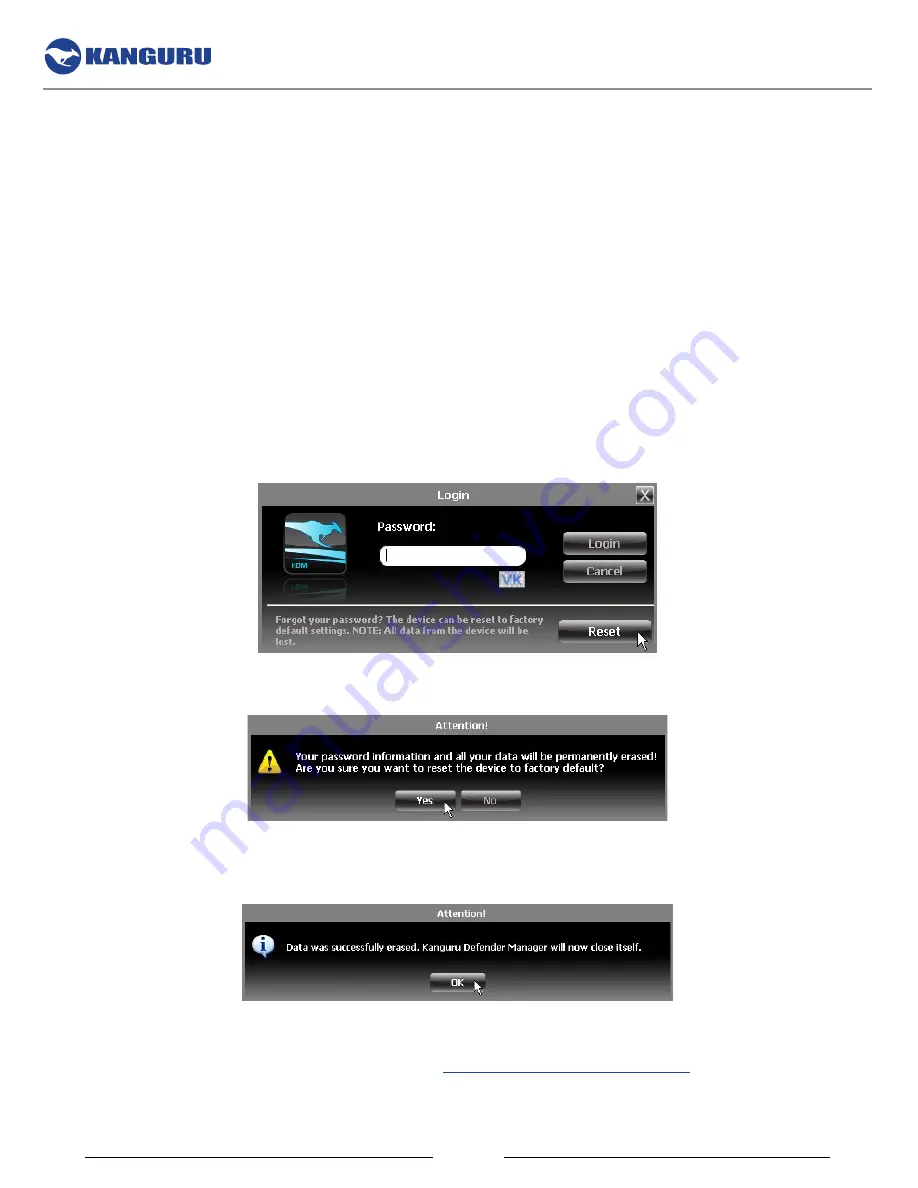
22
2.3.3 resetting You Device from the Login Screen
In the event you have forgotten your password and do not have the Self Service Password Reset
functionality enabled, you can use the Reset to Factory Default function to reset your password. This
function will restore the device to the factory settings, erasing all saved passwords and data residing on
the device’s secure partition.
Note:
The Reset function may be disabled if your device is managed by
KRMC or KLA.
caution!
Using the Reset to Factory Default function will format and wipe all data off the device! All
data on the device will be lost!
To reset your Defender flash drive to the factory default:
1. From the login screen, click on the
reset button
.
Note:
If the
reset button
is not visible then your device is likely managed by KRMC or KLA.
Please check with your administrator.
2. When you are prompted to confirm the reset, click on the
Yes button
.
3. When your password and data stored on the secure partition have been erased, the following
message will appear. Click on the
oK button
to complete the reset.
The next time you run KDM, you will have to go through the Setup Wizard again before you are able
to access the secure partition. Please see section
2.2 The Setup Wizard on page 13
for instructions on
completing the Setup Wizard.
The Setup Wizard






























