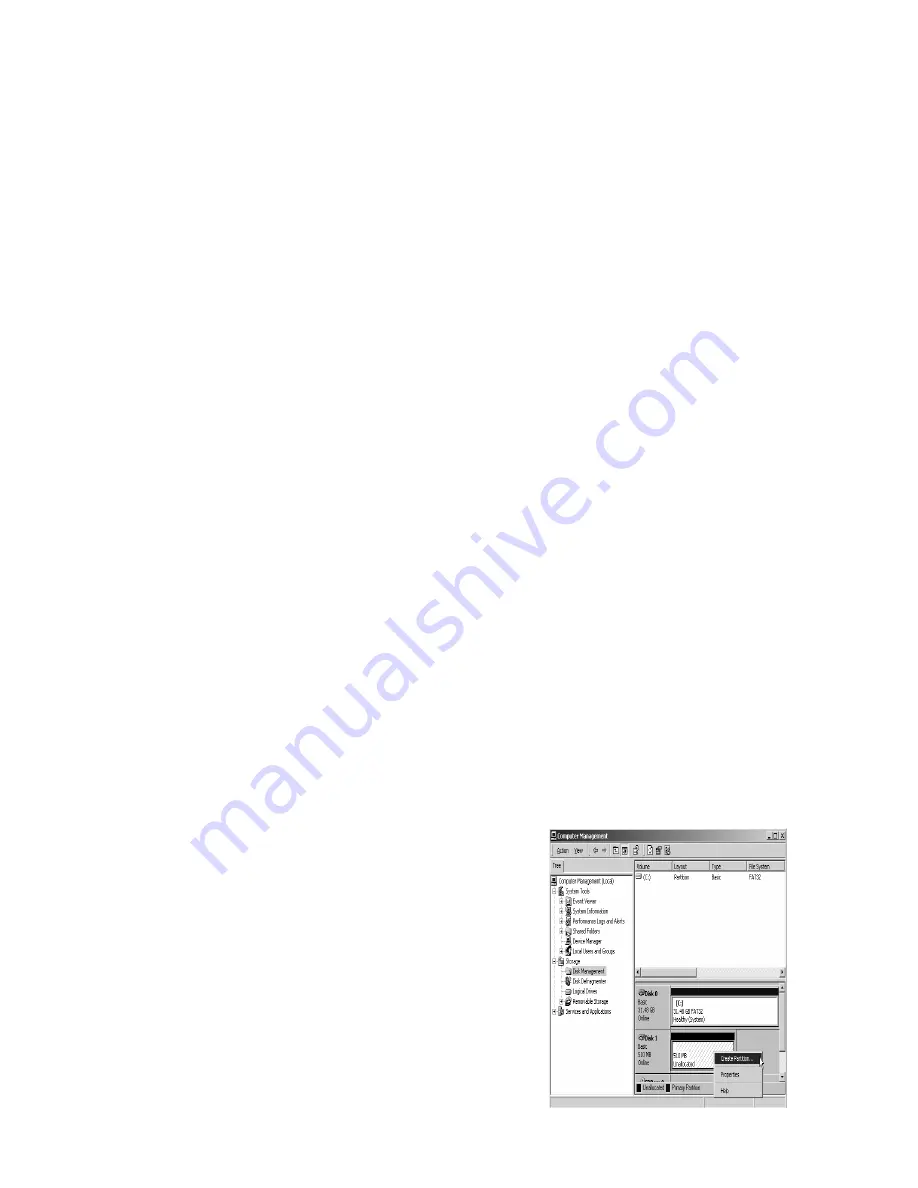
to step 1 to proceed.
Step4
In the first screen of FDISK, answer the
Questions as follows:
Do you want to enable large disk support ?
[Y]
if you want to build a partition larger than 2GB.
[N]
if you want to build a partition small than 2GB.
Step5
The next screen is
[FDISK OPTIONS]
,
and type “5” to select disk. The screen
shown on right.
IMPORTANT:
You must type
[5]
in this screen to change the current fixed disk drive to build the partition.
The default fixed drive set by FDISK is your internal hard drive.
If you don’t change the fixed disk drive to the KanguruDisk, the data of your internal hard drive will be
DESTROYED and UNRECOVERABLE
Step6
In the
[Change Current Fixed Disk Drive]
, type the disk drive number that was
assigned to the KanguruDisk.
Step7
Back to
[FDISK OPTIONS]
screen, now you can create or delete the partition
of the KanguruDisk.
Step9
After you finish FDISK procedure, go back to the Windows screen, unplug and plug in
the KanguruDisk again to activate these changes. Double click on
[My Computer] icon, the KanguruDisk that you already partitioned
will appear.
6.2 Partition under Windows 2000
Step1
To partition a KanguruDisk
under Windows 2000, please plug
in the disk , then click on
[Start]
, choose
[Control Panel]
in
[Settings]
, open
[Administrative Tools]
, double click
[Computer Management]
. A window appears (right).
Step2
Click on
[Disk Management]
on the
left part of this window, all the connected
disk drives will be listed in the right
part. Locate the KanguruDisk that
you added. On the right of disk # is the
status of the partitions of this disk drive,













