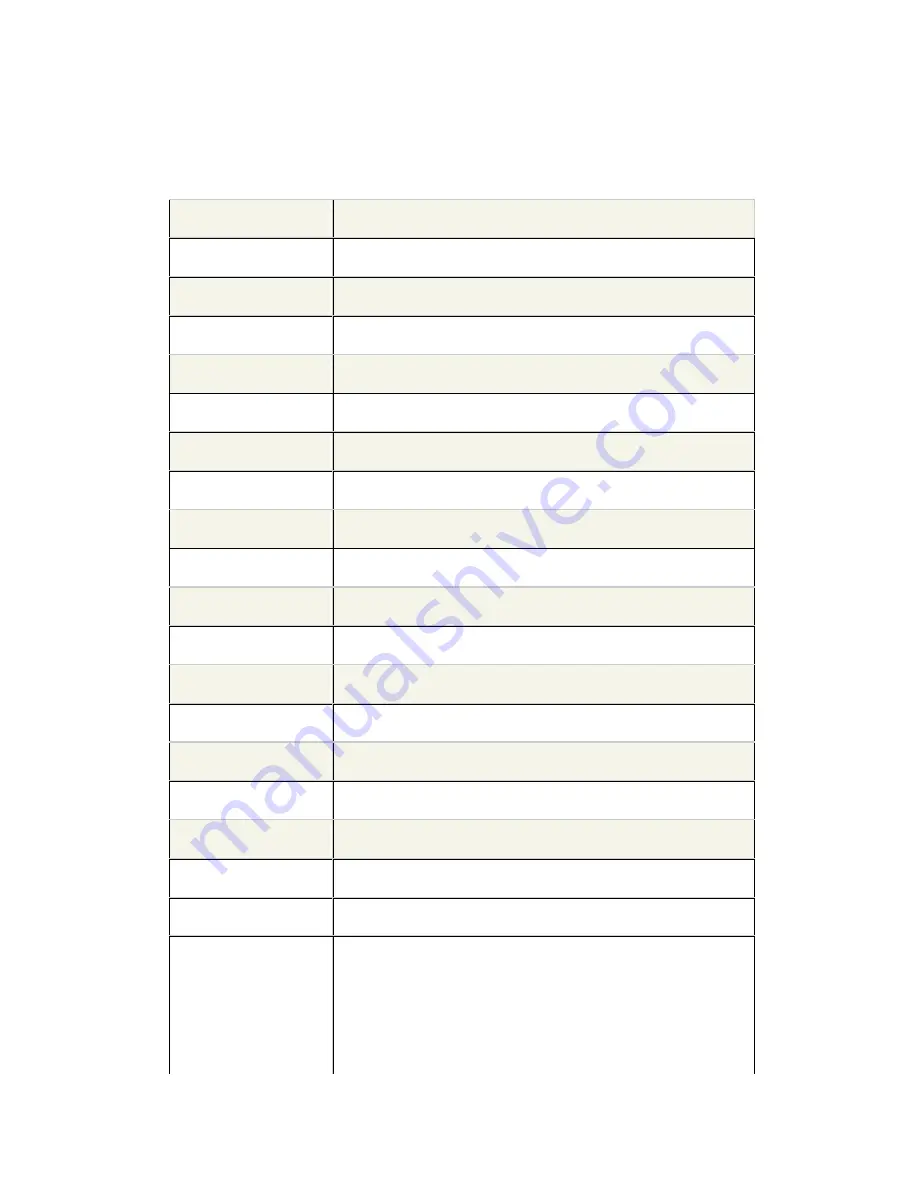
5
5. Specifications
General
Model Number
AES-SB-MD Series
Interface
USB 2.0
Capacities
1GB
1
thru 16G
2
Reading Speed
10MB/sec
Writing Speed
5MB/sec
Memory Type
Solid State Portable Storage (NAND Flash Memory)
Encryption
256 Bit AES
Fingerprint Capacity
Store up to 10 fingerprints
Fingerprint Sensor
Capacitive Slide Sensor
Sensor Resolution
500 DPI
Field Size
192 x 16 Pixels
Gray Level
265 levels (8 bits/pixel)
False Rejection Rate
1/1000
False Acceptance Rate
1/1,000,000
Allowable Rotation
+/-15º
Scanning Speed
1 sec
Matching Speed
<10ms
Write Cycles
1,000,000
Data Retention
10 yrs
OS Compatibility
- Windows 2000
- Windows XP
- Windows Vista
- Windows 7







































