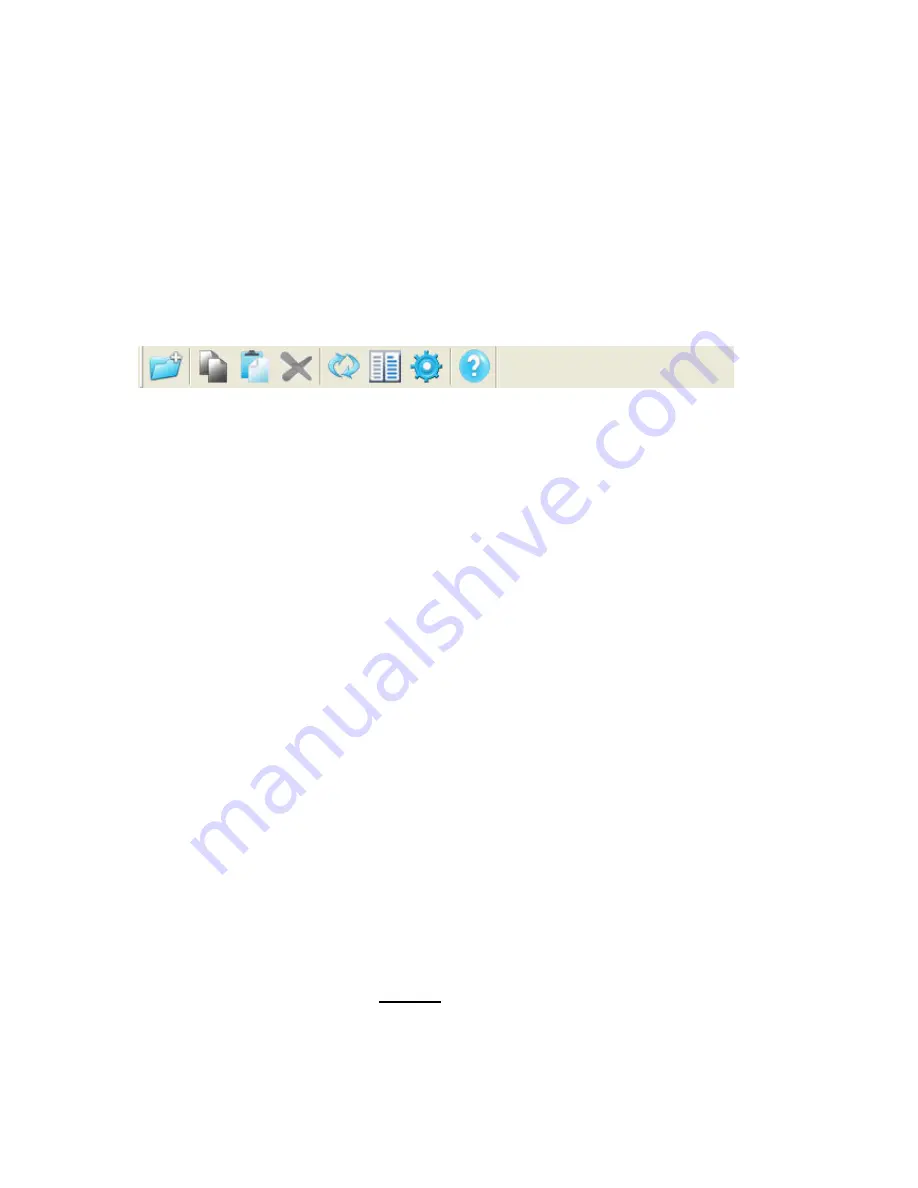
19
We recommend copying files to your Bio AES by using the BioLock interface only.
Either utilize the
Drag & Drop
feature, or the shortcut keys for copying and pasting,
Ctrl+C
and
Ctrl+V
. The commands
Right Click
Copy
and
Right Click
Paste
are also allowed.
In the toolbar area of Kanguru BioLock you can find additional icons that you can
also use to copy and encrypt your files. This toolbar is shown below.
Note: These files are saved on the private partition of your biometric portable storage
device and they are only accessible when the Kanguru BioLock interface is running.
When you exit the BioLock interface, the secure partition of the Bio AES, labeled
“Kanguru Bio”
will revert back to the public partition and all encrypted files on the
Kanguru BioAES will not be accessible.
To exit Kanguru BioLock application, select the File menu and choose
Exit
, or simply
click the “
X
” button in the upper-right corner of the BioLock application window.
Do not disconnect the Kanguru BioAES without properly exiting the Kanguru BioLock
application. Doing so may result in file damage or corruption.
10.2. Security settings
The security settings can be modified from within Kanguru BioLock. After logging in,
you can modify you password and add or remove fingerprints. You can access the
security settings menu by selecting
Options
Security Settings
from the toolbar
menu or by pressing the hotkey
Ctrl + O
.

















