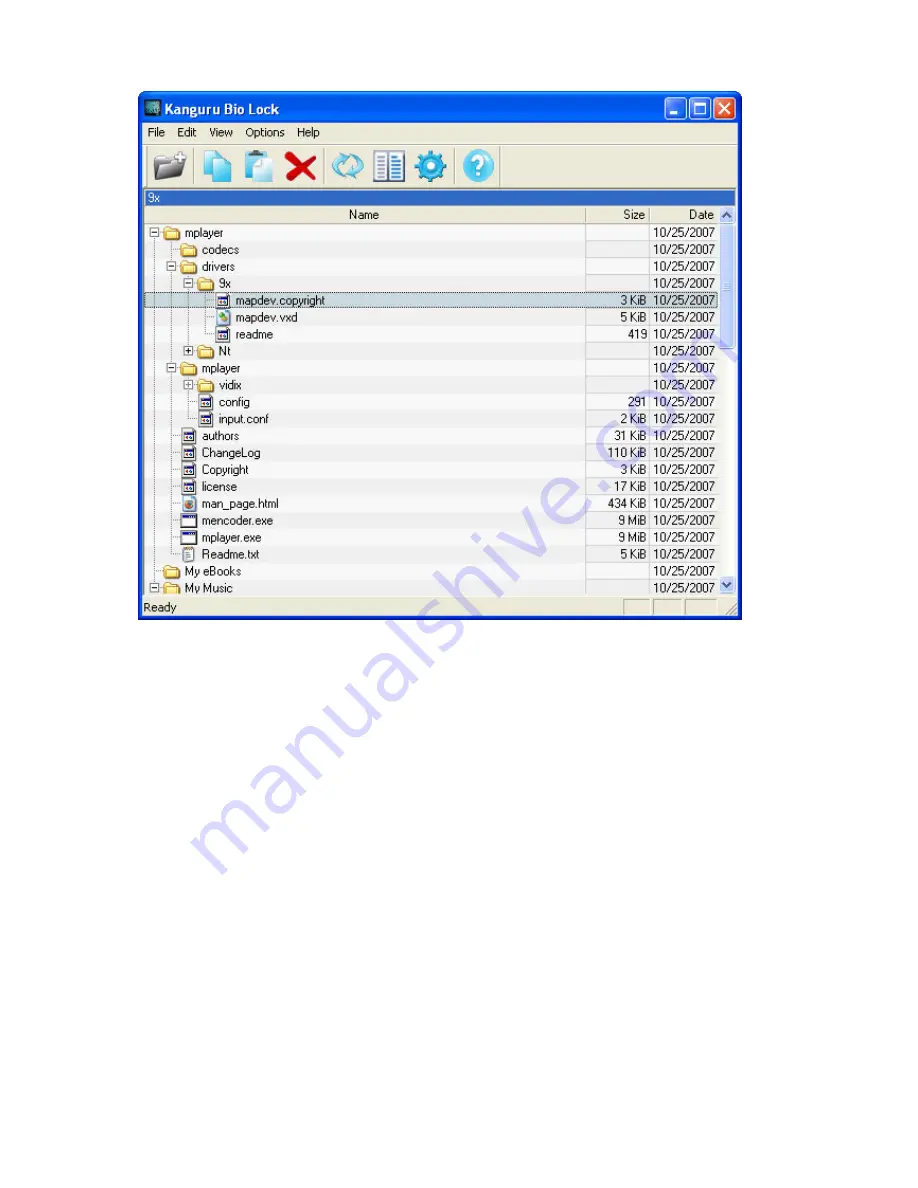
18
Navigating through your encrypted files is just like using Windows Explorer. Clicking
on an item with the right mouse button will give you access to options such as
“Refresh”, “Copy” and “Delete”. Double clicking with the left mouse button will allow
you to open a file with its default handling application.
Note: before dismounting your secure drive and/or unplugging the Bio AES,
you must save and close any applications accessing files on your secure drive.
Failure to do so could result in loss of data or windows errors.
After the secure drive is unlocked, the BioLock interface appears to allow copying
and encrypting/decrypting of files.
Copying files from your hard drive to the Kanguru
BioAES through Windows Explorer is not recommended!
If you happen to do this
accidentally, then your files will be encrypted automatically regardless. You will notice
that the files you have copied via Windows Explorer have disappeared from the drive.
This is because Kanguru BioLock automatically encrypted and moved your files into
encrypted folders. You can now find these files using the BioLock interface.




































