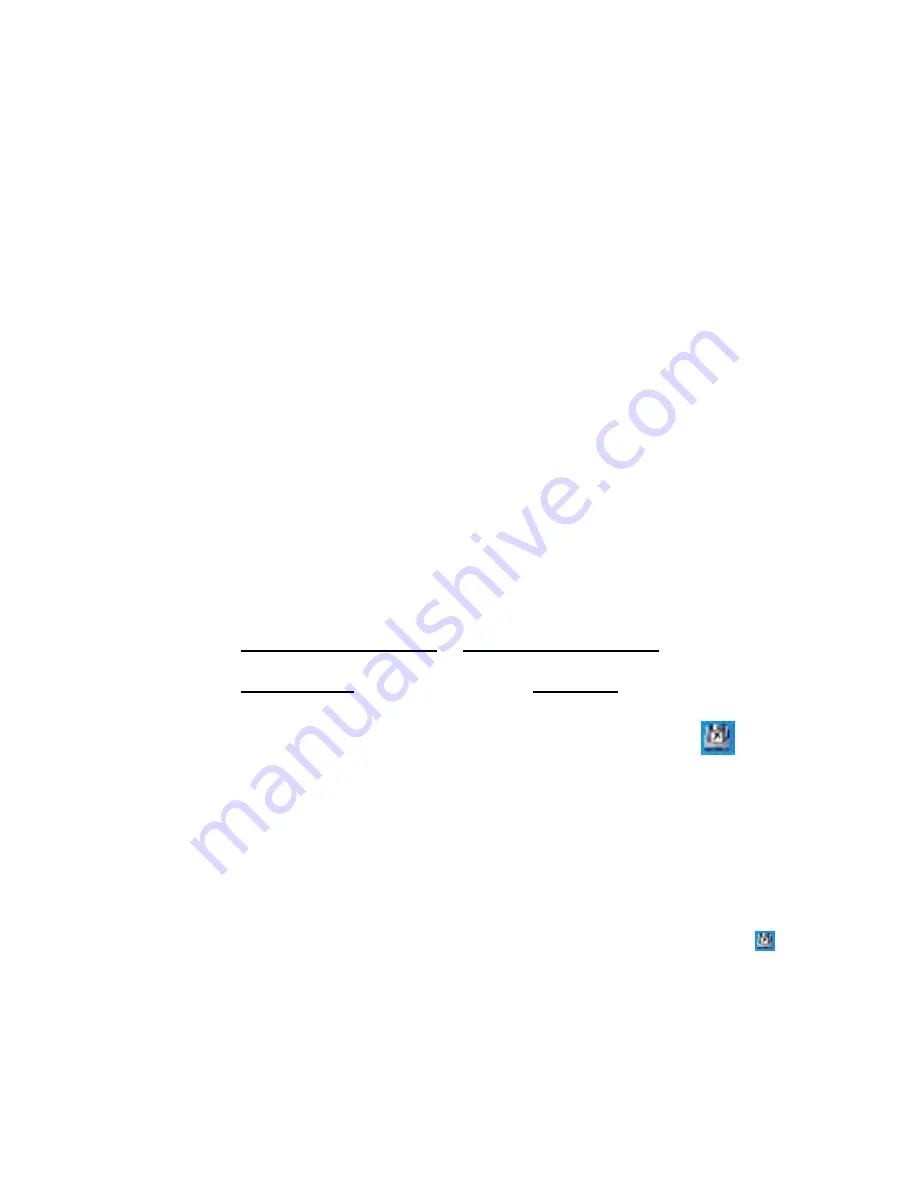
Access the Start Menu
Æ
Programs
Æ
Power Management
Æ
Uninstall. Follow
through the onscreen wizard to complete the uninstallation, then restart.
OR
Open the Control Panel and select Add/Remove Programs. Find Power
Management in the menu and select the Remove button next to it. Follow
through the onscreen wizard to complete the uninstallation, then restart.
3. One Touch Backup (OTB) Software
Installation
NOTE: The One Touch Backup (OTB) Software is only compatible with Windows
98SE, 2000, and XP.
Kanguru also offers a software application that allows you to configure the
KanguruEco Drive to automatically synchronize files between the drive and PC
with just the touch of a button.
1. Insert the Kanguru Driver CD into your CD-ROM drive.
2. Double-click My Computer and then Double-click on your Disc Drive to
explore the drivers CD.
3. Open the
KanguruEco Drive 2.5”
or
KanguruEco Drive 3.5”
folder
depending on your model.
4. Open the
OTB_v1.6.1.1
folder and run the file
Setup.exe
.
5. An installation wizard will guide you through the installation process.
6. After plugging in your KanguruEco Drive for the first time, an icon
will show up in the taskbar.
Usage
The One Touch Backup (OTB) software package allows you to backup or
synchronize files from your PC to your KanguruEco Drive at the touch of a
button. This must be configured first using the OTB software menu. Once the
software is configured it will run in the background (this can be seen by the
icon in the taskbar). All you have to do is connect the KanguruEco Drive
and press the red Copy button on the back of the drive. Your files will be
automatically copied or synchronized.
To configure OTB:































