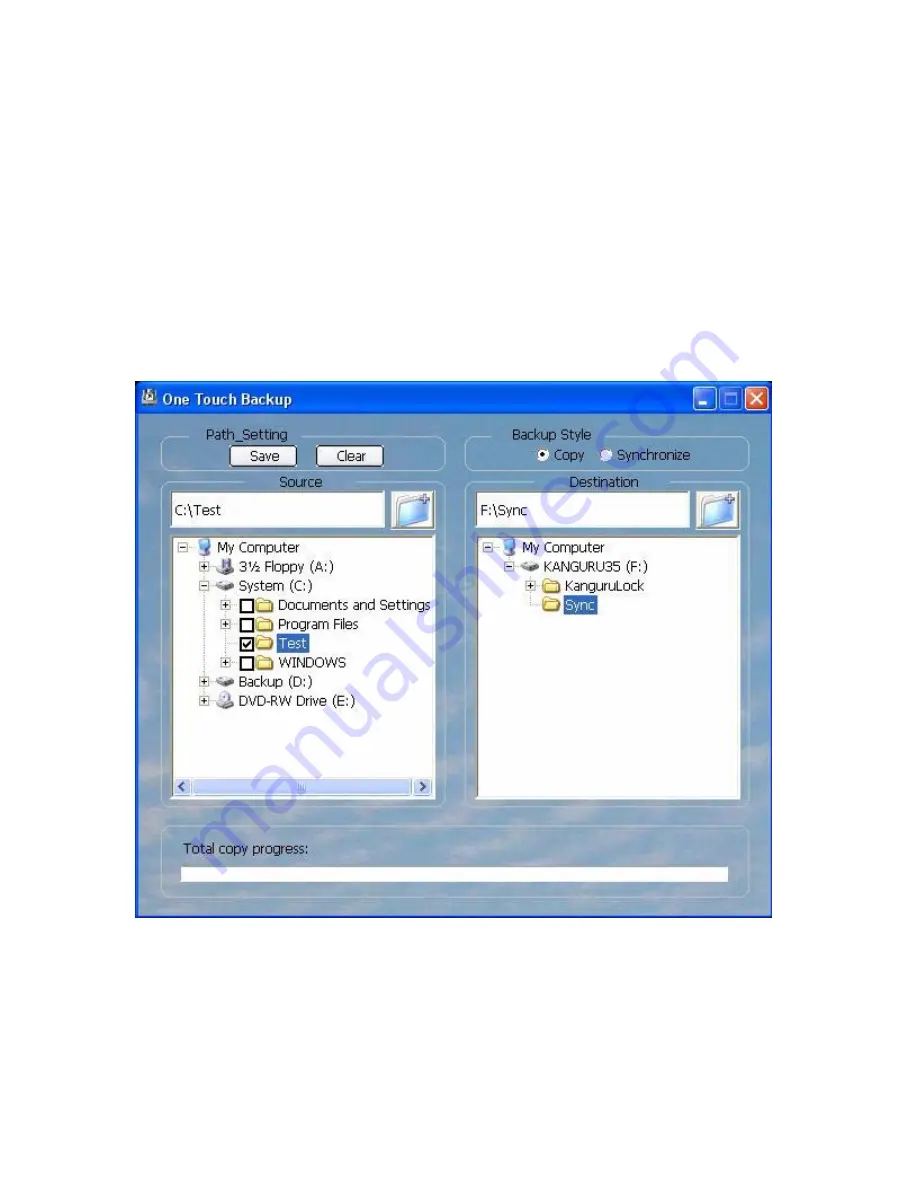
•
First check your source folder(s) in the left-hand pane. This is the folder(s) on
the PC that will be backed up to your KanguruEco Drive and is called the
Source folder
•
Now, on the right-hand pane, select a folder (or create a new one using the
blue folder icon) to backup this data to. This is called the Target folder.
•
After selecting these folder(s), click the Save button under Path_Setting. Now
the software will remember what folders to backup your data from and to.
•
Finally, under Backup Style, select Copy or Synchronize. Copy will put an
exact copy of the files in your source folder to your target folder on the
KanguruEco Drive. Synchronize will make it so that the target folder is
exactly the same as the source folder (not visa versa). It may delete files
already in the target folder if they are not in the source folder.
To run OTB, press the red Copy button on the back of your KanguruEco Drive.
You will be able to see the progress of this backup in the status bar under Total
copy progress (if the menu is open).































