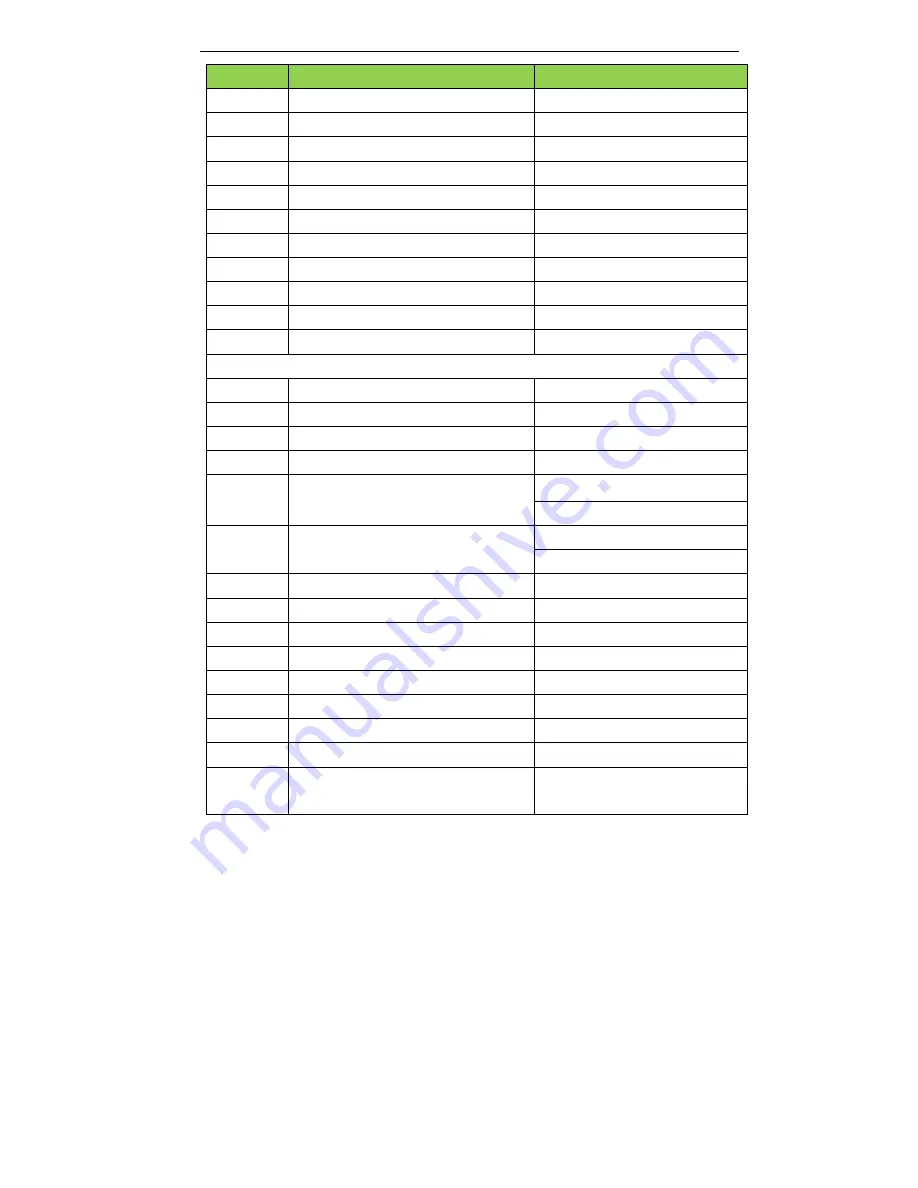
Compact Scaler Switcher (with PoE)
17
Command
Function
Feedback Example
50703%
Switch to HDMI 3 input
Switch to HDMI 3
50704%
Switch to VGA 1/YPbPr 1/AV 1 input
Switch to VGA 1/YPbPr 1/AV 1
50705%
Switch to VGA 2/YPbPr 2/AV 2 input
Switch to VGA 2/YPbPr 2/AV 2
50680%
Select VGA 1 for INPUT 4
Input 4 Set & Switch to VGA 1
50681%
Select YPbPr 1 for INPUT 4
Input 4 Set & Switch to AV 1
50682%
Select AV 1 for INPUT 4
Input 4 Set & Switch to AV 1
50683%
Select VGA 2 for INPUT 5
Input 5 Set & Switch to VGA 2
50684%
Select YPbPr 2 for INPUT 5
Input 5 Set & Switch to YPbPr 2
50685%
Select AV 2 for INPUT 5
Input 5 Set & Switch to AV 2
50785%
Enable auto-switching
Auto Switching
50786%
Disable auto-switching
Manual Switching
Audio Commands
50600%
MUTE line audio
LINE Mute
50601%
UnMute line audio
LINE Unmute
50602%
Line audio volume up
LINE Volume: xx
50603%
Line audio volume down
LINE Volume: xx
50720%
Mute LINE audio & MIC audio
LINE Mute
MIC Mute
50721%
Unmute LINE audio & MIC audio
LINE Unmute
MIC Unmute
50722%
Mute MIC audio
MIC Mute
50723%
Unmute MIC audio
MIC Unmute
50724%
MIC volume up
MIC Volume: xx
50694%
Enable Mic precedence
Mic precedence: enable
50695%
Disable Mic precedence
Mic precedence: disable
50696%
Check Mic precedence status
Mic precedence: XXXX
50725%
MIC volume down
MIC Volume: xx
508xx%
Set MIC volume
MIC Volume: xx
50706%
Choose embedded audio as HDMI 1
audio input
HDMI 1 Audio from Embedded
Summary of Contents for HDSC51HDBT
Page 41: ......






























