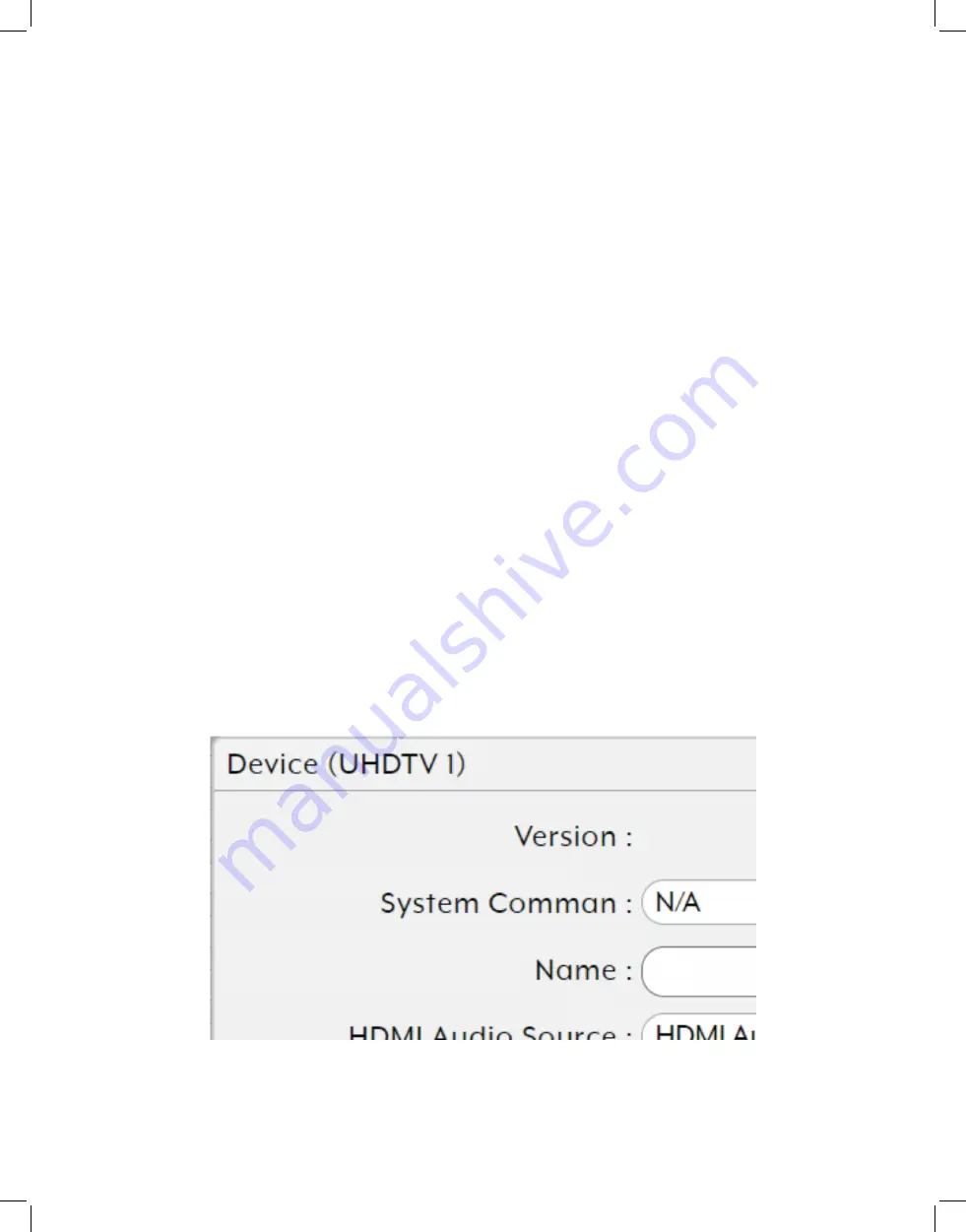
35
• IP Address:
Displays each unit’s current IP address.
• Video Info:
Clicking this button will display a pop-up window containing detailed
information about the current video output.
Note: If no display is detected the button will turn red.
• Network Settings:
Clicking this button will display a pop-up window containing
detailed information about the unit’s current network settings, including IP mode,
and allow for those settings to be changed. To activate any changes made, please
click on the “Save” button to close the window.
• RS-232 Settings:
Clicking this button will display a pop-up window containing
detailed information about the unit’s current RS-232 settings, including baud rate,
and allow for those settings to be changed. To activate any changes made, please
click on the “Save” button to close the window.
• Device Settings:
Provides controls over a number of unit-specific functions. See
below for more detail.
• USB Settings:
Clicking this button will display a pop-up window containing detailed
information about the unit’s current USB settings, including enabling or disabling
simultaneous mode support. To activate any changes made, please click on the
“Save” button to close the window.
Note: USB functionality is not supported by all SDVoE units.
2. Device Settings:
Clicking this button will display a pop-up window providing control over a
number of important device settings and allow for those settings to be changed. To activate
any changes made, please click on the “Save” button to close the window.
• Version:
Display the unit’s current firmware version.
Summary of Contents for EXT-PROCTRL
Page 42: ...42 6 8 RS 232 and Telnet Commands...
Page 43: ...43...
Page 44: ...44...
Page 45: ...45...
Page 46: ...46...
Page 47: ...47...
Page 48: ...48...
Page 49: ...49...
Page 50: ...50...
Page 54: ...54 8 2 Video Specifications...
Page 56: ...56 9 ACRONYMS...
















































