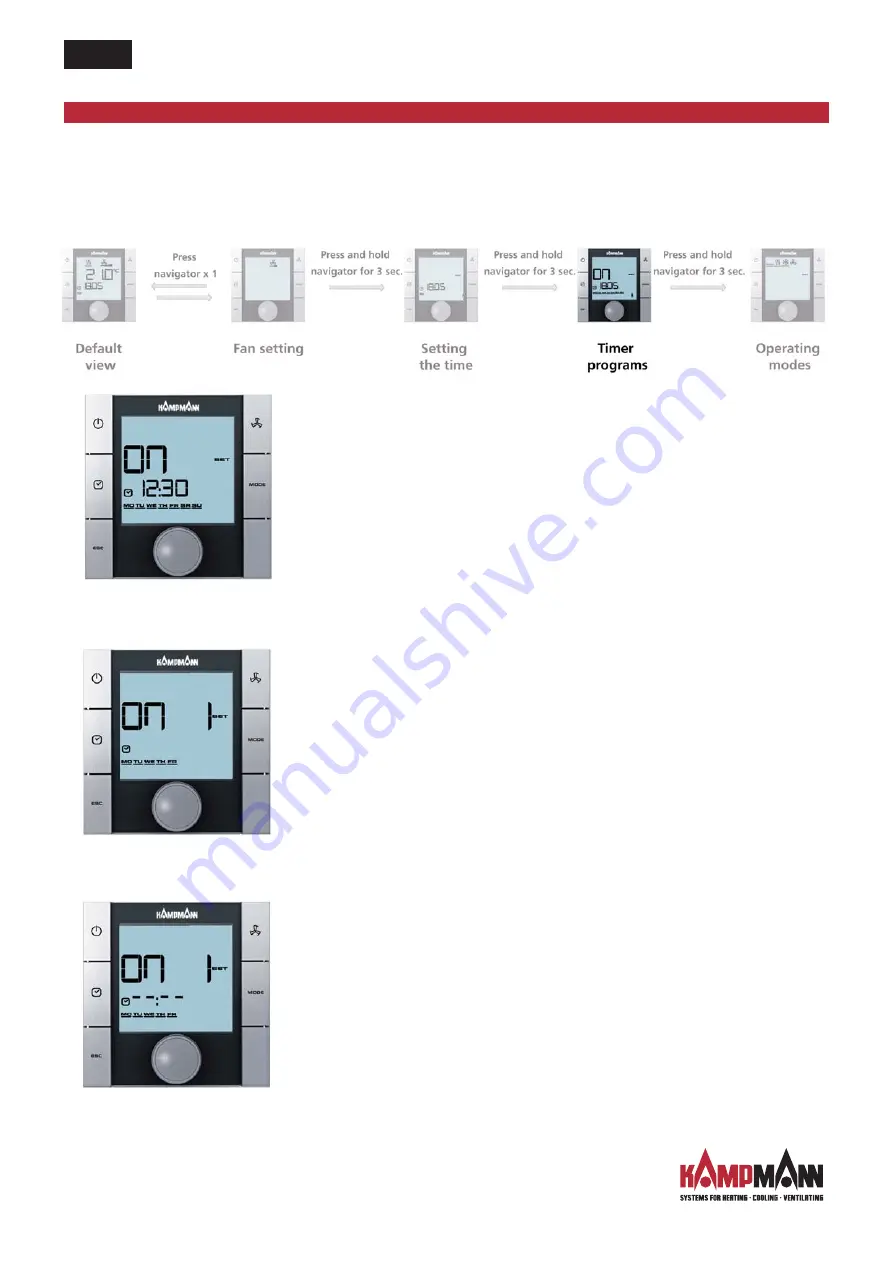
Ka
Control
for Venkon
ASSEMBLY AND INSTALLATION INSTRUCTIONS
1.48
To call up the "Timer programs" selection menu, press the TIMER
key 2 x (quick access) or use the navigator.
Calling up the "Timer programs" menu using the navigator:
Step 1:
Turn the navigator to select a weekday for which you would like to
program a switching-on or off time.
You have the option of selecting the days of the week as a block (MO-FR,
SA-SU, MO-SU) or individually.
The figure is applied by pressing the navigator (for instance: MO−FR) and
the next input screen is called up.
Step 2:
Select the number of the timer program (no. 1 or no. 2) by turning the
navigator.
The figure is applied by pressing the navigator (for instance: Timer no. 1)
and the next input screen is called up.
Step 3:
It is possible to set
the switching on
time you require by turning the
navigator.
Once the minutes have been entered, press the navigator to apply the
switching-on time and the input screen for
the switching-off
time of the
selected timer number is called up.
Venkon
16
Timer start screen
Input screen for timer number
Input screen for
switching-on time
















































