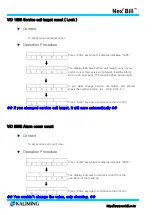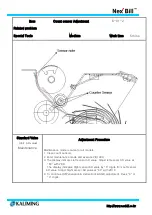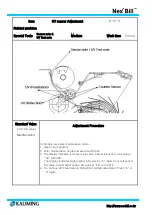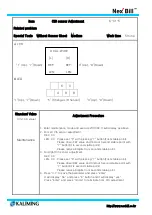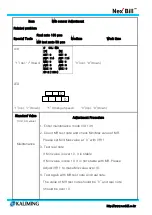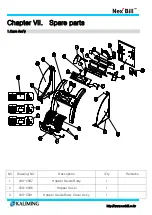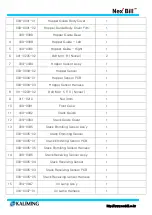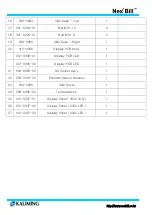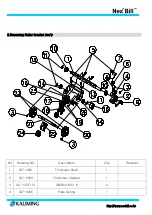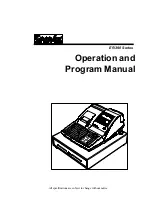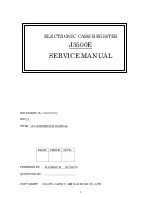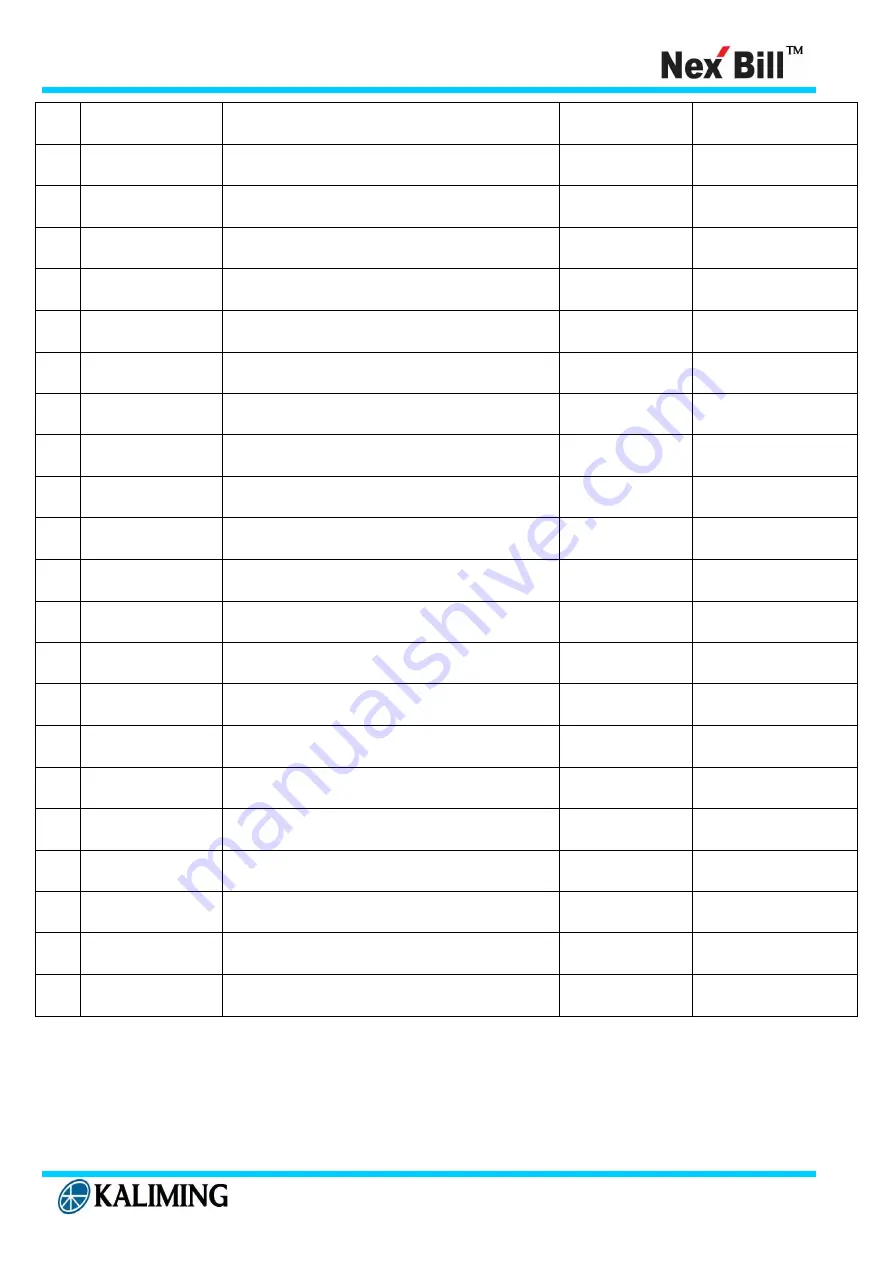
http://www.nexbill.co.kr
5
001-0207-02
QM Bolt
3
6
007-0067
Adjust Screw
1
7
007-0068
Adjust Cap
1
8
001-0205-01
Bolt 3*6
1
9
007-0069
Thickness Fixes Spring
1
10
007-0062
Thickness Shaft Bush
2
11
011-0208-01
E-Ring
3
12
008-0070
Reverse Roller BKT
1
13
011-0211
Pan Nut
2
14
012-0209
Bearing
2
15
008-0080
Clutch Arm
1
16
007-0073
Pinch Roller BKT
1
17
011-0208-02
E-Ring
1
18
007-0074
Pinch Roller Guide
1
19
011-0202-08
Bolt M3 * 4
1
20
007-0077
Pinch Roller Ass’y
1
21
007-0071
Reverse Roller Shaft
1
22
007-0078
Insert Pinch Roller Guide
1
23
007-0072
Reverse Roller (L/R)
2
24
007-0079
Insert Pinch Roller Ass’y
1
25
004-0045-02
Pinch Roller Guide Pushing Spring
1
26
007-0075
Pinch Roller Guide Shaft
1
Summary of Contents for Nex Bill KL-2000 seies
Page 85: ...http www nexbill co kr ...