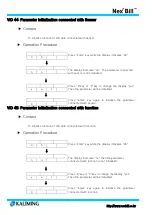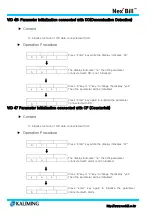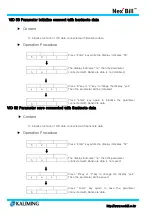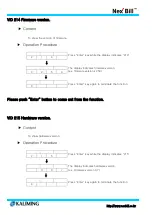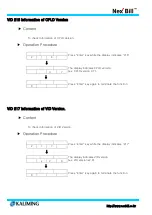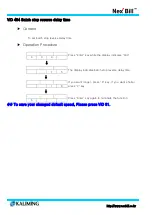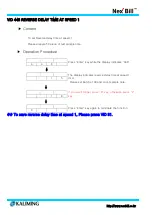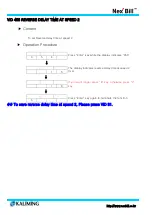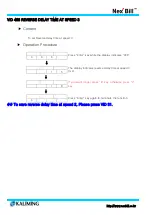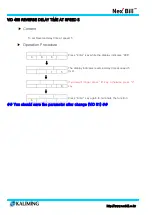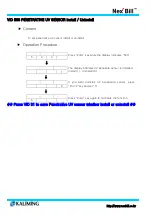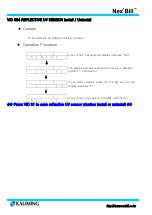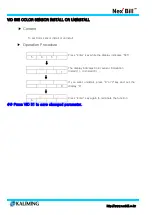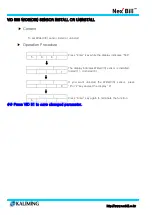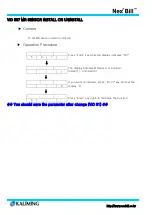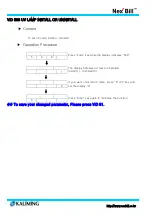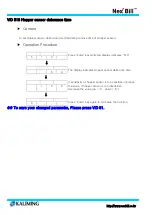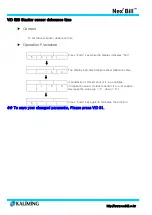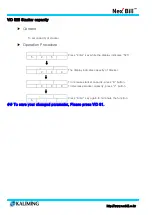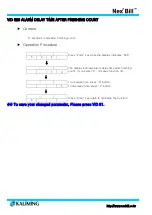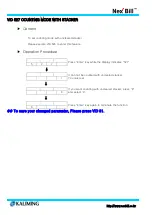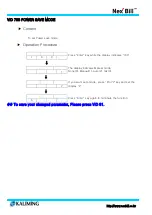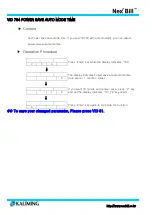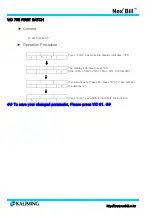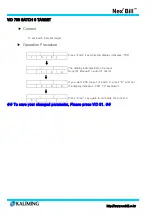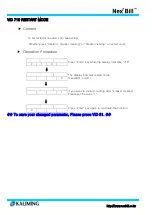http://www.nexbill.co.kr
VID 503 PENETRATIVE UV SENSOR Install / Uninstall
▶ Content
To set penetrative UV sensor install or uninstall
▶ Operation Procedure
5
0
3
Press “Enter” key while the display indicates “503”
↓
1
The display indicates UV penetrate sensor is installed
Install (1) , Uninstall (0)
↓
0
If you want uninstall UV penetration sensor, press
“8”or”2”key and set “0”
↓
0
Press “Enter” key again to terminate the function
## Press VID 31 to save Penetrative UV sensor whether install or uninstall ##
Summary of Contents for Nex Bill KL-2000 seies
Page 85: ...http www nexbill co kr ...