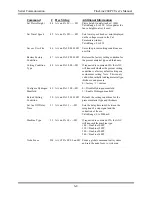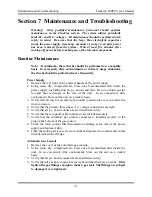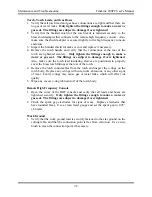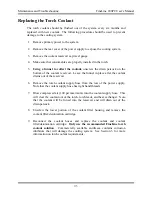Automatic Gas Console Advanced Functions FineLine 200PC User’s Manual
Software Updates
The Automatic Gas Console has a floppy disk drive that is used to update the
software as new revisions are released. To access the floppy disk drive, remove
the floppy disk drive cover on the rear panel of the console. The software update
may either be installed on one floppy disk or two floppy disks. Follow the
instructions below for the appropriate update.
One-Disk Update
1.
Remove primary power from the FineLine system.
2.
Insert the floppy disk containing the software update into the floppy disk
drive.
3.
Apply primary power to the system and wait until the “AGC Updated
Successfully” message appears.
4.
Remove the floppy disk from the floppy disk drive.
5.
Remove primary power from the system.
6.
Reinstall the floppy disk drive cover.
7.
Apply primary power to the system.
Two-Disk Update
1.
Remove primary power from the FineLine system
2.
Insert the first floppy disk containing the software update into the floppy disk
drive.
3.
Apply primary power to the system and wait until the “AGC Updated
Successfully” message appears.
4.
Remove the floppy disk from the floppy disk drive.
5.
Remove primary power from the system, wait five seconds, then reapply
primary power to the system.
6.
Wait for the “Please Insert Update Disk 2” message to appear.
7.
Install the second floppy disk containing the software update into the floppy
disk drive.
8.
Press any key on the keypad.
9.
Wait for the “AGC Updated Successfully” message to appear.
10.
Leave the second update disk in the floppy disk drive, remove primary power
from the system, wait five seconds, then reapply primary power.
11.
Wait for the “AGC Updated Successfully” message to appear.
12.
Remove the floppy disk from the floppy disk drive.
13.
Remove primary power from the system.
14.
Reinstall the floppy disk drive cover.
15.
Apply primary power to the system.
5-22
Summary of Contents for FineLine 200PC
Page 2: ...This page intentionally left blank ...
Page 10: ...This page intentionally left blank ...
Page 24: ...This page intentionally left blank ...
Page 31: ...Installation FineLine 200PC User s Manual Figure 3 3 Power Supply Output Connections 3 7 ...
Page 36: ...Installation FineLine 200PC User s Manual Figure 3 5 Torch Connections 3 12 ...
Page 42: ...This page intentionally left blank ...
Page 126: ...This page intentionally left blank ...
Page 130: ...Parts List FineLine 200PC User s Manual Figure 8 2 Power Supply Rear View 8 4 ...
Page 131: ...Parts List FineLine 200PC User s Manual Figure 8 3 Power Supply Left Side View 8 5 ...
Page 132: ...Parts List FineLine 200PC User s Manual Figure 8 4 Power Supply Right Side View 8 6 ...
Page 134: ...Parts List FineLine 200PC User s Manual Figure 8 5 Remote High Frequency Console 8 8 ...
Page 146: ...Parts List FineLine 200PC User s Manual QUICK DATA Figure 8 16 Gas Console Exterior 8 20 ...
Page 147: ...Parts List FineLine 200PC User s Manual Figure 8 17 Gas Console Interior 8 21 ...
Page 157: ...Propylene Glycol MSDS FineLine 200PC User s Manual Appendix A Propylene Glycol MSDS A 1 ...
Page 158: ...Propylene Glycol MSDS FineLine 200PC User s Manual A 2 ...
Page 159: ...Propylene Glycol MSDS FineLine 200PC User s Manual A 3 ...
Page 160: ...Propylene Glycol MSDS FineLine 200PC User s Manual A 4 ...
Page 161: ...Propylene Glycol MSDS FineLine 200PC User s Manual A 5 ...
Page 162: ...Propylene Glycol MSDS FineLine 200PC User s Manual A 6 ...
Page 163: ...Propylene Glycol MSDS FineLine 200PC User s Manual A 7 ...
Page 164: ...Propylene Glycol MSDS FineLine 200PC User s Manual A 8 ...