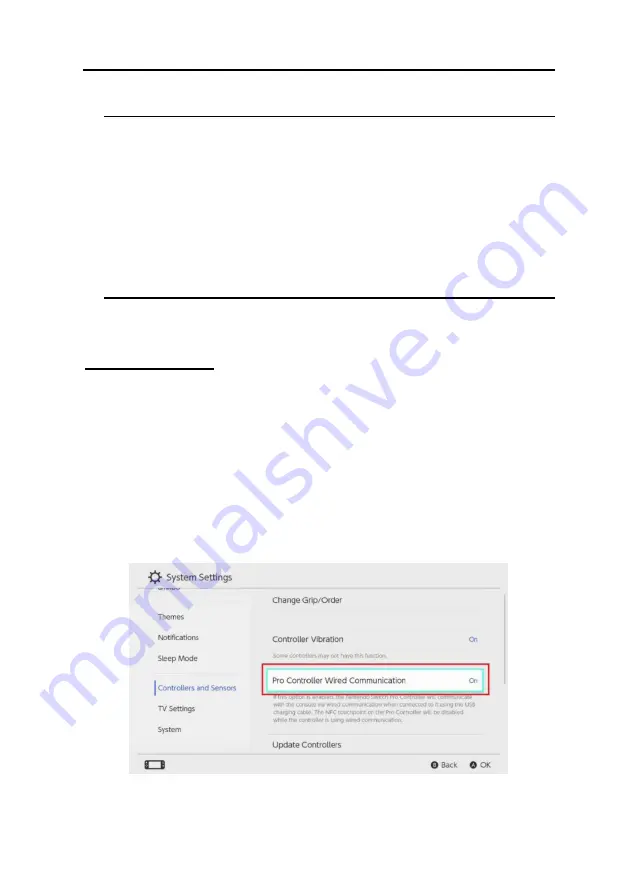
Chapter 6. Troubleshooting
115
7.
When green Xbox screen comes on during boot up, connect the controller
directly to the Xbox One console using the micro USB cable.
Note:
Controller should light up by itself indicating it is in USB
mode.
8.
Reconnect KeyMander 2 3Play cable to the rear USB port on Xbox One
console.
9.
Reconnect external power cable to KeyMander 2 3Play power port (if
needed).
10.
Disconnect the controller micro USB cable from Xbox One and reconnect
to KeyMander 2 3Play.
Note:
Controller should light up by itself indicating it is in USB
mode.
Nintendo Switch
If the KeyMander 2 is connected to a Nintendo Switch using the Nintendo
Switch dock and it does not respond to the keyboard and mouse, there are
three things to check. First, make sure the Joy-Con™ controllers are attached
to the Nintendo Switch (the KeyMander 2 cannot work with them
disconnected from the Switch). Next, make sure you are using a profile set
for Nintendo Switch. If you are using a Nintendo Switch profile, the
KeyMander 2 status bar should be glowing red, If not you can download a
profile for Nintendo Switch from the Game Center in the K2 App. Lastly,
make sure you have enabled the Pro Controller Wired Communication in the
System Settings as seen in the image to the right.
Summary of Contents for KeyMander 2 3Play
Page 47: ...Chapter 4 Using the K2 App 47 2 Click Update...
Page 53: ...Chapter 4 Using the K2 App 53 Customizing Controls for a Profile...
Page 95: ...Chapter 4 Using the K2 App 95 Action L R...
Page 96: ...GES1337 KeyMander 2 3Play User Manual 96 D Pad Other...
Page 97: ...Chapter 4 Using the K2 App 97 Left Analog Stick Right Analog Stick...



























