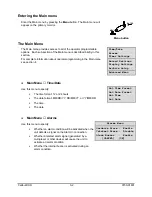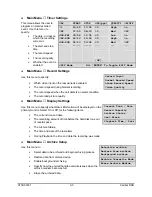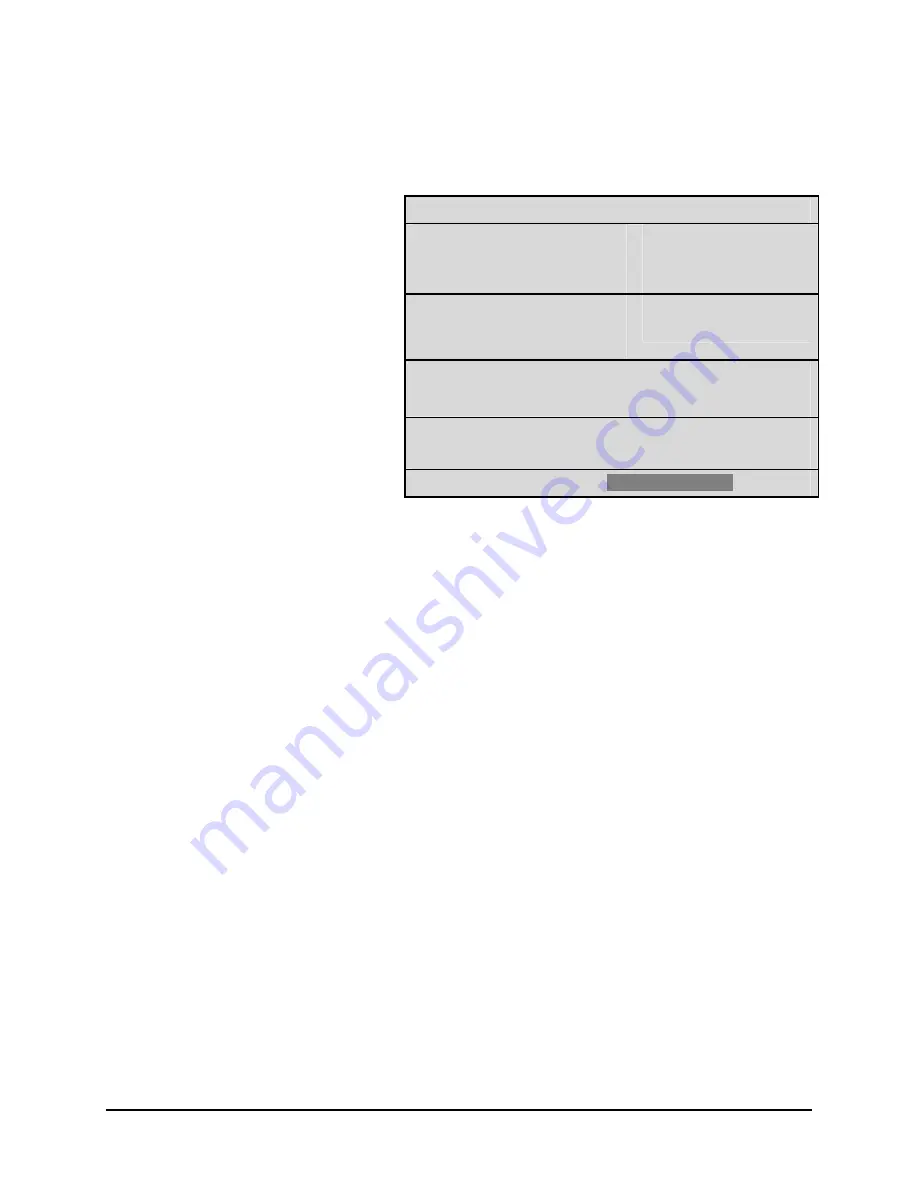
Calibur DSR
4-10
0150-0163f
o
Main Menu
→
Archive Setup
→
Restore From Archive
The DSR supports data restoration to the hard disk from an archive device. Data may be restored
from a DAT, AIT, RAID, or DVSe. See the Archiving Addendum for details about using archive
devices. The DSR does allow the user to search the archived data for recorded events, such as an
alarm condition, or a previous recording session.
Restore Search Filters
Start
DATE: 12/25/00 [ ]
(MM/DD/YY)
Stop
01/01/01 [ ]
(MM/DD/YY)
Start
TIME: 11:11:21 [ ]
Stop
12:34:34 [ ]
1 2 3 4 5 6 7 8
CAMERA: [ ][ ][ ][ ][ ][ ][ ][ ]
ALARM: [ ]
Use this to specify:
•
The Start and Stop date of
the search.
•
The Start and Stop time of
the search.
•
Which cameras to search
exclusively.
•
To search for recorded
alarms.
[CANCEL]
[START SEARCH]
Searching for All Recorded Events
Using the
Shuttle
to navigate, highlight
[START SEARCH]
, then press the
Enter
button. The Restore
Search Results window will appear.
Specifying Search Parameters
Selecting a Start and Stop Date
1.
Using the
Shuttle
to navigate, highlight the
DATE
parameter, then press the
Enter
button. The
unit will enter Edit mode.
2.
Use the
Jog
to change the start and stop date values. Use the
Shuttle
to navigate among the
different parameters.
3.
To activate the start or stop date parameter, use the
Jog
to place an
[X]
in the check box.
4.
Press the
Enter
button at any time to exit Edit mode.
Selecting a Start and Stop Time
1.
Using the
Shuttle
to navigate, highlight the
TIME
parameter, then press the
Enter
button. The
unit will enter Edit mode.
2.
Use the
Jog
to change the start and stop time values. Use the
Shuttle
to navigate among the
different parameters.
3.
To activate the start or stop time parameter, use the
Jog
to place an
[X]
in the check box.
4.
Press the
Enter
button at any time to exit Edit mode.
Selecting Cameras to Search
1.
Using the
Shuttle
to navigate, highlight the
CAMERA
parameter, then press the
Enter
button. The
unit will enter Edit mode.
Summary of Contents for Calibur DSR-2000e
Page 1: ...Calibur DSR 2000e Single Channel Color Digital Video Recorder User Manual...
Page 4: ...Calibur DSR iv 0150 0163f...
Page 16: ...Calibur DSR 1 10 0150 0163f...
Page 48: ......
Page 52: ......
Page 54: ......