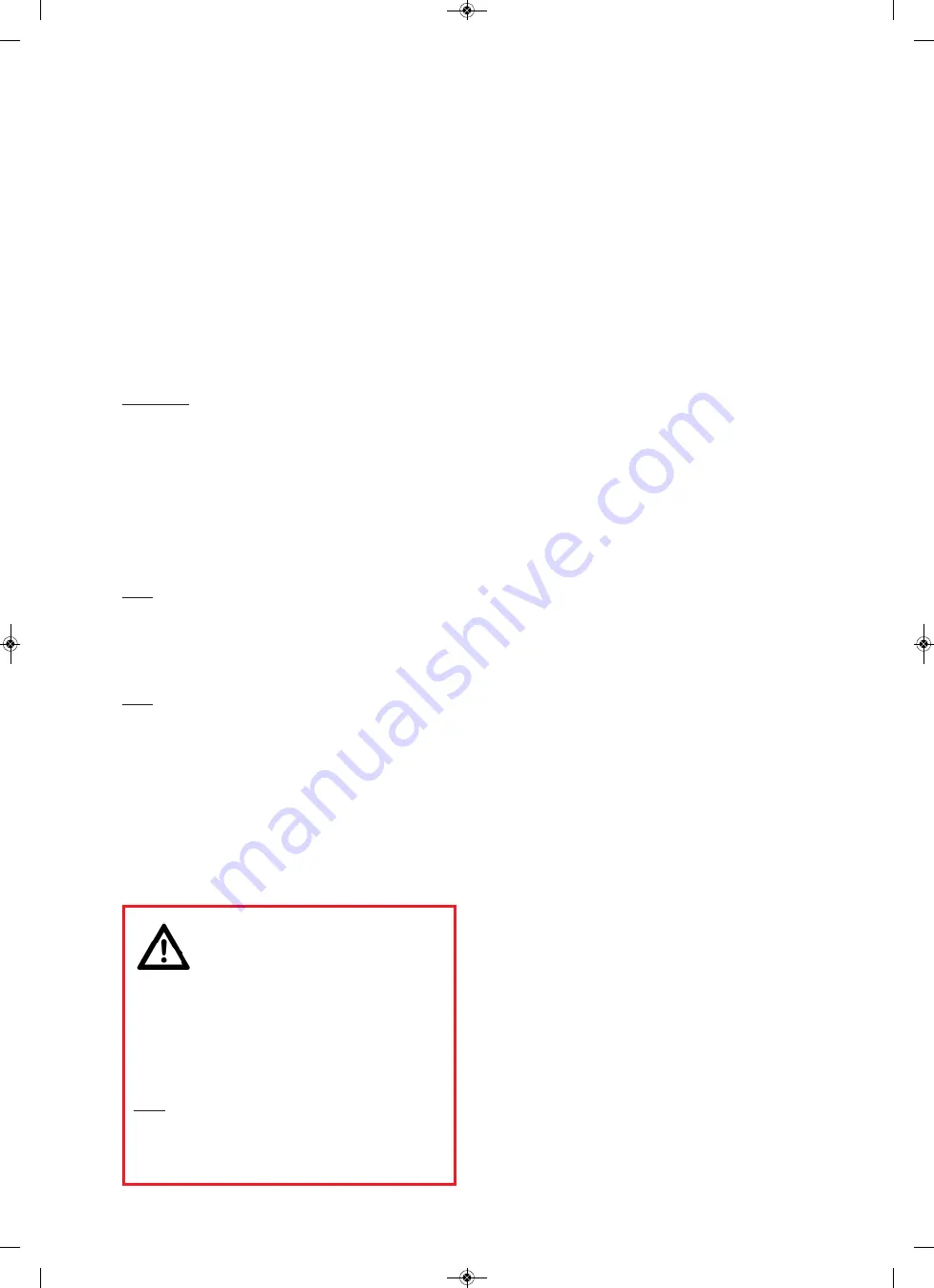
ENGLISH
The “Kaiser autoDrive” program is used for computer-
controlled height adjustment of the RSP autoDrive
1.5 column via PC/laptop and can additionally be
used for brightness control of the RB 570 AX LED
lighting unit (5652). In addition to direct control via
slider, certain settings (height positions, brightness
values) can be saved and retrieved as required.
Preparatory activities
Copy the “Kaiser autoDrive” program from the USB stick
to your PC/laptop, preferably to the desktop or a folder
created for this purpose. Alternatively, it is also possible to
start the program directly from the USB stick.
Please note: The user data (projects and various individual
settings), are stored in a second file (first time when you
exit the program for the first time).
This file (autodrive...
Data.bin) must always be in the same directory as the
control program and must not be deleted or renamed.
Before opening the program,
first
switch on the copy
stand (if necessary also the lighting unit) (see operating in-
structions for the RSP autoDrive column).
Then start the program. The user data are read and the
project (3) called up before the last exit is displayed in the
main menu (A).
Note: When starting the program for the first time, the fol-
lowing message appears: "User file cannot be opened.
Initialize data set with default values." Confirm this message
with "OK". The program will then insert a sample data set.
The program now establishes the connection to the con-
trol unit of the column.
Note: If the connection to the control unit is not possible,
the message "Communication error !" is displayed. Check
whether all cable connections are correctly connected. It
could also be that you have to delete the check mark at
"use LED light" (20) in the system menu (B) (see below) if
no lighting device is connected. Then press "Repeat". If
you press "Cancel", the program is terminated, when you
click "Continue", the program changes to demo mode, in
which inputs are possible and can also be saved, but the
column cannot be controlled.
Operation
Caution!
When adjusting the height, always make
sure that the camera carrier or the camera /
camera lens does not come into contact with a per-
son, the object being captured or any other object.
If necessary, an emergency stop can be triggered
via the "STOP" button (15) in the main menu (A),
the space bar on the computer keyboard and any
key on the cable remote control of the column,
thus immediately interrupting the travel.
Note: If an emergency stop has been triggered via the
cable remote control, control via the “Kaiser
autoDrive” program is only possible again if any key on
the cable remote control has been pressed again be-
forehand.
Operation can be largely intuitive. If you move the mouse
pointer to certain buttons/areas and then stop moving for
a short time, explanatory texts are displayed. (This func-
tion can be switched off by deactivating "ToolTips" (19) in
the system menu (B) (see below).
Main menu (A)
After starting the program, first perform a reference move.
To do this, click the
Set Reference
button (17) in the main
menu (A). The carriage then moves upwards.
In the main menu you can then
- access the system menu (B) via the
K icon
(1) (see be-
low).
- select
German
(8) or
English
(9) as language.
- call up the project list (C) via the
Edit
... button (2) (see be-
low).
- use the
slider
(11) to directly change the height of the ca-
mera carrier at different speeds. The arrow keys at the
top (10) and bottom (13) enable upward or downward
movement at maximum speed.
- use the
START
button (16) to start the displayed project.
- use the
STOP
button (15) to stop the carriage travel im-
mediately.
- use the
Update Project
button (14) to save the project
with revised values if you have changed the height posi-
tion with the slider or, if applicable, you have changed
the brightness of the lights.
- if applicable, switch the
lights
on or off (4) or change the
brightness values via the +/- keys or via direct input (5).
(A green background indicates accordance with the pro-
ject value).
The
event log
(6) lists the drive status, any error messa-
ges, changes to the lighting values, if applicable, etc.
The
actual position indicator
(12) shows in the form of a
colored frame around the slider whether the reference run
must be executed (yellow), whether the current height po-
sition corresponds to the target position of the current pro-
ject (green, deviation max. 5 impulses) or whether it does
not correspond to it (red). (The actual position indicator
can be switched off by deactivating "Actual-Position-
Indicator" (21) in the system menu (B), see below).
System menu (B)
Clicking the K icon (1) in the main menu (A) takes you to
the system menu. There you can activate (preset check
mark) or deactivate the following settings, among others,
by clicking on the corresponding item:
- Unit for height setting:
Millimeter
,
Inch
or
Impulse
(18).
- Switch
ToolTips
(explanatory texts) (19) on or off.
- Switch
use LED light
(20) on or off. (Must be switched
on if lights are connected or must be deactivated if no
lights are connected).
- Switch
Actual-Position-Indicator
(21) on or off.
-
Clear Eventlog
(22). (All entries in the event log (6) of the
main menu (A) are deleted).
5613_AUTOdriveBedi_0922 engl.qxp_5613 22.09.22 11:19 Seite 3
















