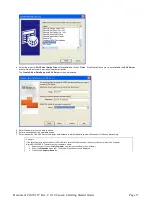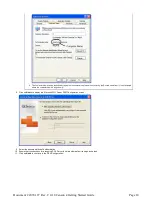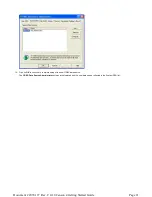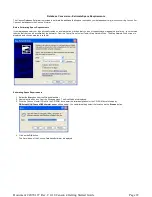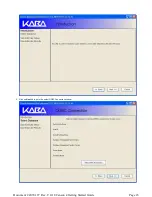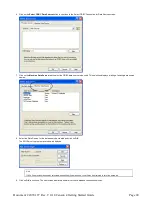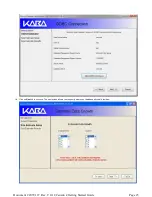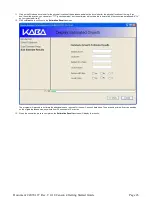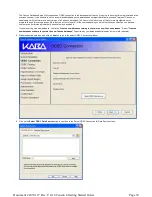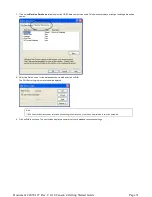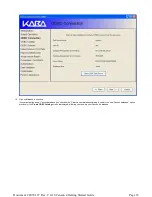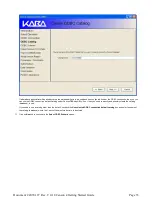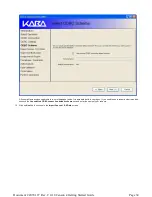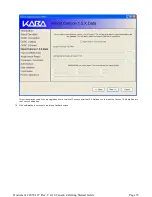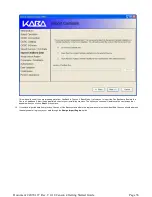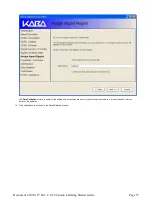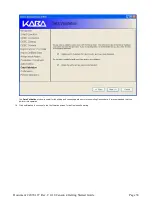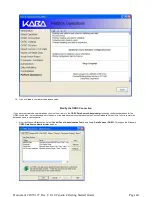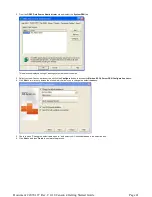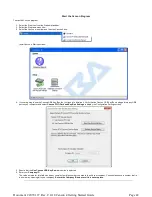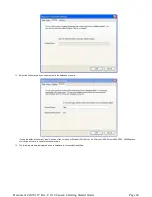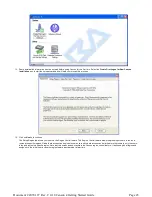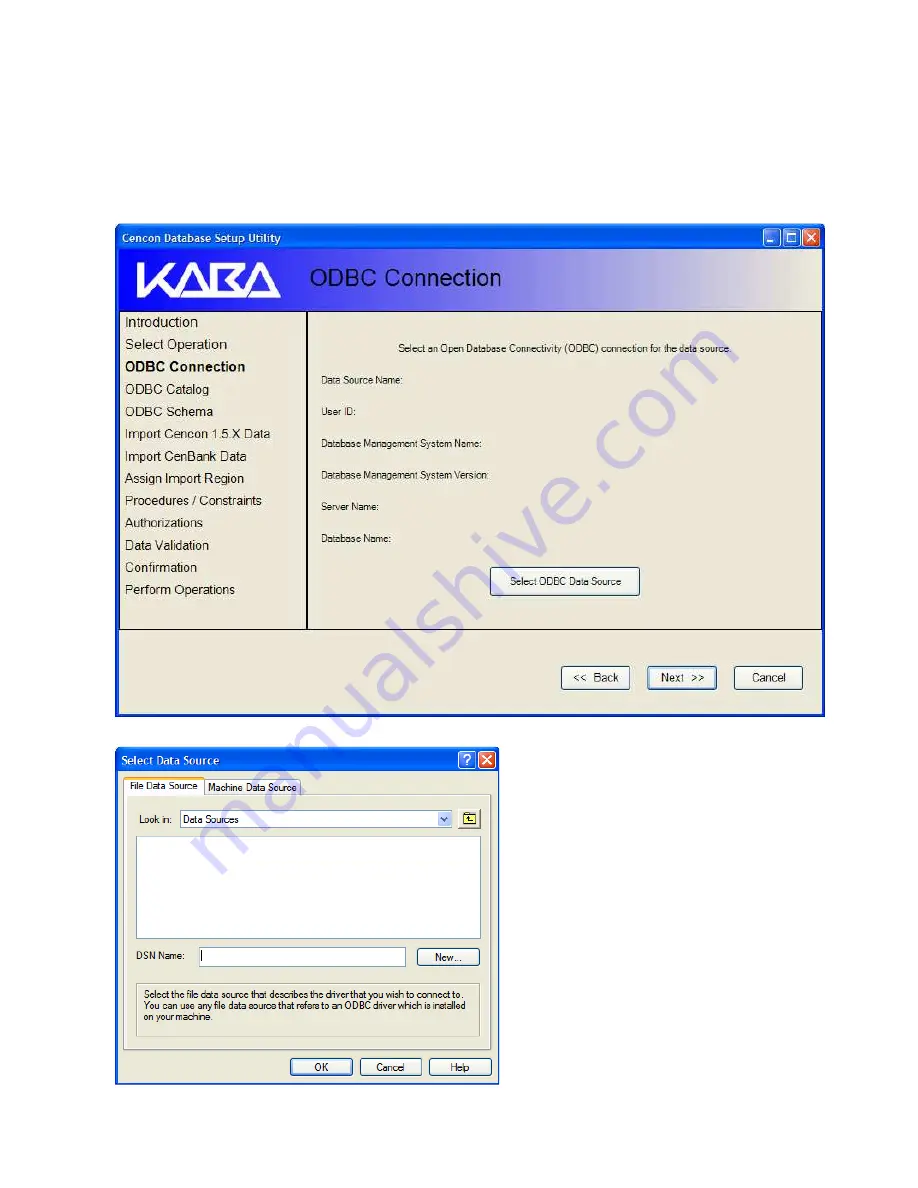
The Cencon Database Setup Utility requires an ODBC connection to the database that Cencon 4 is going to be using (this was initialized in the
previous section). It can be used to set up a new blank database, set up a database and import data from a previous version of Cencon, or
update and verify the format of a prior version of a Cencon 4 database. The items in the left column of this form are highlighted as you
progress through this setup process. Note that you will not stop at all of the items depending on which functions you select as you proceed -
some may be performed automatically and some may be skipped.
If you are setting up a new database, check the "Create a new database catalog to contain the new Cencon database". Select "Create a
new database schema to contain the new Cencon database" if specified by your database administrator (not normally required).
5.
Make the desired selection and click on Next >> to go to the select ODBC Connection window:
6.
Click on the Select ODBC Data Source button to continue to the Select ODBC Connection for Data Source screen:
Page 30
Document # 2070.127 Rev. C 4/10 Cencon 4 Getting Started Guide