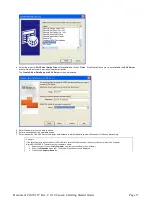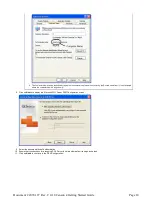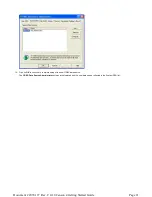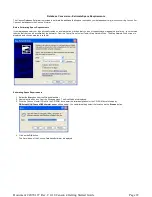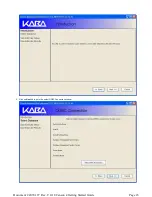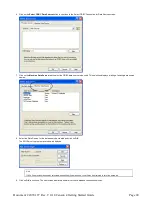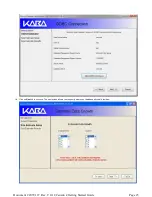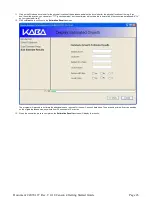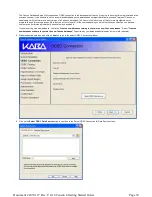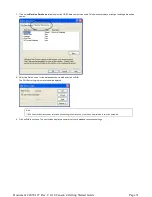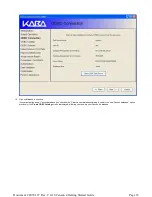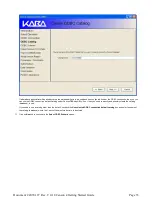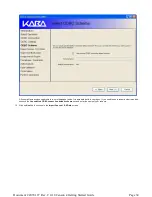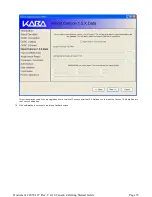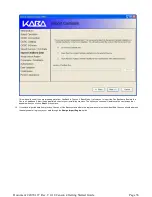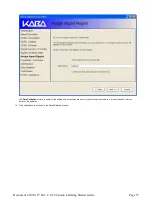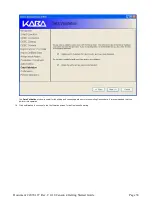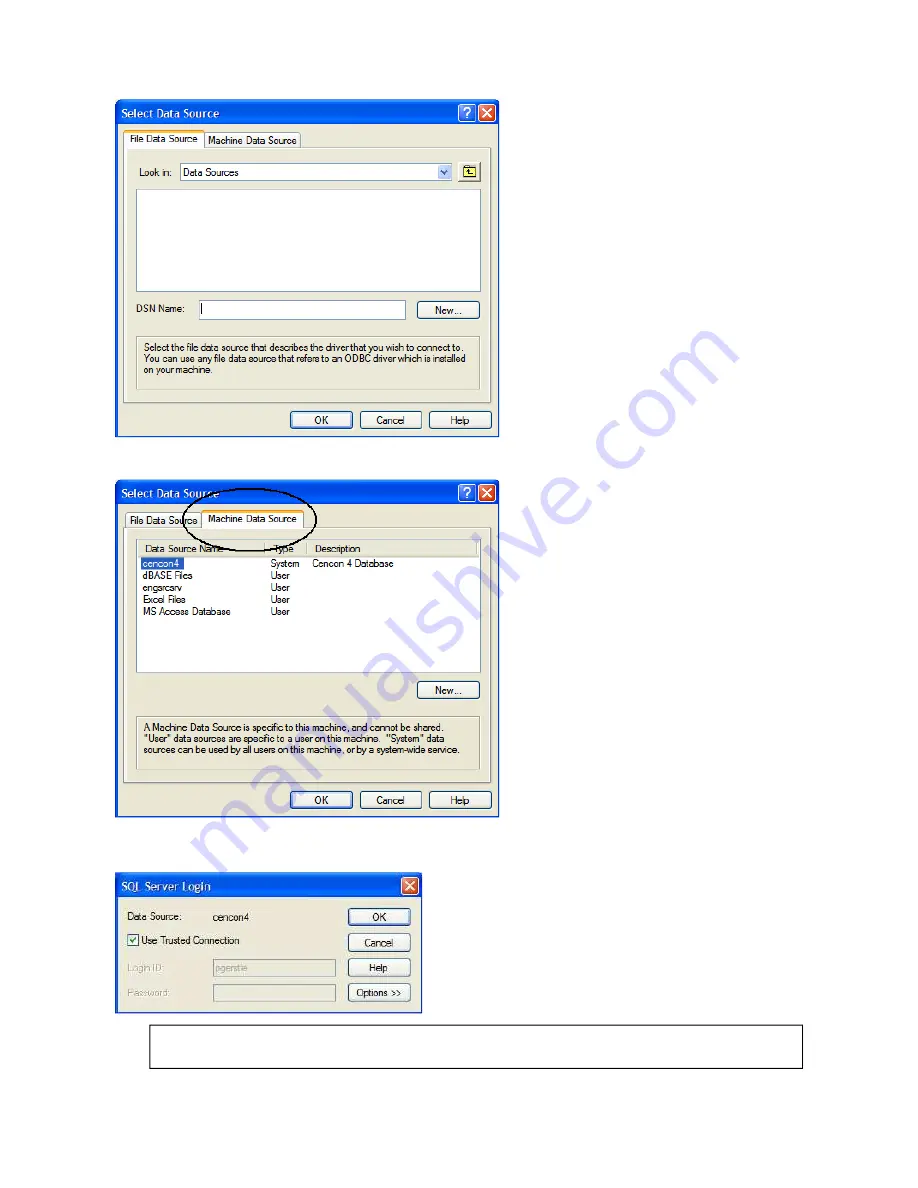
6.
Click on the Select ODBC Data Source button to continue to the Select ODBC Connection for Data Source screen:
7.
Click on the Machine Data Source tab to select the ODBC data source to be used. This selection displays a listing of existing data source
names:
8.
Select the Data Source for the database to be created and click on OK.
The SQL Server Login prompt window is displayed.
Note
If SQL Server authentication was selected when defining the data source, you will also be prompted to enter the password.
9.
Click on OK to continue. The next screen displays a summary of your database connection settings:
Page 24
Document # 2070.127 Rev. C 4/10 Cencon 4 Getting Started Guide