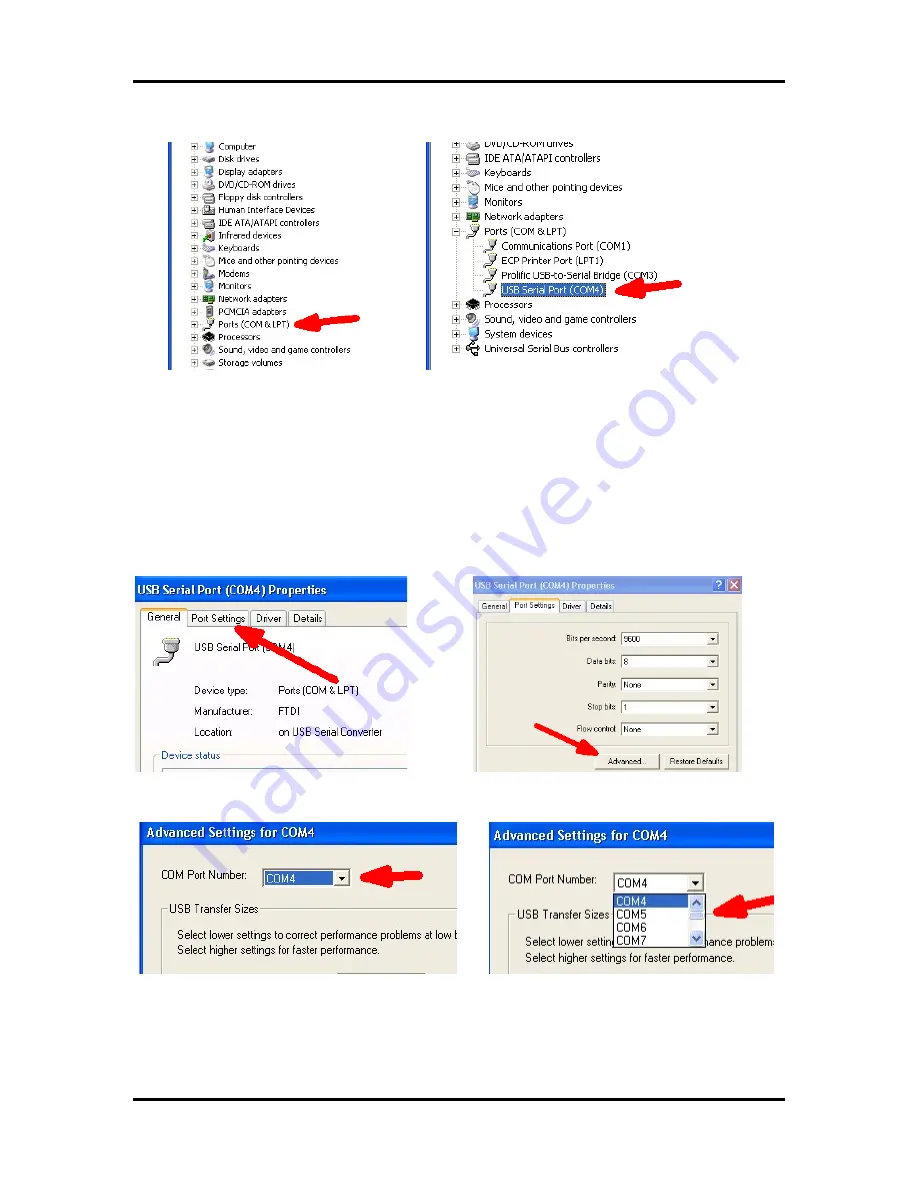
K1EL
WKUSB with WinKeyer3 User Manual
WKUSB
WKUSB User Manual
12/20/2017 Rev 1.0
Page 33
Expand (COM & LPT) Look for
USB Serial Port (COMx)
x is the port
In the example above, the USB com port assignment is 4. If you have multiple USB Serial Ports
listed and you are not sure which one is WK, disconnect WK from the computer and see which
one is removed from the list. Then just plug back in and make a note of the assignment.
Sometimes the port assignment may be in the 30s, 40s, or even higher. Windows does not do a
great job managing port address when a USB com port is unplugged. Instead of deleing unused
ports it just keeps assigning higher and higher port values. Some applications don’t allow com
ports higher than 10 so you might want to change the port assignment. Go back to the device list
as shown above and double click on the WK’s USB Serial Port entry. That will bring up the USB
Serial Port Properties dialog box.
Click on
Port Settings
: Then click on
Advanced
:
This brings up the
Advanced Settings
dialog: Click the down arrow to expand the port list:
A list of available com ports is shown, select the desired port and click OK. Windows will warn
you that the port is in use but as long as you are sure the port is free then click OK. Now close all
remaining com port related dialog boxes and you are finished.






























