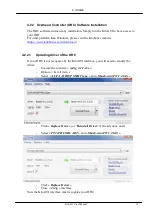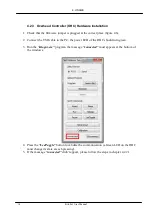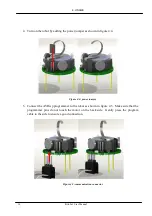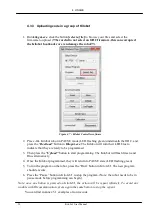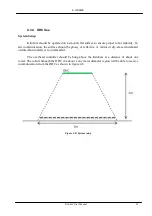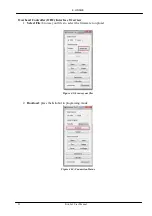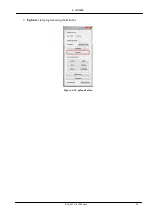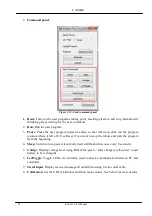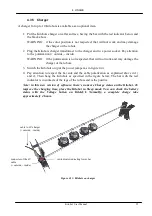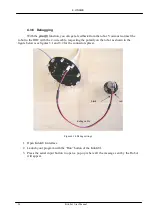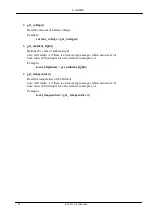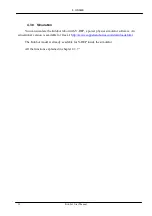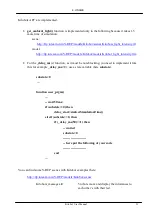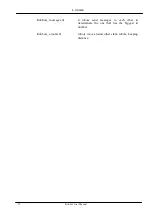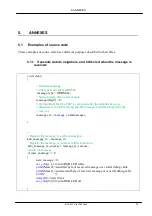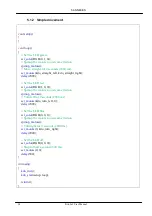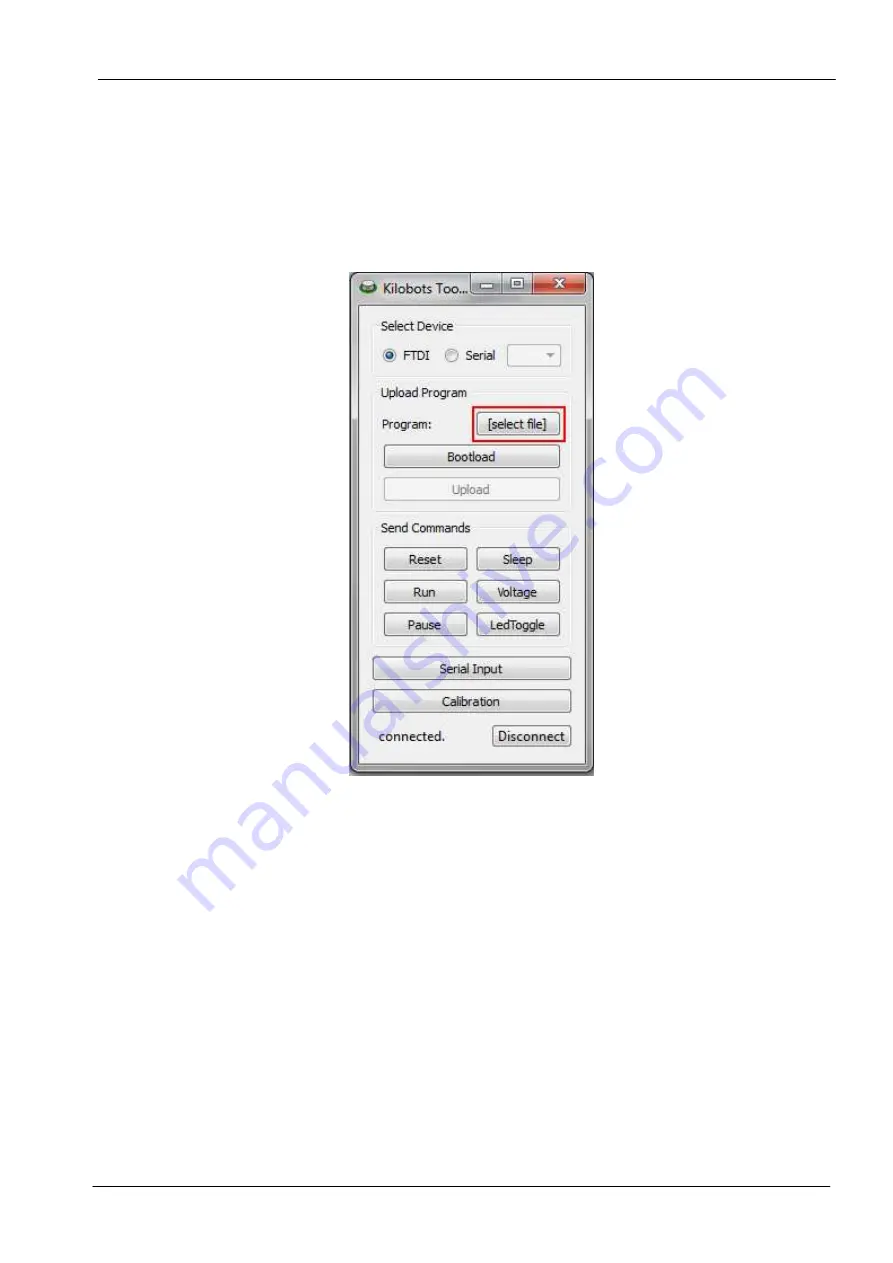
4. USAGE
20
Kilobot User Manual
4.3.3 Uploading code in a group of Kilobot
1.
Run kilogui.exe, click the button [select a file] to browse your files and select the
firmware to upload (!!!be careful to not select an OHC firmware, this can corrupted
the Kilobot bootloader or even damage the robot!!!).
Figure 4.7 : Kilobot Controller software
2.
Place ALL Kilobot robot in PAUSE mode (LED flashing green) underneath the OHC, and
press the “Bootload” button in Kilogui.exe. The Kilobot will turn their LED blue to
indicate that they are ready to be programmed.
3.
Then press the “Upload” button to start programming. The Kilobot will flash Green and
Blue alternatively.
4.
Once the Kilobot programmed, they will return to PAUSE state (LED flashing green).
5.
To run the program on the robot, press the “Run” button in KiloGUI. The new program
should execute.
6.
Press the “Pause” button in KiloGUI to stop the program. (Note: the robot needs to be in
pause mode before programming can begin).
Note: once one button is pressed on KiloGUI, the action will be repeat infinitely. To avoid any
trouble with IR communication, press again the same button to stop the repeat.
You can find in annex 5.1 examples of source code.
Summary of Contents for KILOBOT
Page 1: ...Kilobot User manual Version 2 0 JANUARY 2016 ...
Page 4: ......
Page 42: ......
Page 43: ......
Page 44: ...K Team S A Z I Plans Praz 1337 Vallorbe Switzerland ...