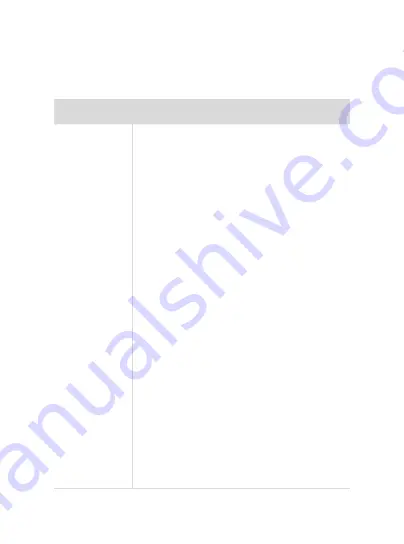
Troubleshooting
Symptom
Suggestion
KRX6
cannot
connect to
Holman Home
When adding your
KRX6
to
Holman Home
:
1. Confirm your
KRX6
is powered
ON
2. Confirm both your
KRX6
and smartphone
are within Wi-Fi range
3. Ensure Bluetooth is turned on and permissions
are approved for
Holman Home
4. Make sure the network functions of your Wi-Fi router and
smartphone are unblocked; firewalls can block certain ports
5. Confirm your Wi-Fi network name (SSID) has been entered
correctly, including spaces. Note this is case sensitive
6. Confirm your Wi-Fi network password
has been entered correctly
7. Confirm your
KRX6
is connected to a 2.4GHz Wi-Fi
network (not 5GHz), enable the broadcast and do
not allow the Wi-Fi network to be hidden
8. Confirm your Wi-Fi router encryption method is WPA2-PSK
and authentication type is AES, or both are set to automatic.
9. If the number of connected devices to the Wi-Fi has
reached the amount limit (usually 16 or 50 devices),
turn off other Wi-Fi devices and configure again
10. If your Wi-Fi router enables the MAC address filter,
remove the device from MAC filter list and make sure the
Wi-Fi router is allowing your
KRX6
to be connected
11. Make sure that the Wi-Fi router has the DHCP service
enabled. If it is not enabled, the address will be occupied.
12. Your Wi-Fi router may not compatible with your
KRX6
. It is
recommended that you replace the Wi-Fi router and try again
Summary of Contents for KRX6
Page 1: ...3 WARRANTY User Manual ...



















