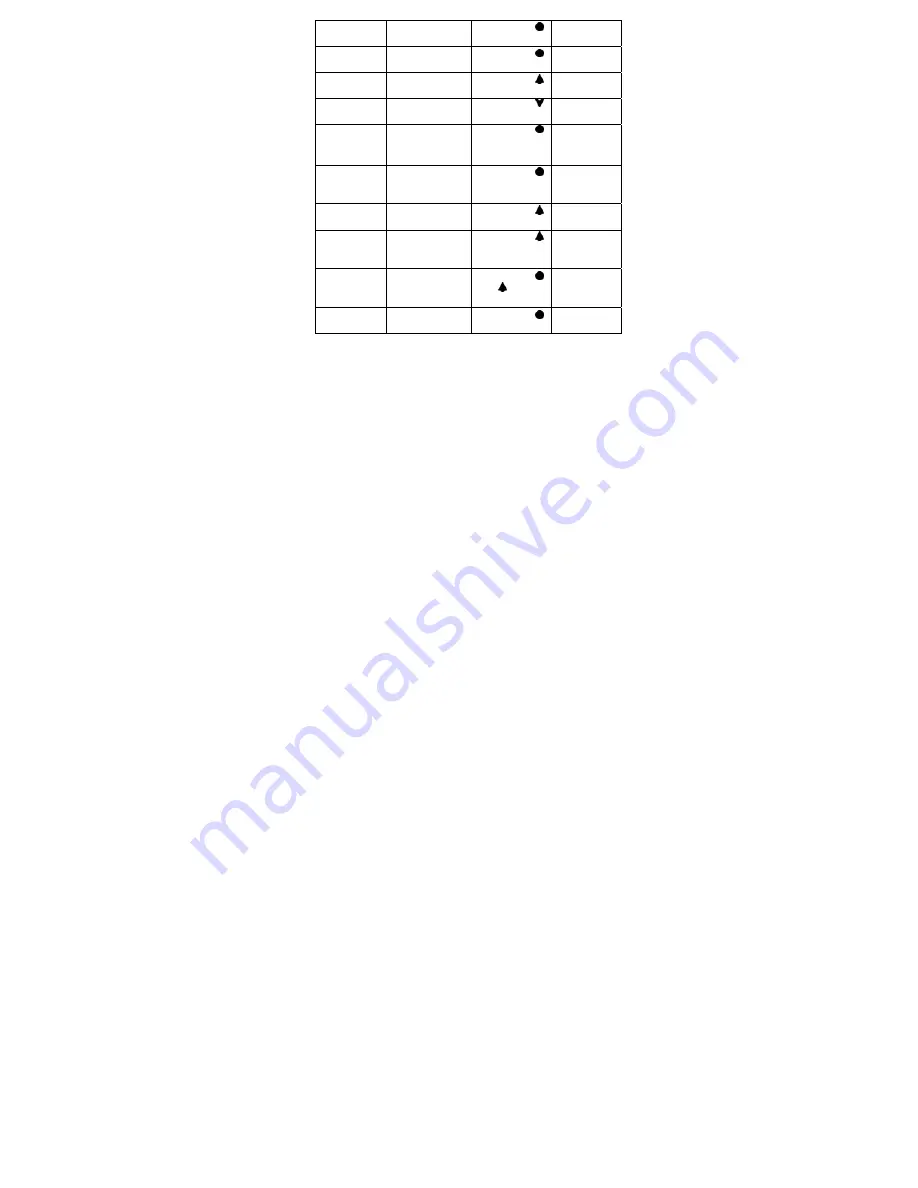
Reject a call
Incoming
call
ringing
Long press
about 2 seconds
Reject
End a call
During a call
Short press
once
Call
terminated
Volume up
During a call
Short press
button
No prompt
tone
Volume down
During a call
Short press
button
No prompt
tone
Transfer
conversation
to mobile
phone
During a call
Long press
about 2 seconds
Transfer
audio
Transfer
conversation
to headset
During a call
Long press
about 2 seconds
Transfer
audio
Microphone
mute
During a call
Long press
about 2 seconds
Mute on
Cancel mute
During a call
(microphone
mute)
Long press
about 2 seconds
Mute off
Voice dial
Connected
device)
Short press
and
button
simultaneously
Voice dial
Redial the
last number
Connected
device)
Double click
button
Last number
redial
Warning: Excessive pressure from earphones and headphones can
cause hearing loss.
8

































