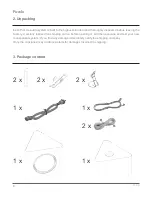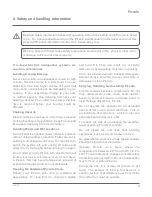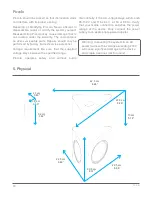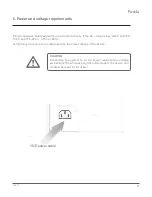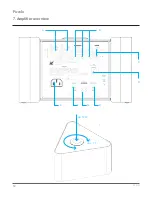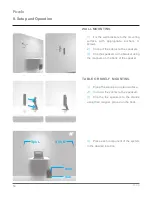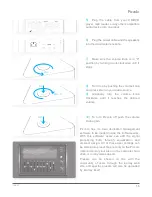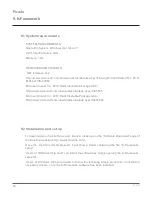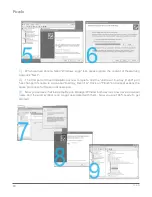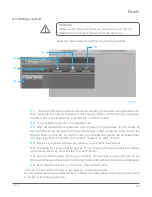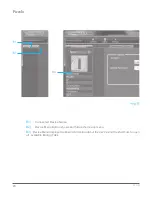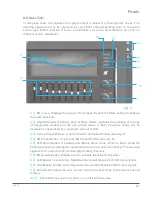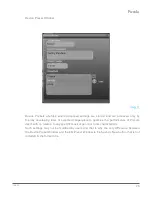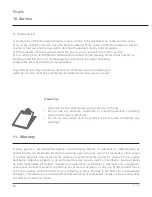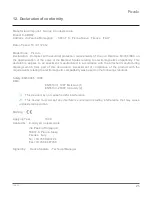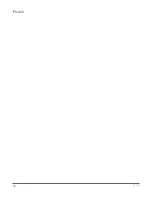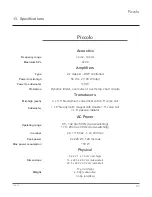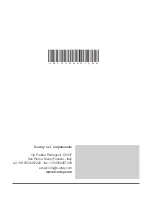Piccolo
21
rev.A
9.4 User Tab:
In this page users can equalize the system output to adjust it to their specific needs. The
listening experience may be improved by some filter setup depending both on the audio
source type (different styles of music, soundtracks, voice over presentations, etc.) and on
different overall amplitudes.
C1)
EQ Curve. Displays the result of the Graphic Equalizer Faders setting throughout
the audio spectrum.
C2)
Graphic Equalizer Faders, each of these faders regulates the amplitue of a range
of frequencies centered on the one written above it. Each frequency range can be
increased or decreased by a maximum amount of 6dB.
C3)
Device Preset Buttoon. It opens the Device Preset Window (see img. E).
C4)
EQ Preset Button. It opens the EQ Preset Window (see img. D).
C5)
XLR Mono Button. It enables and disable Mono mode. When in Mono mode the
XLR input are summed together and rescaled to avoid occasional clipping. The resulting
signal is then routed to both Left and Right output channels.
C6)
EQ Bypass Button. Disables and re-enables the Graphic Equalizer.
C7)
XLR Master Volume Knob. Regulates the overall amplitude of XLR input signals.
C8)
RCA Master Volume Knob. Regulates the overall amplitude of RCA input signals.
C9)
Store Button allows the user to store all the current settings on the device internal
memory.
A10)
Zoom Buttons zoom in (+) and out (-) of the window view.