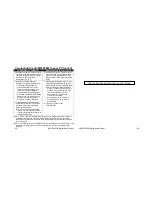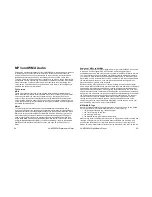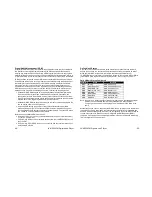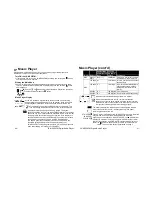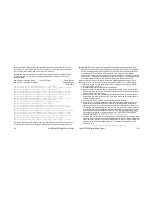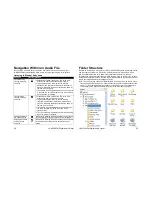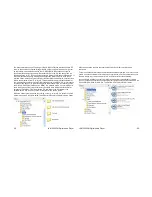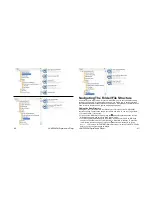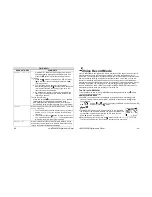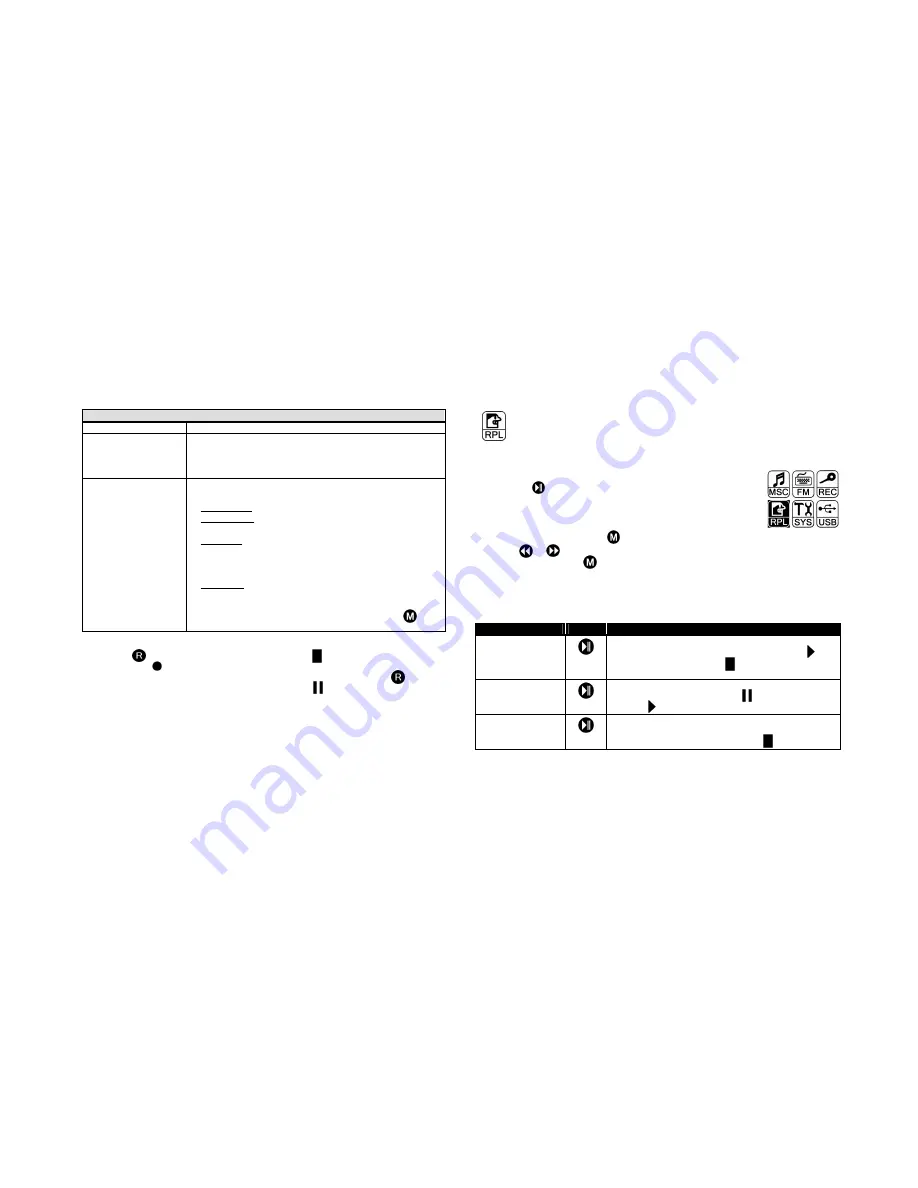
RECORDER
RECORD SET MENU
COMMENTS
Main Folder
The
Main Folder
entry can be ignored, because it only
confirms that you wish to place your voice recordings in the
\RECORD\VOICE folder, where all voice recordings must be
stored.
REC type
Select
REC type
to enter the
REC type
menu, where
you can choose among four recording qualities:
Fine Record: High quality recording, larger file size
Long Record: Lower quality recording, smaller file size
(the resulting file has the.ACT extension)
Fine VOR:
High quality Voice Operated Recording,
larger file size; (VOR) saves memory by
recording only when a vocal input exists
(similar to VOX)
Long VOR:
High quality Voice Operated Recording,
smaller file size; as above for VOR (the
resulting file has the .ACT extension)
Highlight the desired recording mode, and press the
button to return to the recording function.
To record your voice:
1. Press the
button momentarily. The STOP symbol [
] in the lower left of the display
will become a [
] recording symbol.
2. Your recording can be paused, if necessary, by momentarily pressing the
record
button. Pausing the recording will produce the Pause [
] symbol in the lower left of
the display.
3.
An
el
apsed
t
i
me
count
er
(
hh:
mm:
ss)
i
s
l
ocat
ed
i
n
t
he
di
spl
ay’
s
l
ower
r
i
ght
,
and
wi
l
l
blink whenever the recording is paused.
Playback of voice recording is covered in the RPL (Voice Recording Playback) section
beginning on the next page.
-50-
JX-MP256FM Digital Audio Player
Voice Recording Playback (RPL)
All your recorded voice files are available for playback through the Playback Mode.
Turn ON the JX-MP256FM:
1. If not already ON, turn on the JX-MP256FM by pressing and
holding the
button, until the unit begins to operate.
Display the Main Menu
2. Once ON, the unit will resume its operation by returning to its
most recently used function. If the Main Menu (at the right) is NOT
displayed, press and hold the
button until the menu appears.
3. Use the
or
button to highlight the Playback (RPL) icon, and
then press and hold the
button.
4. The screen that is subsequently displayed permits listening to all voice and FM radio
recordings from one easy vantage point. Use the buttons, as indicated in the following
table, to navigate through the recorded files.
Listening to Vocal and FM Recordings
Function
Button
Method
START Playback
Press and hold down the button to begin playback of
the displayed recorded file. The PLAY symbol
will
replace the STOP symbol
and appears in the
lower left of the display.
PAUSE Playback
Press the button momentarily to PAUSE the
playback. The PAUSE symbol
replaces the PLAY
symbol
.
STOP Playback
Pressing this button for one second when the unit is
in the PLAY or PAUSE mode will cause the unit to
stop and display the STOP symbol
.
JX-MP256FM Digital Audio Player
-51-