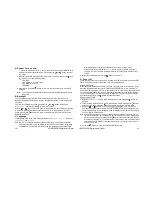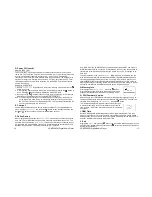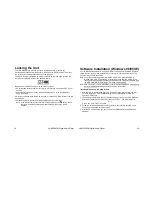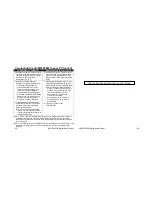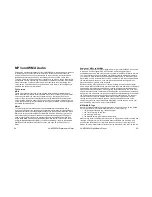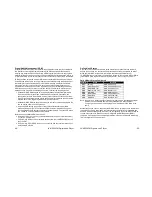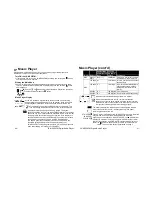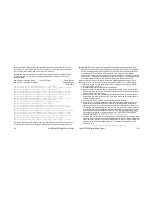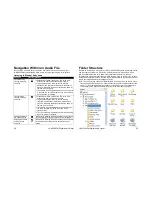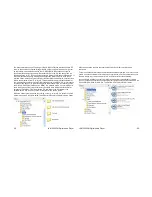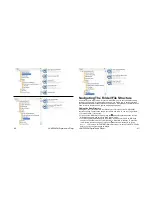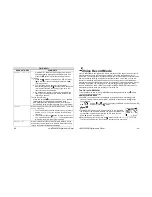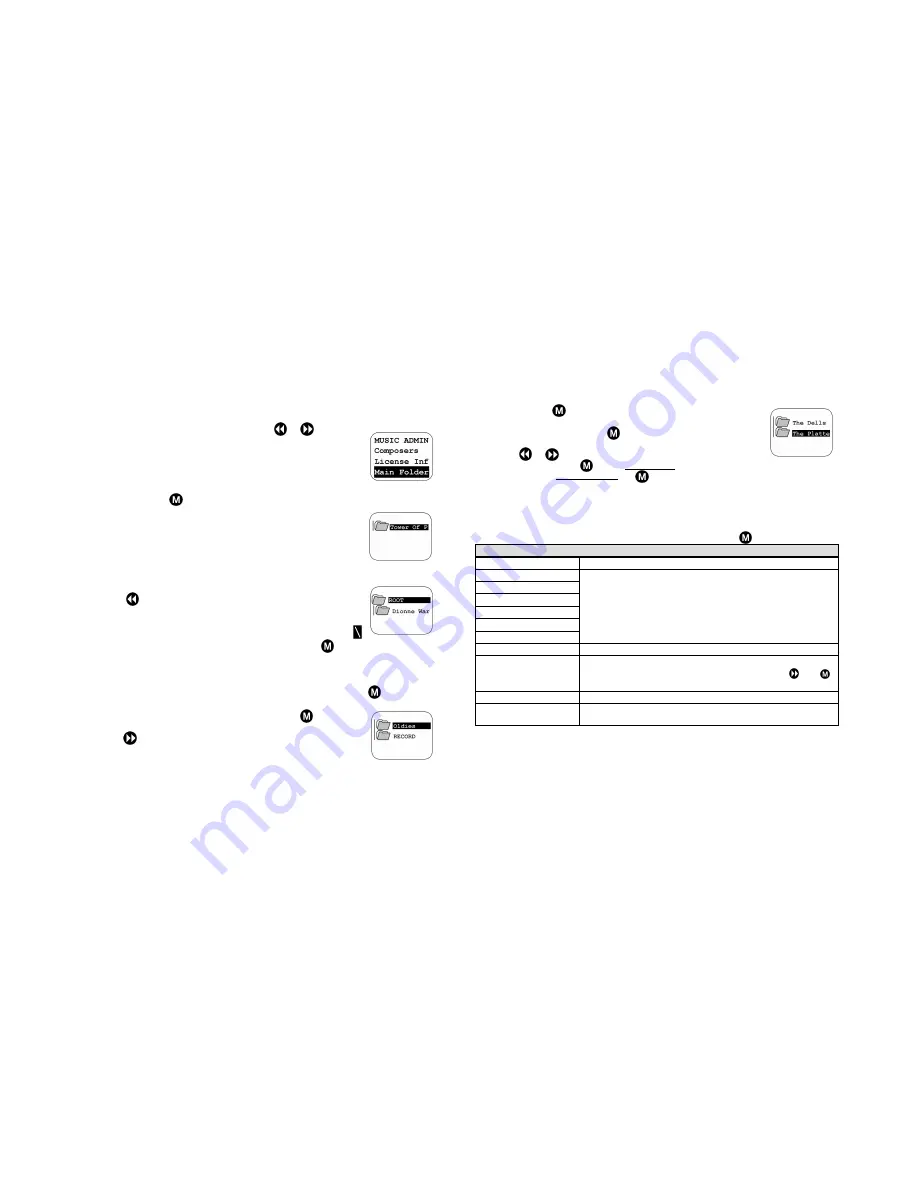
Navi
gat
i
ng
The
Fol
der
/
Fi
l
e
St
r
uct
ur
e
(
cont
’
d)
4. From the Music Admin menu, use either the
or
button to
highlight the
Main Folder
option, among the 9 options on
the menu (only 3 are shown at any one time).
Note: The
Main Folder
refers to the folder that the player is
cur
r
ent
l
y
“
l
ogged
i
nt
o”
.
I
n
our
exampl
e,
t
hi
s
woul
d
be
“
Tower
of
Power
”
.
5. Momentarily press
. The display will produce two folders: the
Main Folder, followed by the folder below it.
Note 1:
Because
“
Tower
of
Power
”
i
s
the last folder on the list
(see pages 37-41), there are no folders below it, so it
appears alone.
Note 2: There are two types of folders that will not be displayed
in the Music Player mode. They are:
empty folders
folders not containing music or voice (recording) files
6. Use the
button to reverse through the list of folders until you
reach the ROOT folder at the top. Note, again, that only two folders
are shown, even though many more exist.
Note: At times, the ROOT folder may appear as a backslash [
].
7.
Once
t
he
Root
Fol
der
i
s
hi
ghl
i
ght
ed,
pr
ess
and
hol
d
t
he but
t
on
unt
i
l
t
he
f
i
r
st
“
l
oose”
song (if it exists) appears on the display. Use the procedures described on page 42 to
play any songs that exists in the Root.
Entering a Folder From the Root Directory
1. From a song in the root directory that is STOPped, briefly press the
button to enter
the
MUSIC ADMIN
menu.
2. Scroll to the
Main Folder
and briefly press the
button again.
The display will show that which appears above, on the right.
3. Use the
button to scroll down to the directory of your choice. We
will choose the Oldies folder, shown here at the right.
-42-
JX-MP256FM Digital Audio Player
4. Again, press the
button to enter the list of subfolders below
The Oldies
folder. Once done, scroll down to
The Platters
folder and press and hold the
button, until the first of the two
Platters songs appears in the display.
5. Use the
or
buttons to choose among the options available.
Note: Always press the
button momentarily to choose among the folders and
subfolders. Press and hold the
button when you enter a folder to listen to the
music contained in it.
More Music Player Options
The Music Player has two option menus
—
one that is available when the player is
stopped, and the other that is available when the unit is playing music. The tables below
and on the next page lists all applicable functions in order. Press
to enter either menu.
PLAYER STOPPED OR PAUSED
MUSIC ADMIN MENU
COMMENTS
Playlist
Artists
Album
Genre
Composers
License Inf
The information contained in these categories is derived from
the ID3 tags that may accompany the songs downloaded to
the unit from your PC
Main Folder
When selected, displays the current folder
Delete file
Deletes the current selected file (when stopped or paused).
You must make and confirm your choice using the
and
buttons
.
Delete all
Deletes all the files in the current folder
Exit
Exits the MUSIC ADMIN and returns to the current song (now
stopped)
Note that all of these functions can also be carried out from the PC attached to the unit. If
the unit is storing folders and files containing non-music files, you can also view, copy,
move, exchange, or delete them through the connection to your PC
JX-MP256FM Digital Audio Player
-43-