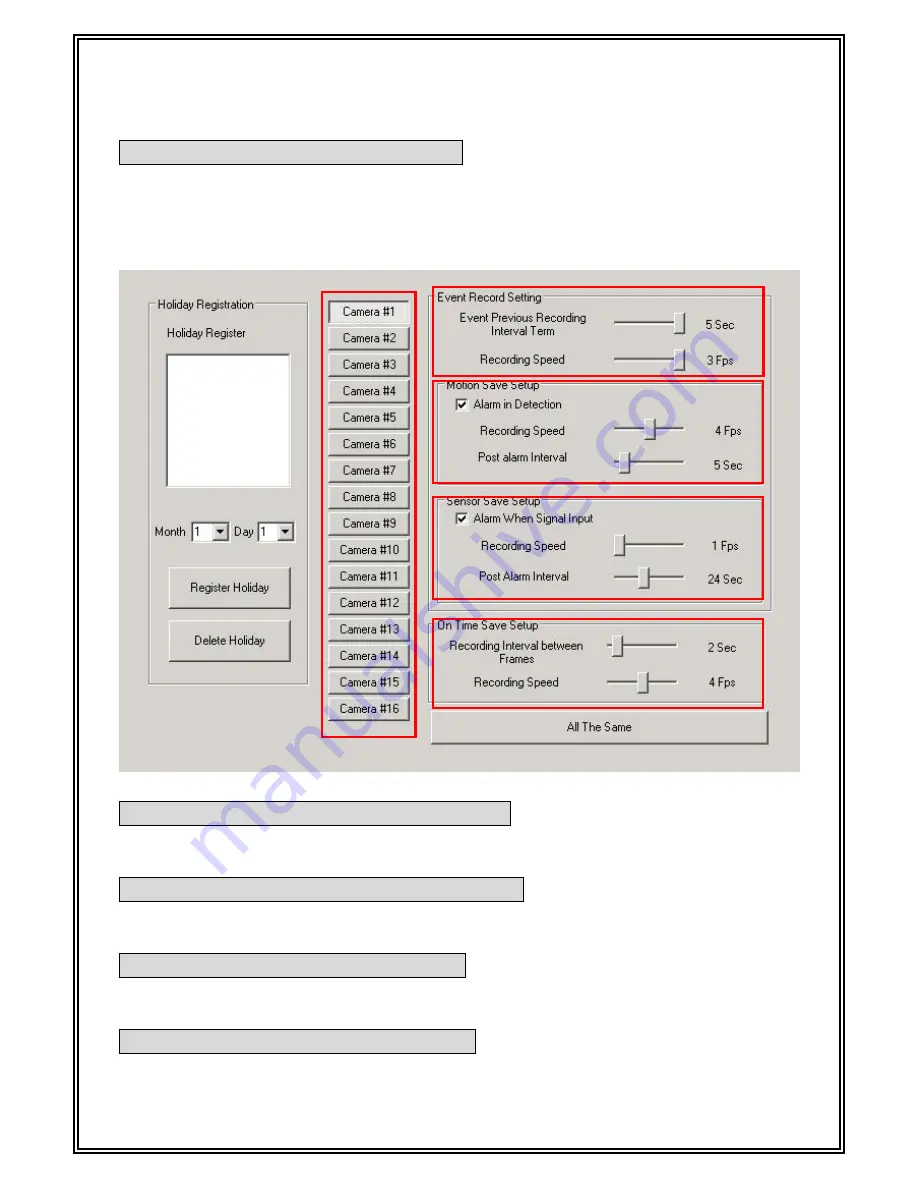
Motion Record Set up(Each Camera)
To activate
“Alarm in Detection”
and
“Sensor in Detection,”
click on the check box
marked ALARM IN DETECTION.
The post alarm recording may be adjusted from 0 to 60 seconds by sliding the bar
forward or backwards. This will allow recording to continue after motion has stopped.
PreAlarm Recording Setup(Each Camera)
You can set the Pre Alarm Recording time from 0 to 10 seconds. This will retain the
recording of up to 10 seconds before the event occurs or the alarm is triggered.
Motion Detect Record Setup(Each Camera)
if you want to record image when Motion-Event occur, Check the check box about
“
Alarm when detected
” and set slide bar for recording property.
Sensor Record Set up(Each Camera)
If you want to record image when Sensor-Input occur, Check the check box about “Alarm
when signal input” and set slide bar for recording property.
On-Time Record set up(Each Camera)
When Ontime-Recording occurs, an image is recorded 15 fps for 7 second.
30
Summary of Contents for JD-VR70
Page 1: ...jWINSheriff V4 2 Operation Manual...
Page 2: ...2 Introduction...
Page 9: ...9 SETUP...
Page 12: ...Setup the communication 1 Using TCP IP Check Use TCP IP in Check box 12...
Page 26: ...Set up types of PTZ Receiver You can set up different types PTZ receivers 26...
Page 35: ...35 Local Viewer Search...
Page 44: ...44 Remote Viewer...
Page 57: ...Print out the transmitted image You can print out the transmitted image 57...
Page 61: ...61 WebAgent...
Page 68: ...68 Web service...






























