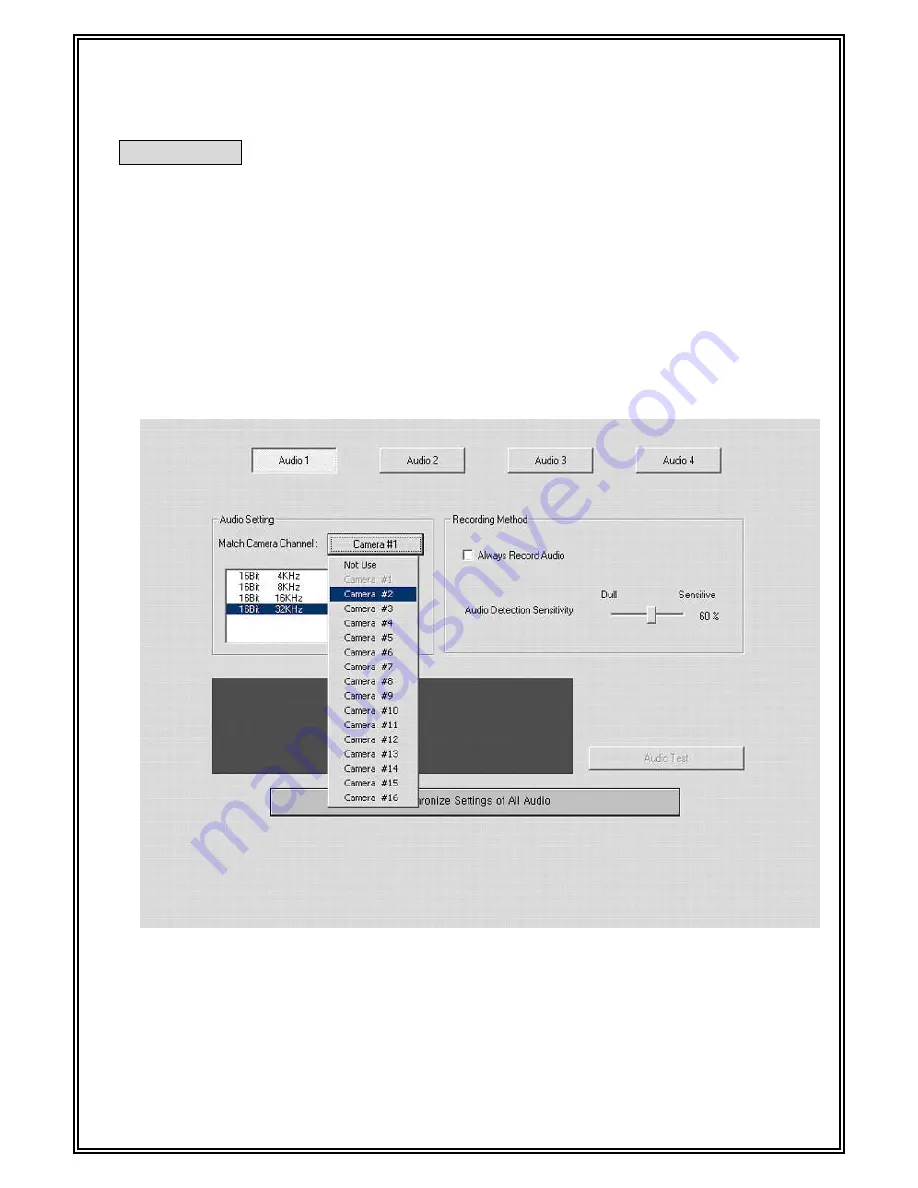
Set up Audio
This function is a part that set voice sensitivity compounding camera. User can set up
camera and audio environment to use audio. Click camera #1 button Setting audio, Icon of
speaker shaped come out in lower column part.
“Audio setting”
: Lower button is better quality, but file size is getting bigger and bigger.
“Recording method”
: Always recording audio: If you can not click this button, audio will
be recorded only when motion detection works.
After connecting a microphone, press
“Audio test”
button, you can see yellow pulse
signal. If it sounds too small, you should control
“Gain”
value.
27
Summary of Contents for JD-VR70
Page 1: ...jWINSheriff V4 2 Operation Manual...
Page 2: ...2 Introduction...
Page 9: ...9 SETUP...
Page 12: ...Setup the communication 1 Using TCP IP Check Use TCP IP in Check box 12...
Page 26: ...Set up types of PTZ Receiver You can set up different types PTZ receivers 26...
Page 35: ...35 Local Viewer Search...
Page 44: ...44 Remote Viewer...
Page 57: ...Print out the transmitted image You can print out the transmitted image 57...
Page 61: ...61 WebAgent...
Page 68: ...68 Web service...






























