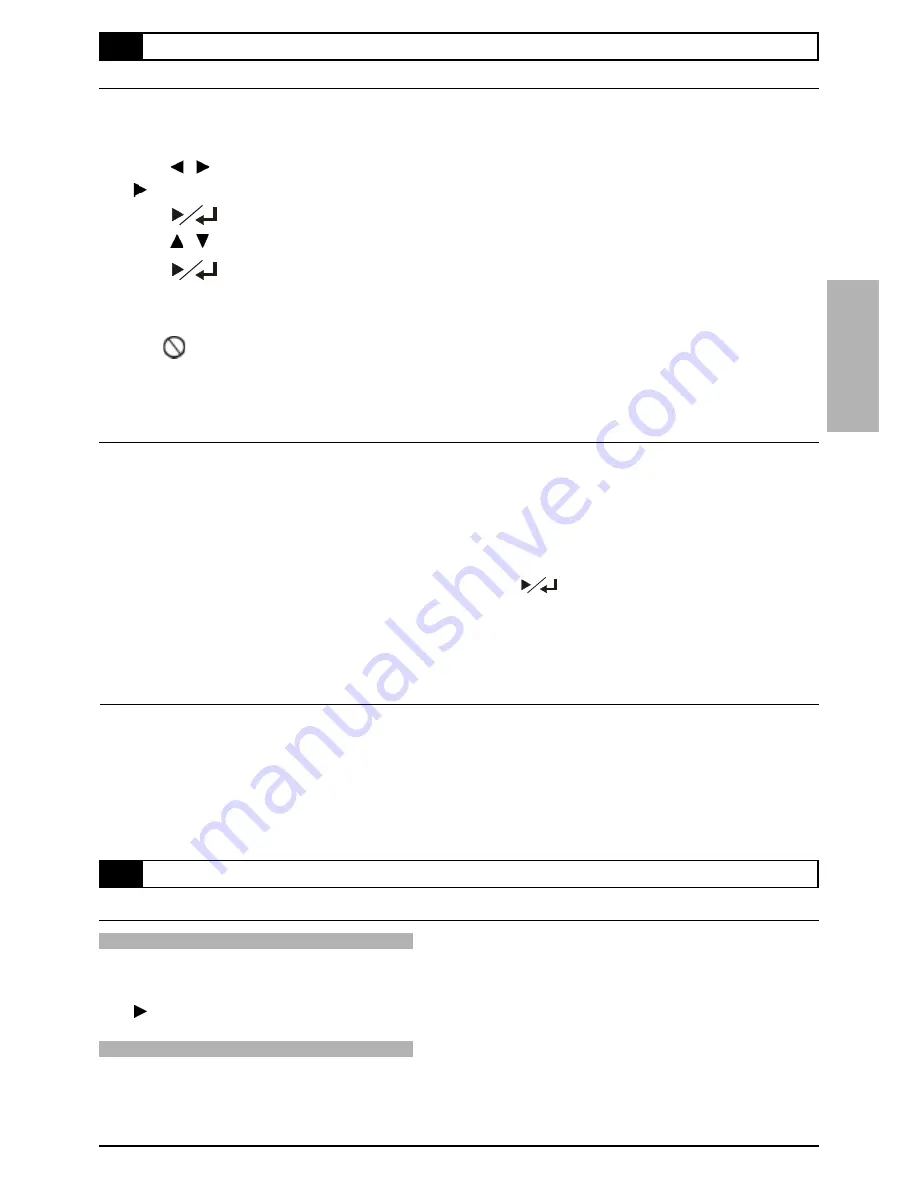
17
Displaying the Information of the Playing Track
Displaying the Information of the Playing track
Press
INFO.
during playback, the track number, time and other information will show on
the top left side of the screen.
Press button to see other information.
Stop Displaying the Information of the Playing Track
Press
INFO.
until the INFO. box disappears.
2 Audio CDs
2-2
Information [Audio CDs]
Repeat Playback
You could choose to playback your audio CD repeatedly.
1
Press
GOTO
during playback.
2
Press / to move the cursor to the repeat box.
Press button to see other information box.
3
Press
, the repeat box turns yellow.
4
Press / to select to play repeatly .
5
Press
.
This DVD Recorder starts playback repeatly.
For your reference:
"
When “
” appears while you are pressing a button, it may indicate that the corresponding operation is prohib-
ited by the player.
"
To exit repeat playback, press
GOTO
while the box turns white. (If the box turns yellow, you can’t choose other
options.)
1/ALL Repeat
1
Press 1/ALL REPEAT during playback.
Each time you press the button, the selection changes and the disc will repeat a track or the entire disc.
To return to normal playback
Press
1/ALL REPEAT
several times until “REPEAT OFF” appears.
Or you can press
STOP
to cancel the repeat function and then press
to restart.
NOTE
:
"
Repeat playback works only with discs for which the elapsed playing time appears on the player’s display during
playback.
To Mute the DVD Recorder
In some cases, you may need to mute this DVD Recorder temporarily. This player provides a MUTE function for your
selections.
1
Press
MUTE
button during playback, a MUTE icon appears on the left corner of the
screen.
"
When a MUTE icon appears on the screen, this DVD Recorder is mute. To resume the sound, press
MUTE
again.
2-1
Audio CD Playback
-continued






























