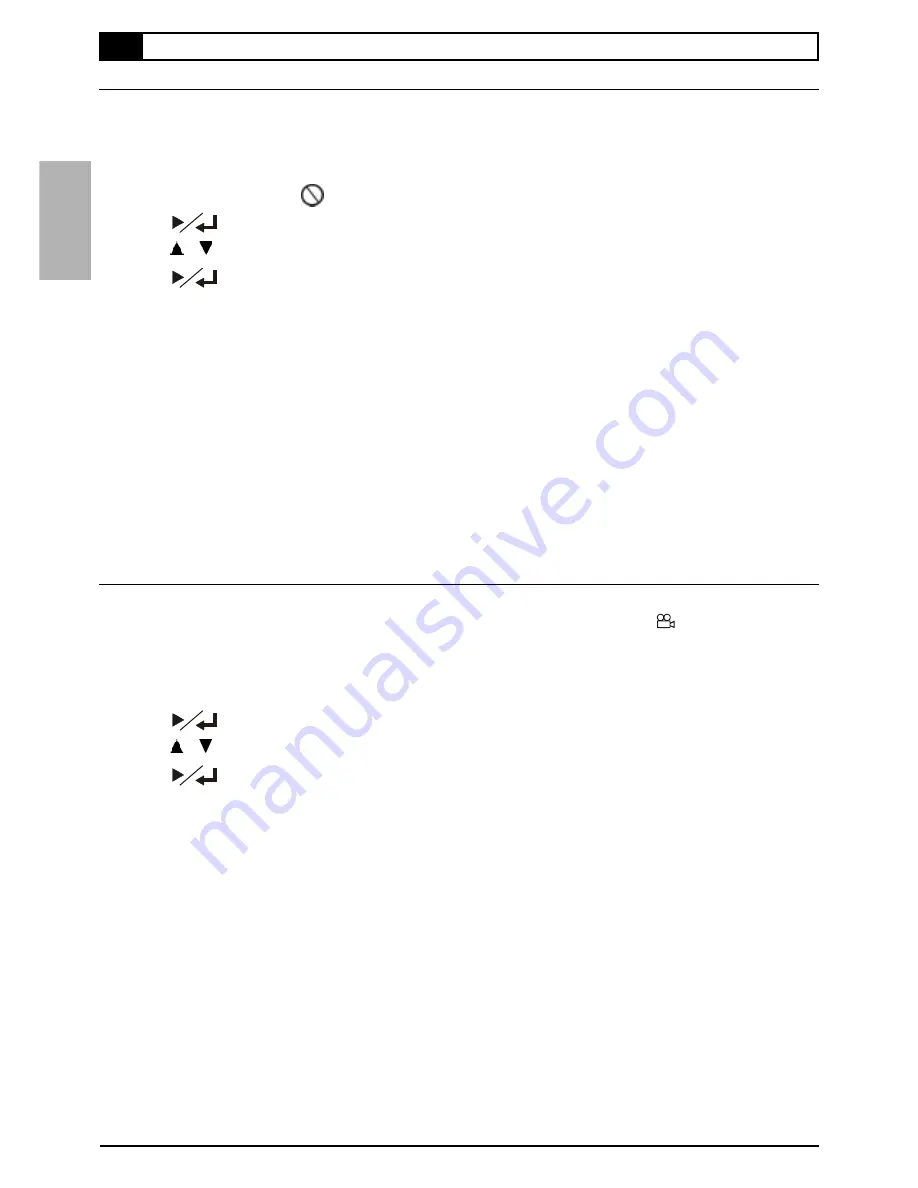
10
1-4
Convenient Functions
-continued
Clearing/Changing Subtitles
If a disc provides subtitles, you can choose to hide or change them. (This operation works only with discs that provide
subtitles.)
1
Press
SUBTITLE
during playback, a subtitle window box will appear on the top left
side of the screen.
When no subtitles are recorded “
” will display.
2
Press
, the subtitle window box turns yellow.
3
Press
/
to hide or change subtitles.
4
Press
.
The subtitle window box will turn white.
To return to normal playback
Press
SUBTITLE
until the subtitle window box disappears.
NOTE:
"
In some cases, the subtitle language may not change immediately to the selected one.
For your reference:
"
When the preferred subtitle language is not selected, it may indicate that the language is not available on the disc.
"
When you turn on or remove the disc, this DVD Recorder will play back the subtitle language which is selected at
the initial setting. If you select a subtitle language which is not recorded on the disc, the player will play back a
prior subtitle language programmed on the disc.
"
You can change the subtitle language with the initial settings, if available.
Viewing From Another Angle
Some DVD discs may contain scenes which have been shot simultaneously from a number of different angles. For these
discs, the same scenes can be viewed from each of these different angles using the ANGLE “
” button. (The recorded
angles vary depending on the disc programmed.)
1
Press
ANGLE
during playback, the angle window box will appear on the top left side of
the screen.
2
Press
, the angle window box turns yellow.
3
Press
/
to select the preferred viewing angle.
4
Press
.
The angle window box will turn white.
To return to normal playback
Press
ANGLE
until the angle window box disappears.
NOTE
:
"
ANGLE will only function on discs where different angles have been recorded.
"
The viewing angles are shown on the player’s display and you can select one from them for viewing .
1 DVD












































