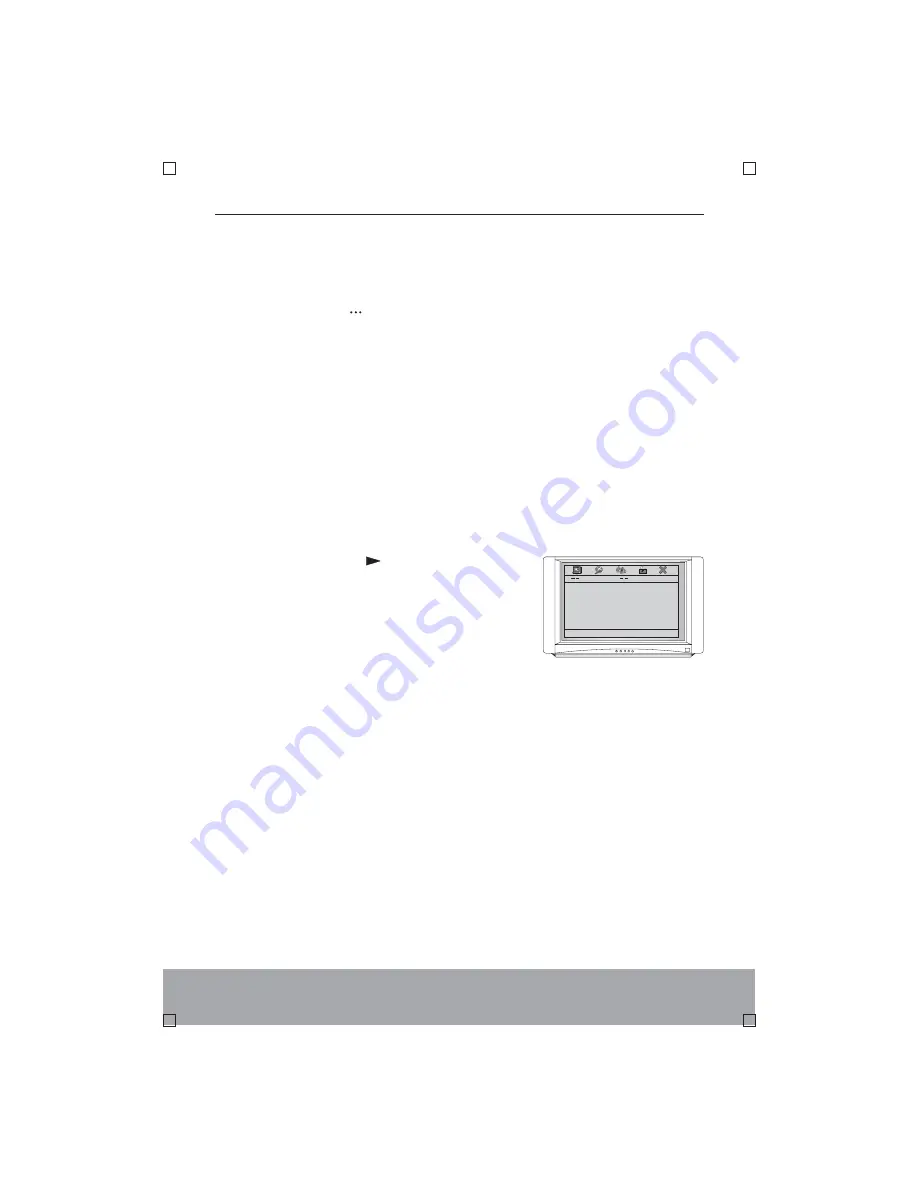
ENGLISH-18
5.2 Video Setup Page
Press the direction key
on the remote control
to enter this option, and the picture display is as
shown in the right picture:
Press direction keys to select,and press
to enter.
ENTER
"
"
TV Type
Select according to the colour system of the TV
set so that output system of the player accords with
that of the TV set.
Video Setup Page
TV Type
NTSC
TV Display
PS
Component
Quality
Go To Video Setup Page
TV Display
Here you can select the screen display method of
the TV set, Normal/PS
, Normal/ LB
, or wide screen.
(pan scan)
(letter
box)
(This function needs supports
of disc)
Component
P-SCAN
INTERLACE
Set the YUV output to progressive or interlacing.
When the player is connected to a TV set of
progressive scanning though YPbPr, select
.
When it is connected to a common TV set, select
, which can be also set through
pressing corresponding keys on the remote controller.
Default
Select this option to resume the default state when
the player is delivered out of factory.
* Reset: if you want to return the open screen of
factory default setting, please enter
item and select
LOGO TYPE
DEFAULT.
of
will display top left corner
on the screen. When the prompt disappear on the
screen.The picture capture is over.
wait!capture logo
* Change: you can move the cursor to
item, select
The open screen will
change after you press
button,
LOGO TYPE
CAPTURED.
ENTER
* Capture: when you play Picture-CD disc, press
button to enter
,move cursor to
this item and select
, the player begin to capture
the picture after you press
button. the prompt
SETUP
GENERAL SETUP PAGE
CAPTURE
ENTER
Summary of Contents for JD-VD504
Page 2: ......





















