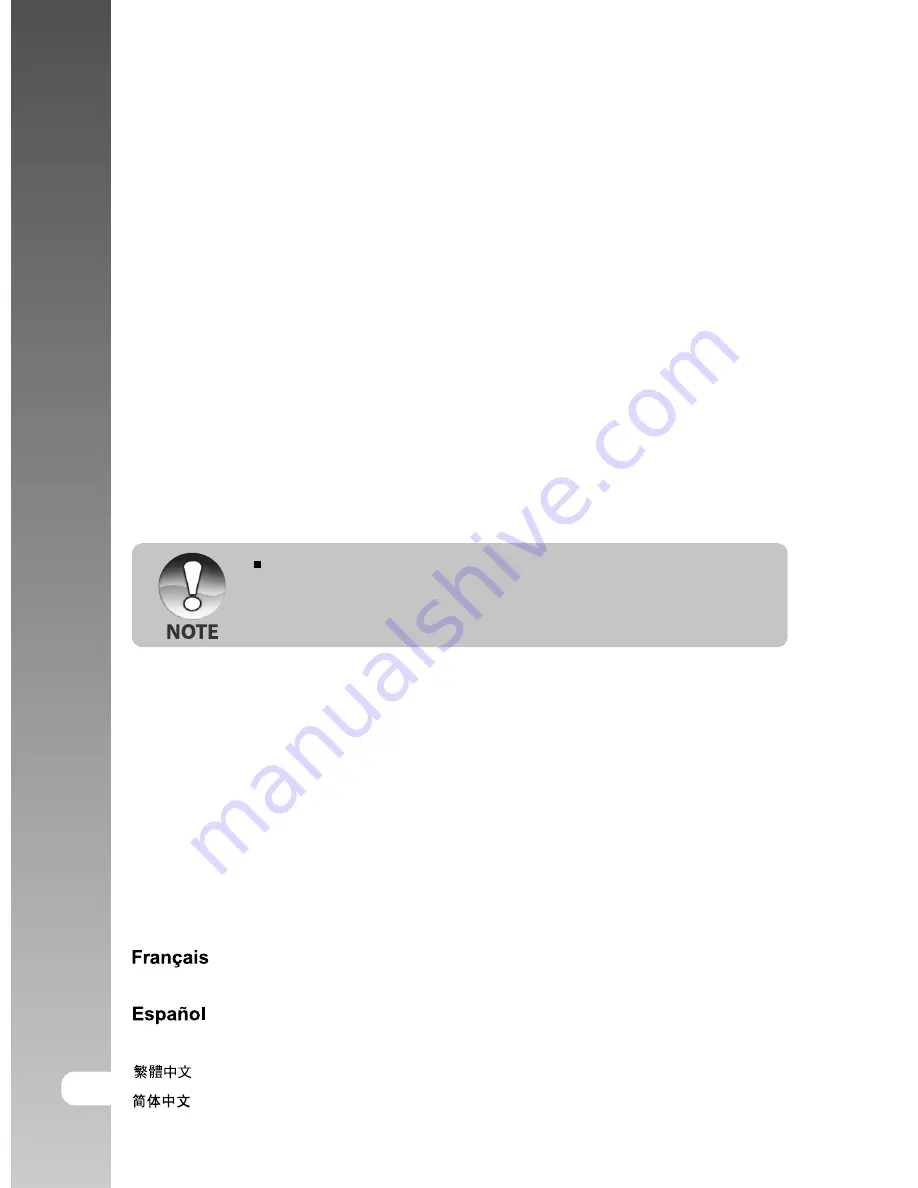
Digital Camera >>
64-E
Date/Time
This sets the date and the time.
Refer to section in this manual titled “
Setting the Date and Time
” for further
details.
Auto OFF
If no operation is performed for a specific period of time, the power to the
camera is automatically turned off. This feature is useful to reduce battery wear.
1 Min.:
When the camera has not been operated, it turns the power off after 1
minute.
2 Min.:
When the camera has not been operated, it turns the power off after 2
minutes.
3 Min.:
When the camera has not been operated, it turns the power off after 3
minutes.
This function does not operate during a slideshow or during PC
connection.
Sys. Reset
This returns all basic settings to the camera’s default settings. The time setting
will not be reset.
Cancel:
Does not return to the default settings.
Execute:
Returns to the default settings.
Language
This sets the language that is displayed on the LCD monitor.
Refer to section in this manual titled “
Choosing the Language
” for further details.
English:
English
:
French
Deutsch:
German
:
Spanish
Italiano:
Italian.
:
Chinese (Traditional)
:
Chinese (Simplified)












































