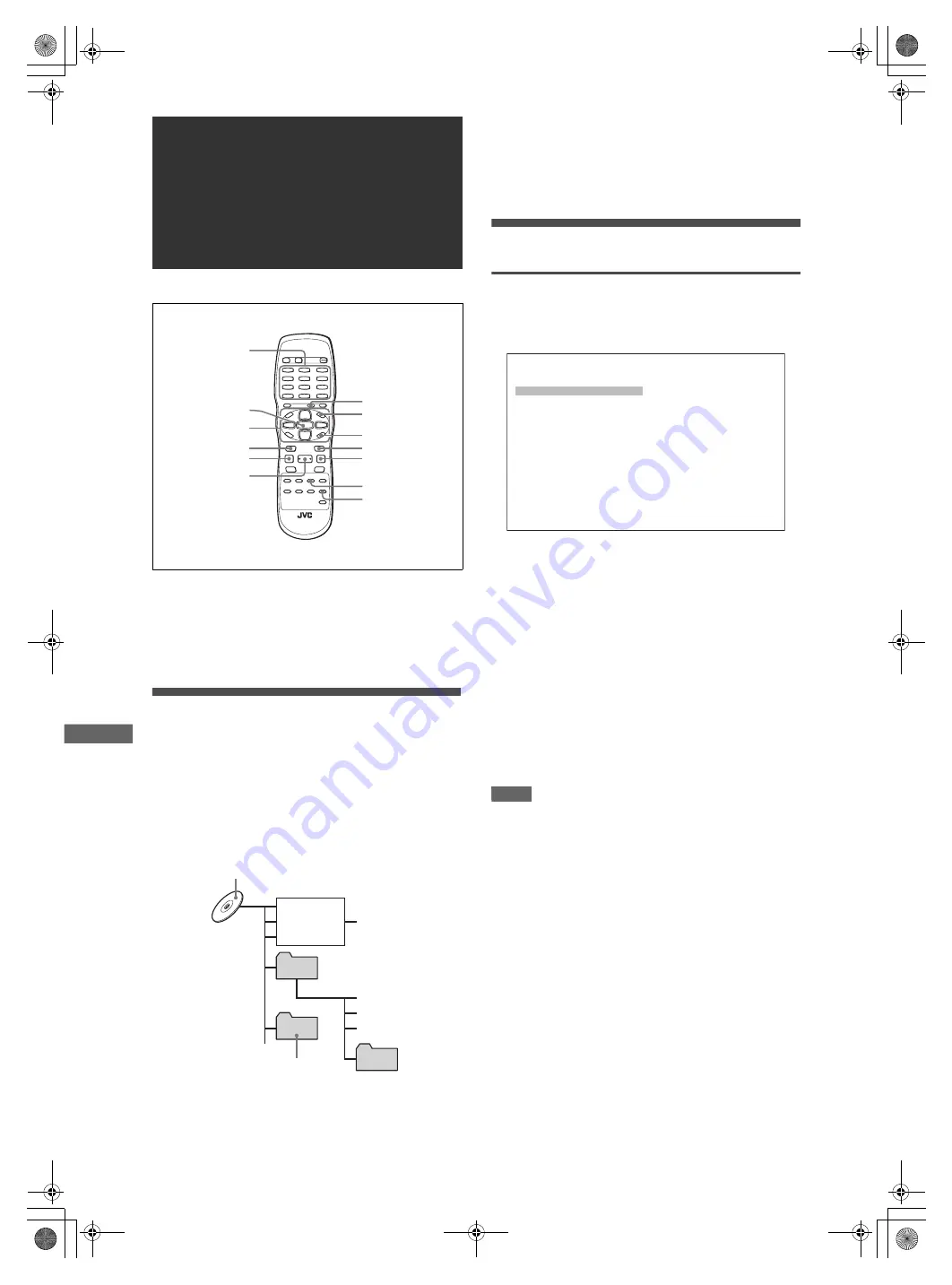
22
XV-N412S/GNT0044-017A/English
J
P
E
G
d
is
c
p
la
y
b
a
c
k
The player can play back JPEG files on a home recorded CD-R/
RW disc. We refer to a disc that contains JPEG files as a “JPEG
disc” in this manual.
Note that if a disc contains both of MP3/WMA files and JPEG
files, you can only play back files of the type selected by the
[MP3&WMA/JPEG] setting in the [PICTURE] preference display
(see page 26).
About JPEG discs
On a JPEG disc, each picture is recorded as a file. Files are
sometimes grouped into folders by category, etc.
• A folder which has one or more files is regarded as a group.
• A folder which does not directly contain any files is ignored.
• Files which do not belong to any folder are grouped into “group
1.”
• The player recognizes up to 150 files per group, and up to 99
groups per disc. If there are files other than JPEG files, they
also count against the 150-file total.
Notes for making your own JPEG disc using a CD-R/
CD-RW disc
• Select “ISO 9660” as the disc format.
• We recommend you to record your material at a 640 x 480 pixel
resolution.
• This player supports the baseline JPEG format.
Basic operations
To see a desired picture
When inserting a JPEG disc, after the disc contents are read, the
JPEG CONTROL display automatically appears on the TV
screen.
You can select a desired file for playback via this display.
1
Make sure that the black (cursor) bar is in the
left (group) column.
If it is in the right column, press
2
to move it to the left
column.
2
Press
5
/
∞
to move the bar to a desired
group.
On the right column, files in the selected group are shown.
3
Press
4
/
¢
to select a desired file, then
press ENTER.
The selected file (still picture) is shown on the TV.
Hint
You can also select a desired file by pressing
3
to move the black
bar to the right (file) column then using
5
/
∞
.
NOTE
If the selected file is unplayable, a black screen appears.
To display another picture
Press
4
/
¢
or
5
/
∞
to select the desired picture.
To dismiss the picture
Press
7
or MENU.
The TV screen returns to the JPEG CONTROL display.
JPEG disc
playback
3
(SELECT)
ENTER
5
/
∞
/
2
/
3
¢
4
MENU
ON SCREEN
8
7
REPEAT
ZOOM
TITLE/GROUP
Numeric
buttons
Max. 99 groups per disc
File 1.jpg
File 2.jpg
File 3.jpg
Group 1
Group 2
Group 4
Group 3
File 4.jpg
File 5.jpg
File 6.jpg
Max.150 files
per group
JPEG CONTROL
Group : 01 / 10
spring
summer
fall
winter
sea
mountain
camp
picnic
skiing
flower
File : 01 / 06 (Total 28)
begonia.jpg
german chamomile.jpg
kiwi fruit.jpg
orchard grass.jpg
petunia.jpg
north pole.jpg
XV-N412S(USUBUGUXUWA).book Page 22 Monday, April 5, 2004 7:40 PM



























