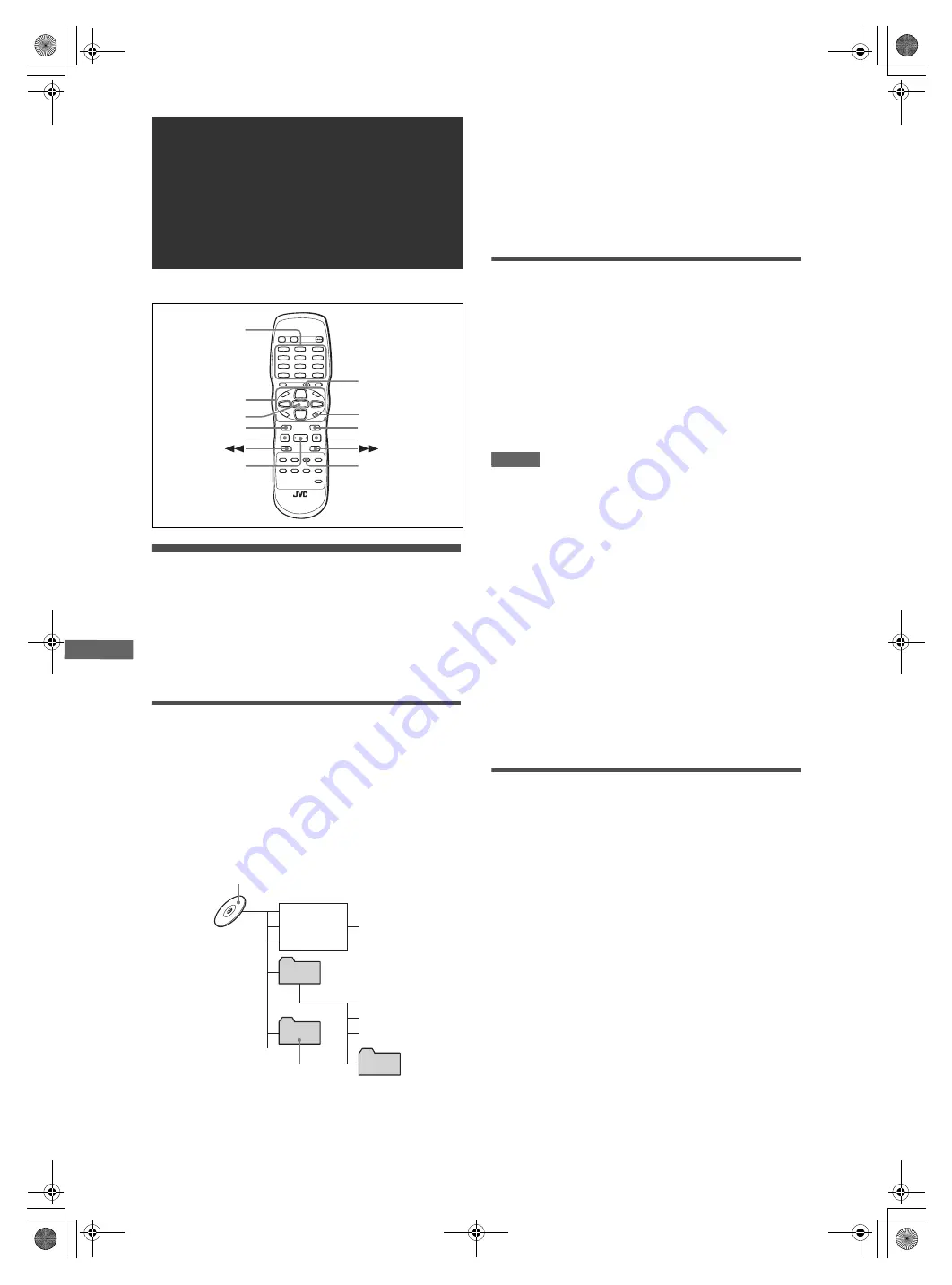
20
XV-N412S/GNT0044-017A/English
M
P
3
/W
M
A
d
is
c
p
la
y
b
a
c
k
Operations
The player can play back MP3 files and WMA files on a home
recorded CD-R/RW disc or commercially available CD. We refer
to a disc that contains MP3 and/or WMA files as an “MP3/WMA
disc” in this manual.
Note that if a disc contains both of MP3/WMA files and JPEG
files, you can only play back files of the type selected by the
[MP3&WMA/JPEG] setting in the [PICTURE] preference display
(see page 26).
About MP3/WMA discs
On an MP3/WMA disc, each song is recorded as a file (track).
Files are sometimes grouped into folders by artists, album, etc.
• Each file is regarded as a track.
• A folder which has one or more files is regarded as a group.
• A folder which does not directly contain any tracks is ignored.
• Files which do not belong to any folder are grouped into “group
1.”
• The player recognizes up to 150 tracks per group, and up to 99
groups per disc. If there are files other than MP3/WMA files,
they also count in the 150-file total.
Notes for making your own MP3/WMA disc using a
CD-R/CD-RW disc
• Select “ISO 9660” as the disc format.
• As for MP3 files, we recommend you to record your material at
a 44.1 kHz sampling rate, using the 128 kbps data transfer rate.
• As for WMA files, make sure that the copyright feature is set to
off.
• As for WMA files, we recommend you to record your material at
a bit rate of 64 kbps or higher.
Basic operations
Use the following buttons to control MP3/WMA disc playback.
ENTER:
Starts playback while stopped.
3
(SELECT): Starts playback while stopped or paused.
7
:
Stops playback.
8
:
Pauses playback.
4
/
¢
:
Skips back or forward a track during playback.
Selects the previous or next track while stopped.
If you press
3
(SELECT) during playback, or press
7
to stop
playback followed by
3
(SELECT), the player starts playback
from the beginning of the current track.
NOTES
• The player does not support “packet writing (UDF file)” discs.
• The player does not support the ID3 tag and WMA tag.
• The player supports discs recorded with multiple sessions.
• Some discs may not play due to disc characteristics or
recording conditions.
• Programmed and random playback functions do not work with
MP3/WMA discs.
• As for MP3, the player only can play back tracks with the
following file extensions; “.MP3,” “.Mp3,” “.mp3” and “.mP3.”
• As for WMA, the player only can play back tracks with the
following file extensions; “.WMA,” “.wma,” and any other
combination of upper case and lower case letters (such as
“.Wma”).
• Time required for reading the disc contents may vary for
different discs, depending on the numbers of groups (folders)
and tracks (files) recorded, etc.
• You cannot advance or reverse playback by pressing
¡
or
1
, or by holding down
¢
or
4
during MP3/WMA disc
playback.
• The player supports WMA files recorded with a bit rate of 48
kbps or higher. The player cannot play back WMA files recorded
with a bit rate under 48 kbps.
To select the desired group and track
When inserting an MP3/WMA disc, after the disc contents are
read, the MP3/WMA CONTROL display automatically appears on
the TV screen.
You can specify the desired group/track from the display using
the following procedure.
1
Make sure that the black (cursor) bar is in the
left (group) column.
If it is in the right column, press
2
to move it to the left
column.
2
Press
5
/
∞
to move the bar to a desired
group.
On the right column, tracks in the selected group are shown.
MP3/WMA disc
playback
7
ENTER
5
/
∞
/
2
/
3
4
3
(SELECT)
8
¢
REPEAT
TITLE/GROUP
ON SCREEN
Numeric
buttons
Max. 99 groups per disc
Track 1.mp3
Track 2.mp3
Track 3.mp3
Group 1
Group 2
Group 4
Group 3
Track 4.mp3
Track 5.mp3
Track 6.mp3
Max.150 tracks
per group
XV-N412S(USUBUGUXUWA).book Page 20 Monday, April 5, 2004 7:40 PM





























