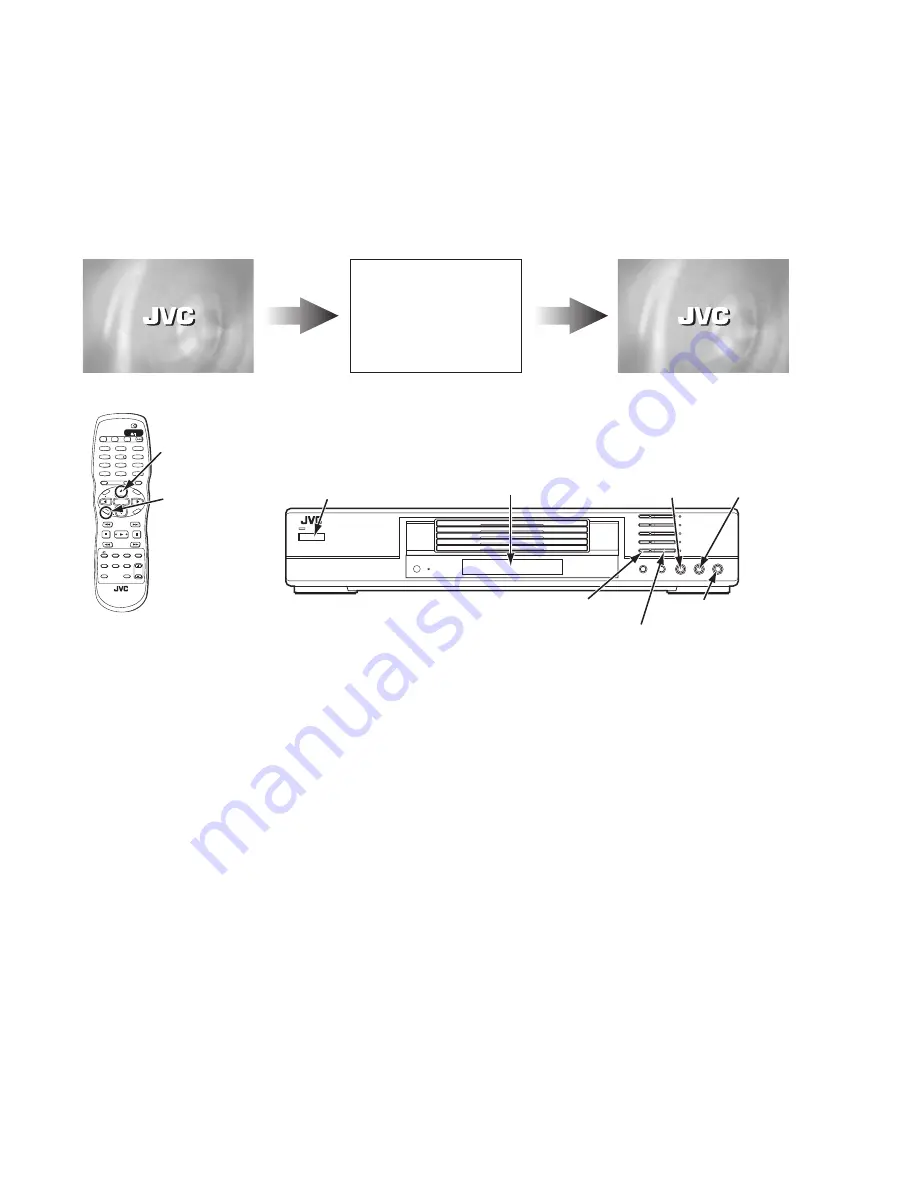
1-24 (No.XA008)
4.8
Upgrading of firmware
The latest firmware for upgrading is updated in "Optical disc CSG" page in JS-net.At the time of service, compare the version of the
product and the latest version, and upgrade the old version into the latest version.
(1) Press "POWER" key of the main body to turn the main body on
(2) A disc button is pushed after inserting an upgrade disc in a tray 1.
(3) When FL display of the main body changes from "READING" to "UPGRADE", press "cursor UP" key (
) of the remote controller.
(4) The entire screen becomes blue, and upgrading starts.
(5) The tray opens automatically. Remove the upgrade disc.
(6) The screen returns to the normal screen. Then, press "POWER" key of the main body. When the stand-by indicator is lighted,
upgrading is completed.
(7) Set the main body at test mode, and perform initialization. Then, confirm the version of the firmware.
When up-grade is completed
Upgrade application initializing...
While upgrading (blue screen)
After inserting the up-grade disc
Firmware upgrade Disc ... press UP
NO DISC
2
5
8
1
4
7
3
6
9
0
10
+10
TITLE/
GROUP
TV/VIDEO
CANCEL
RETURN
VOL VOL+
CH
+
CH
VFP
ZOOM
AMP
VOL
AUDIO
3D
PHONIC
SUB TITLE
ANGLE
DIMMER
REPEAT
OPEN/
CLOSE
DISC
SELECT
TV1
TV2
TV3
TV4
TV5
TV6
TV7
TV8
TV9
TV-/--
TV0
MUTING
TV
DVD
NEXT
PREVIOUS
SELECT
CLEAR
SLOW-
SLOW+
TO
P
ME
NU
ME
NU
ON
SC
RE
EN
CH
OIC
E
ENTER
STANDBY/ON
TV
DVD
PROGRESSIVE
SCAN
POWER key
STOP key
(for test mode)
PLAY key
(for test mode)
FL Display
CHOICE key
(switch of mode)
PAUSE key
(for initialize)
OPEN/CLOSE key
UP key
(for firmware upgrade)
Disc button
Summary of Contents for XV-M5GSL
Page 29: ... MEMO ...
Page 50: ...2 6 No XA008SCH MEMO ...






























