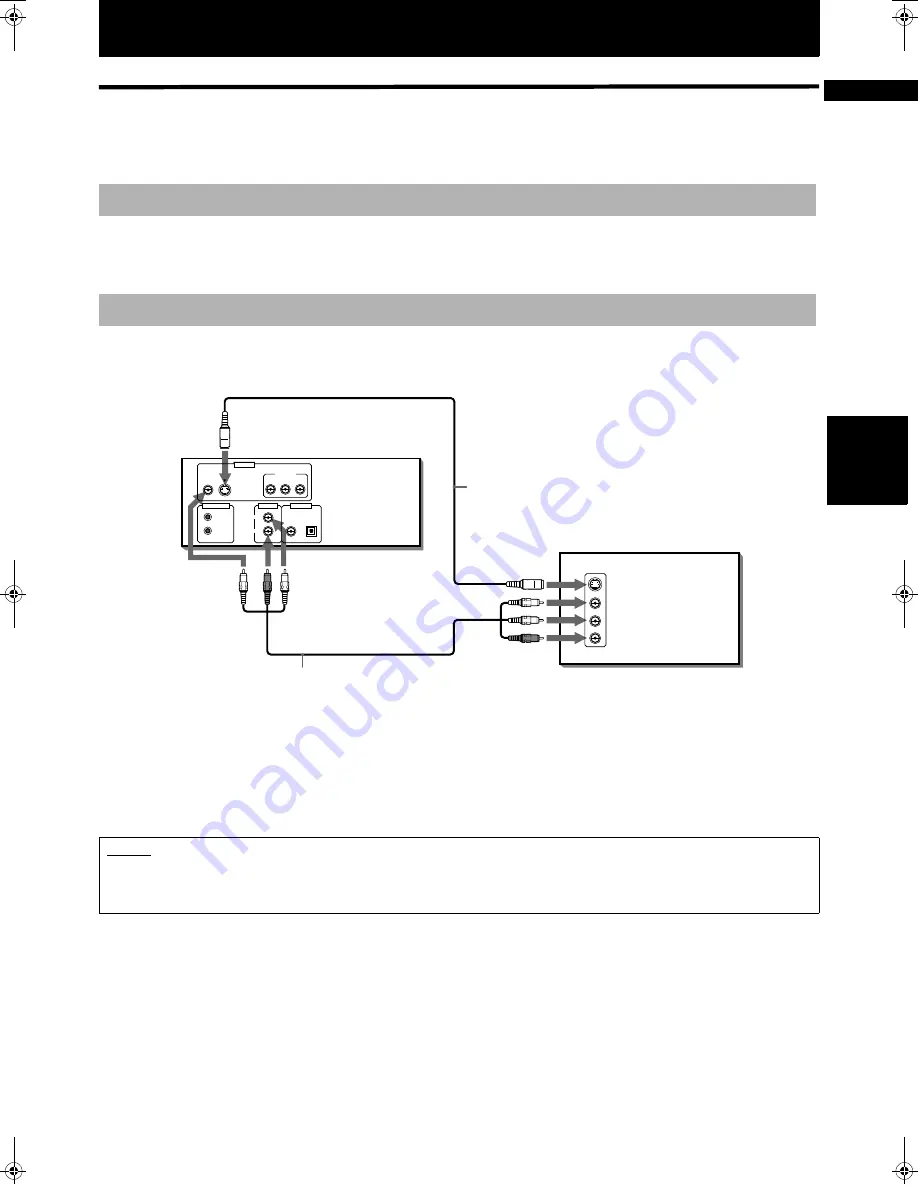
13
Ge
ttin
g s
ta
rte
d
English
Getting started
Connections
*In the following description, “TV” may be substituted with “monitor” or “projector.”
*Before using the unit, you have to connect the unit to a TV and/or amplifier.
• Do not connect the AC power cord until all other connections have been made.
• Since different components often have different terminal names, carefully read the instructions supplied with the
component you are going to connect.
You can enjoy using the unit by simply connecting it to a TV. To improve audio sound quality, connect the audio outputs
to your separate audio equipment. (See the following pages.)
Connect the unit to a TV equipped with stereo audio input and video input jacks using the supplied audio/video cables.
• If your TV has a monaural audio input instead of stereo, you need to use an optional audio cable which converts stereo
audio output to monaural.
• If your TV has an S-video input, you should connect it with the S-VIDEO output of the unit using the optional S-video
cable in addition to the (standard) video connection to get better picture quality.
Before making any connections
To connect to a TV
NOTES
• Connect VIDEO OUT of the unit directly to the video input of your TV. Connecting VIDEO OUT of the unit to a TV via a VCR may
cause a monitor problem when playing back a copy-protected disc.
• Connect the unit to an NTSC television. Do not connect the unit to a PAL television.
PCM / STREAM
OPTICAL
COAXIAL
Y
P
B
P
R
AV COMPU LINK
LEFT
RIGHT
AUDIO OUT
DIGITAL OUT
VIDEO
S-VIDEO
VIDEO OUT
COMPONENT
VIDEO
AUDIO
RIGHT
LEFT
S-VIDEO
IN
If the TV has an AV COMPU LINK terminal,
you can use the AV COMPU LINK function.
See “AV COMPU LINK remote control
system” on page 46 for details.
*
Audio/Video cable
(supplied)
S-video cable
(not supplied)
The unit
Yellow
Yellow
White
White
Red
Red
TV
M50-ENG.book Page 13 Friday, March 9, 2001 12:00 PM
Summary of Contents for XV-M50BK
Page 20: ......
Page 56: ...VICTOR COMPANY OF JAPAN LIMITED EN J VC 0401AOMUBNJEM ...
















































