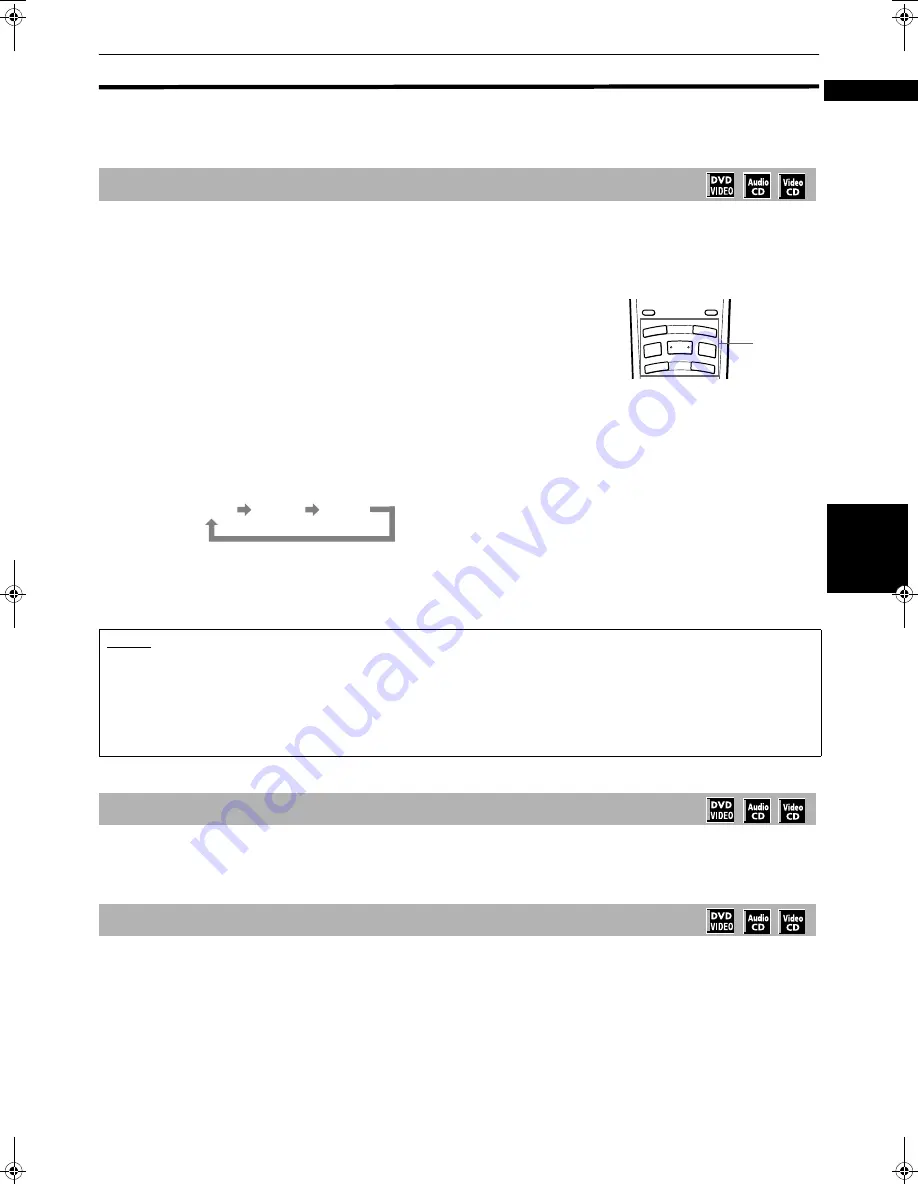
Basic operations
21
B
a
si
c ope
ra
ti
o
n
s
English
Basic playback
Now you can play a disc. First, let’s enjoy simple playback according to following procedure.
Method 1.
Press
3
on the front panel or remote control unit.
The unit starts playback from the selected disc indicated in the display window
Method 2
Press any of the DISC (1 through 3) buttons on the front panel.
The unit starts playback of the disc corresponding to the DISC button you
pressed.
Method 3
Press DISC SELECT and any of numeric (1 through 3) buttons on the remote control unit.
The unit starts playback of the disc corresponding to the numeric button you pressed.
In any cases above, the unit basically plays back all discs in the trays once continuously in the following sequence
and then stops.
• The unit changes the playback disc when the current disc finishes and stops playback.
Therefore, if the current disc is a DVD VIDEO disc or a Video CD disc with PBC function, it may not finish playback and
the unit may not change the disc and playback the next disc.
.
Press
7
.
The unit stops playback.
Press
8
.
The unit pauses playback. To resume playback, press
3
.
To start playback
NOTES
•
When the resume point is memorized, pressing
3
starts playback from that point instead of the beginning. See page 22 and 42.
•
During playback, the display window shows the disc number or the title/chapter or track number being played.
•
With Video CD discs with PBC control or some DVD discs, the menu display may appear on the TV screen after starting play-
back. In such a case, select an item to be played back from the menu.
For operation using a menu, see page 24.
•
With some DVD discs, the unit starts playback automatically after inserting the disc.
To stop playback completely
To stop playback temporarily
DIGEST
PREVIOUS
NEXT
CLEAR
STROBE
SLOW+
SLOW
–
SELECT
ZOOM
4
¢
1
¡
7
8
3
Basic
control
buttons
DISC1 DISC2 DISC3
M50-ENG.book Page 21 Friday, March 9, 2001 12:00 PM
Summary of Contents for XV-M50BK
Page 20: ......
Page 56: ...VICTOR COMPANY OF JAPAN LIMITED EN J VC 0401AOMUBNJEM ...






























